Beers set, chips too, the bed waiting for you to sit and watch the latest episode of your favorite show you’ve been waiting on for weeks, or, even worse, your long-awaited sports match. Then, all of a sudden, you are greeted by “No internet access,” or “No internet connection” message coming in all shapes and sizes. It’s not a sight for sore eyes, unfortunately, and most of the time waiting for a miracle to happen is not an option. Among the top reasons for no internet access are viruses, the Internet provider itself, the router, the computer, smartphone or tablet. Follow this article to the letter, where we share ways you can try, to fix Internet access issues and get back to your show.
Restart the router
The router is like a pipeline that distributes Internet. If the pipeline got clogged Internet won’t go through and you won’t be able to connect to it. Maybe the router stopped sharing the Internet connection due to a recent Internet outage. To check this, speak to your router. Grab a manual and check the router’s lights. If they don’t glow as in the router’s guide, turn off the router by unplugging it from the power outlet or power strip. Then, wait for 5 minutes for it to discharge. After that, plug the router back in the outlet and check if websites load.
Check the Ethernet cable
Maybe the Ethernet cable is the reason why you have Internet access issues. It may be unplugged on one side, chewed by your dog or cat, or cut, which is sometimes not evident without testing. Roll up your sleeves, and make sure to check all the Ethernet cables you have (from router to computer, from modem to wall, etc.) Unplug them and plug them in firmly. If needed, replace the damaged cable and this time protect the cables additionally, to make them more resilient.
Change your router’s channel
It is possible that your Internet is so slow that it seems that there is no Internet connection at all. One reason for this may be the router channel. In order to broadcast the internet connection, routers need a certain channel. There are 11 (or maybe more, depends on the router) channels which routers may use. Think of a channel as a night club. The more people are in, the more crowded it gets, making it difficult for people to dance. When configured, routers choose a channel automatically, but they do give you the option to set the channel you like to use, automatically. Now the issues arise when many routers are using the same channel in a smaller area, causing the transmissions to interfere with one another.
To regain Internet access, set your router to a channel that is used by a fewer routers. Use a software like WifiInfoView to find less used channel. Once you find it, access your router’s settings. Type 192.168.0.1 or 192.168.0.1 in a web browser (Mozilla Firefox, Google Chrome etc.) and enter the router’s username and password (usually: admin/admin). Change the channel in the Wireless tab.
Position the router away from appliances and in a central position
Routers are most commonly placed near TVs, microwaves and fridges, and other appliances, not knowing that appliances can interfere with the signal strength. Also, routers are placed in a corner far away from your devices, where the signal is being absorbed by the walls. Consequently, you are unable to connect to the Internet and receive Internet errors instead.
As your router doesn’t eat, don’t use microwaves, nor watch TV, to boost the signal, put your router in a central position, but away from appliances. Also, remember that the closer you are to the router, the stronger your Internet connection will be.
Scan for viruses
Maybe a virus invaded your Troy, but not through a horse, but through a website you visited. That virus then damaged your system files and no Internet access issues occurred. If this is the case, it’s time for you to install an antivirus, scan your device and remove all the viruses, if detected. You need to wait, but it would be worth it. Antivirus software won’t keep you protected permanently. You need to avoid visiting suspicious websites, not opening every email you receive, be careful what you install, whom you give access to your device, and more.
Change the DNS settings
Incorrect or bad DNS settings can be the reason for your device not to be able to connect to the Internet. Analogously speaking, your passport’s details may have been damaged and customs control won’t let you in the country. In order to fix this Internet access issue, change the DNS settings. To change the DNS settings by yourself and use different ones, such as the one of Google, i.e.
8.8.8.8
8.8.4.4
follow the help guides on your device.
Discover more specific solutions, tailored to your device on Solutionbay’s guide on how to fix no internet connection issues

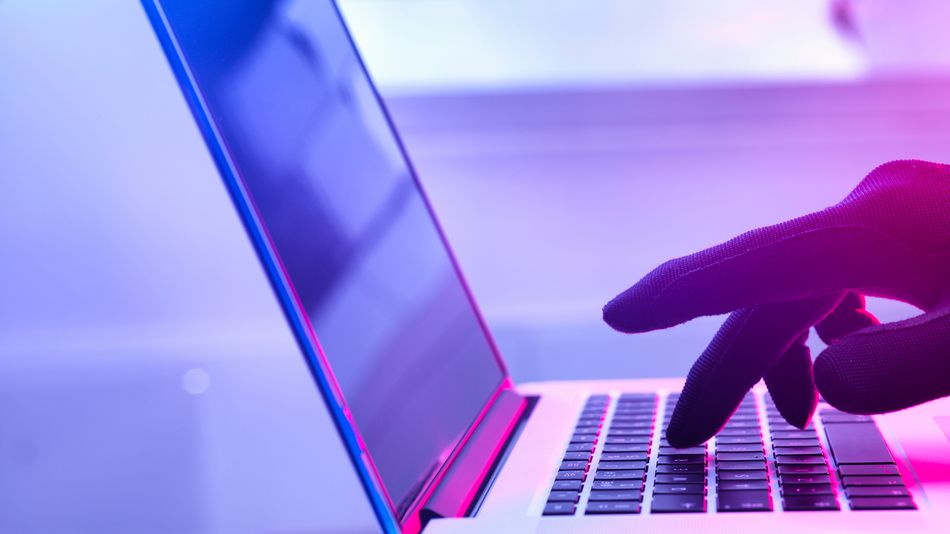

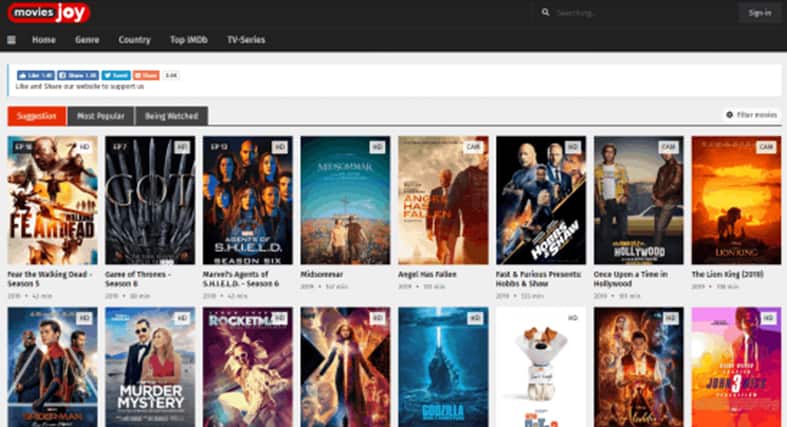
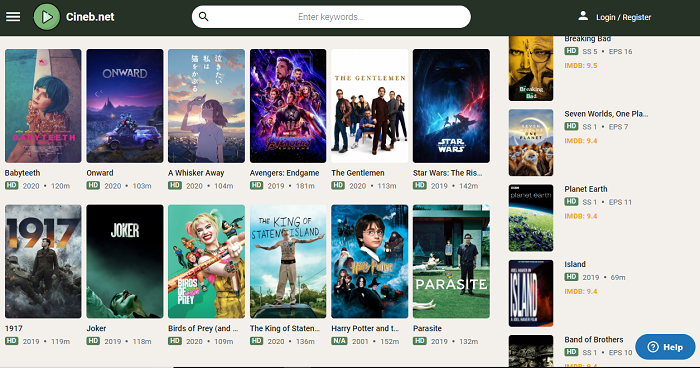
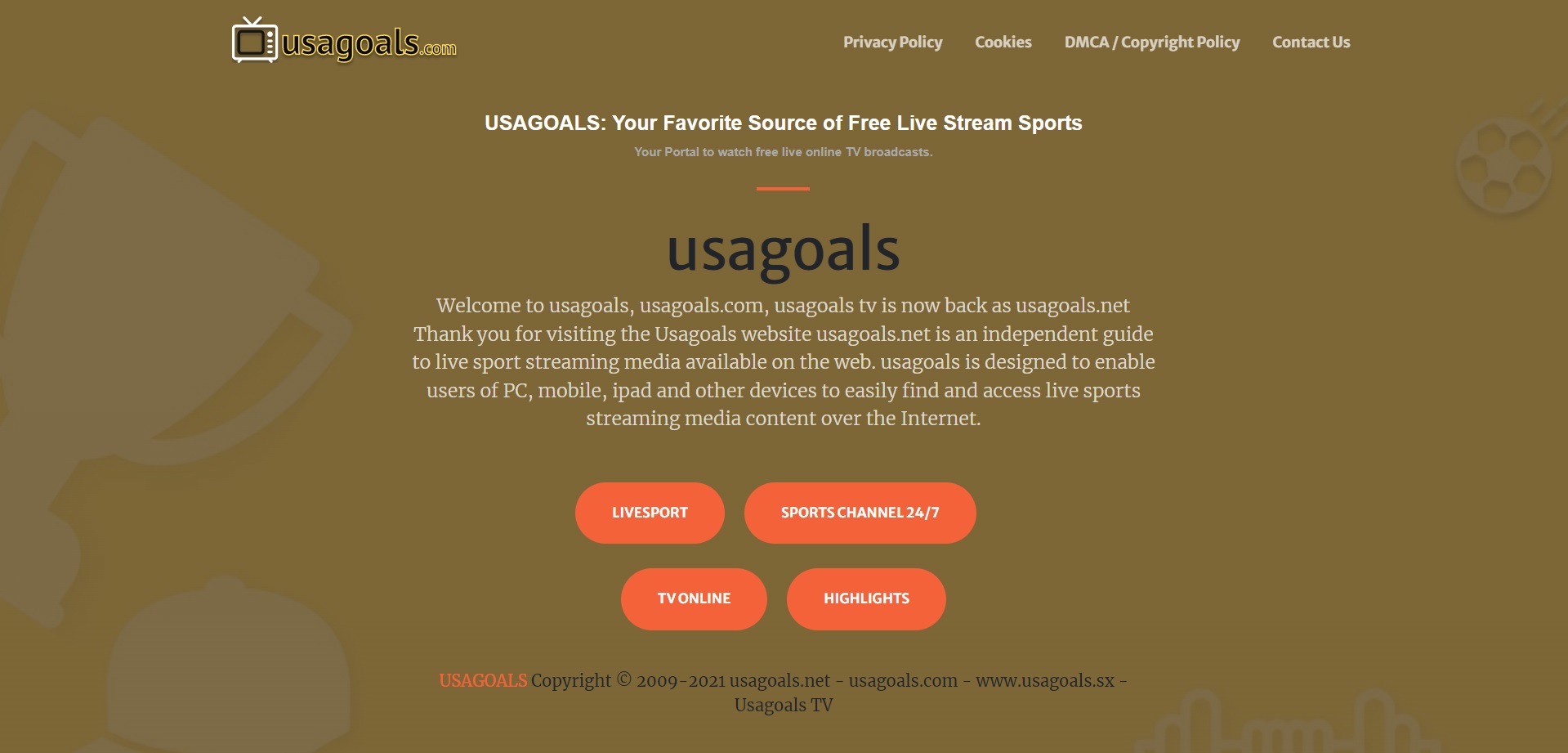
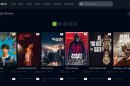
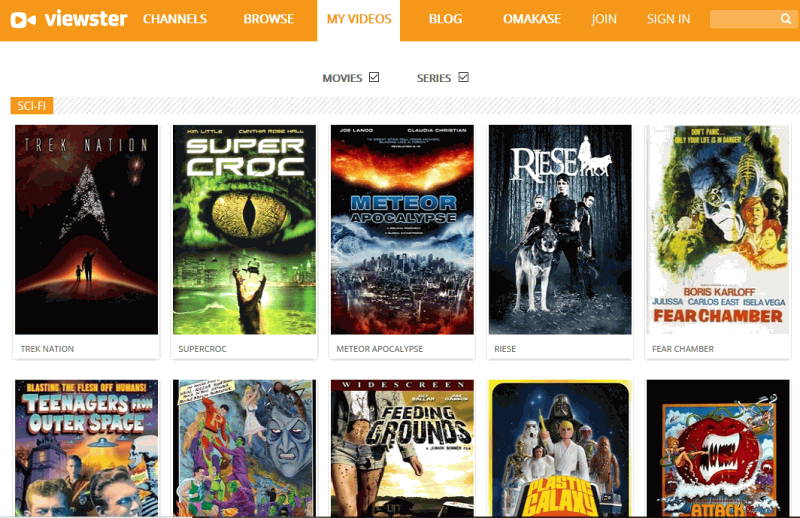
Add Comment