How to Solve COM Surrogate has stopped working
COM Surrogate has stopped working suddenly pops up while you’re viewing photos or watching videos? Don’t worry most of the users face this error and so there must be a cure for this. In this post, we are going to discuss how to fix this error.
What does the COM Surrogate do and why does it always stop working?
The dllhost.exe process goes by the name COM Surrogate and the only time you’re likely even to notice its existence is when it crashes and you get the message COM Surrogate has stopped working. What is this COM Surrogate and why does it keep crashing?
The COM Surrogate is a fancy name for Sacrificial process for a COM object that is run outside of the process that requested it. Explorer uses the COM Surrogate when extracting thumbnails, for example. If you go to a folder with thumbnails enabled, Explorer will fire off a COM Surrogate and use it to compute the thumbnails for the documents in the folder. It does this because Explorer has learned not to trust thumbnail extractors; they have a poor track record for stability. Explorer has decided to absorb the performance penalty in exchange for the improved reliability resulting in moving these dodgy bits of code out of the main Explorer process. When the thumbnail extractor crashes, the crash destroys the COM Surrogate process instead of Explorer.
In other words, the COM Surrogate is the I don’t feel good about this code, so I’m going to ask COM to host it in another process. That way, if it crashes, it’s the COM Surrogate sacrificial process that crashes instead of me process. And when it crashes, it just means that Explorer’s worst fears were realized.
In practice, if you get these types of crashes when browsing folders containing video or media files, the problem is most likely a flaky codec. So without wasting any time let’s see How to fix COM Surrogate has stopped working with the help of the below-listed tutorial.
How to fix COM Surrogate has stopped working
Fix 1: Update Codecs
Since the problem is related with viewing photos and videos, then updating codec seems to be a good option and hopefully, it can help you fix the COM Surrogate error. You can download the latest version of codec for windows 10 / 8.1 / 7 here.
If you have DivX or Nero installed then you might consider updating them to their latest version and in some case, you have to uninstall and again install them in order for them to work properly.
If you’ve upgraded Nero and DivX and still have the problem, you can try renaming the file C:\Program Files\Common Files\Ahead\DSFilter\NeVideo.ax to NeVideo.ax.bak. You may also need to rename NeVideoHD.ax to NeVideoHD.bak this will break Nero Showtime, however.
Fix2: Disable thumbnail
You can disable Thumbnail previews, which should solve the problem temporarily, but isn’t the optimal solution to fix COM Surrogate has stopped working.
Fix 3: Re-register DLLs
Re-register a few DLLs with Windows which can possibly fix the COM surrogate error. To do this:
1.Right click on window button and select “Command Prompt (Admin).”
2. In the cmd window type these following commands and hit enter after each of one:
regsvr32 vbscript.dll regsvr32 jscript.dll
This can fix the COM Surrogate has stopped working issue but if not, then continue reading!
Fix 4: Hard disk error checking
Another way to which you can fix COM Surrogate error is running check disk utility.
Fix 5: Disable DEP for “dllhost” file
Disabling DEP for dllhost.exe seems to fix the problem for the most user so let’s see how to do that. You can read more about it in my previous post on how to turn off DEP.
1.In the last step, click Add like shown below:
2.In the Add pop-up box, select the following executable files:
If you are on a 32-bit system then select the following file: C:\Windows\System32\dllhost.exe If you are on a 64-bit system then select the following file: C:\Windows\SysWOW64\dllhost.exe
3.Select the dllhost file, click open and you will something like this:
This should probably fix the COM Surrogate has stopped working error.
Fix 6: Rollback Display Driver
Sometimes recent updates of display drivers may cause this error and hence drivers rollback may fix the issue. But you should do this only if you notice a problem after your drivers have been updated.
1.Right click on This PC or My Computer and select properties.
2.Now in the left click on Device Manager.
3.Expand Display Adapters and then right-click on the display device
4. Choose Uninstall.
5. You’ll see a pop-up box where you need to check the “Delete the driver software for this device” option and click OK. Windows will uninstall the device and delete the driver software downloaded from Windows Update. You can install fresh drivers software afterward.

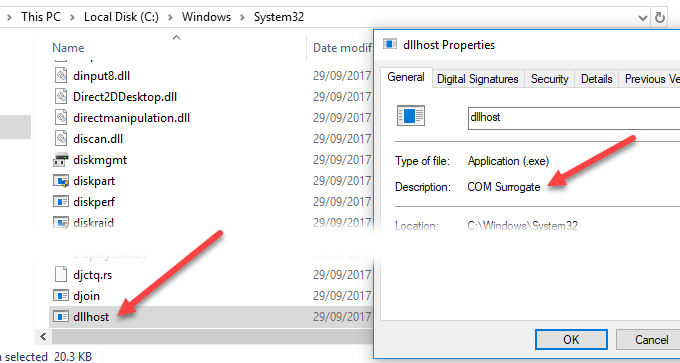
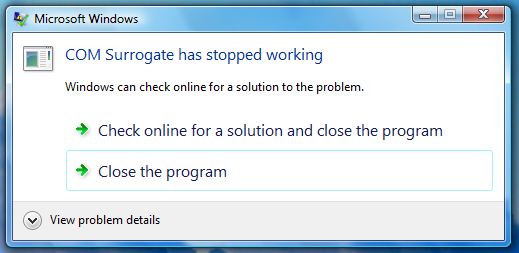
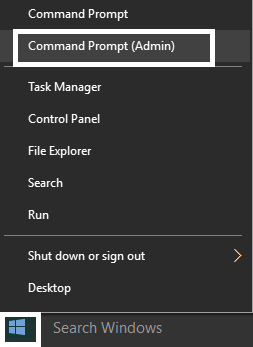

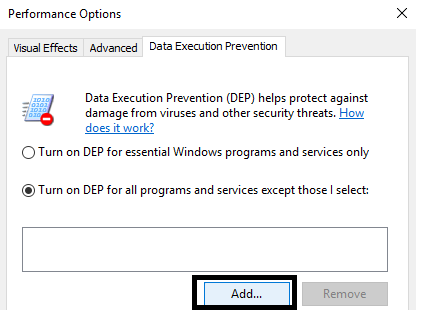
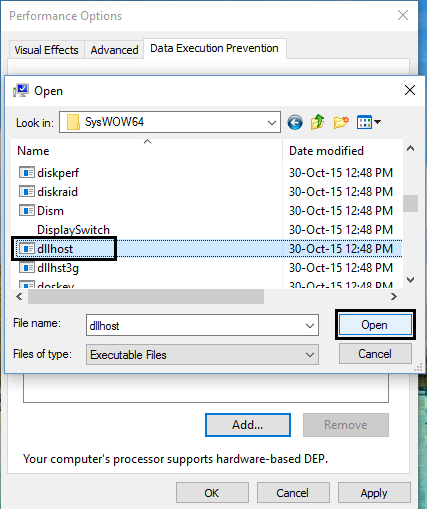
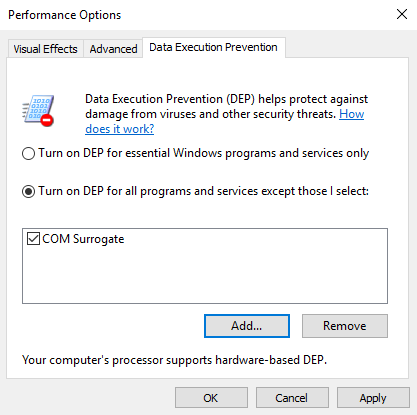
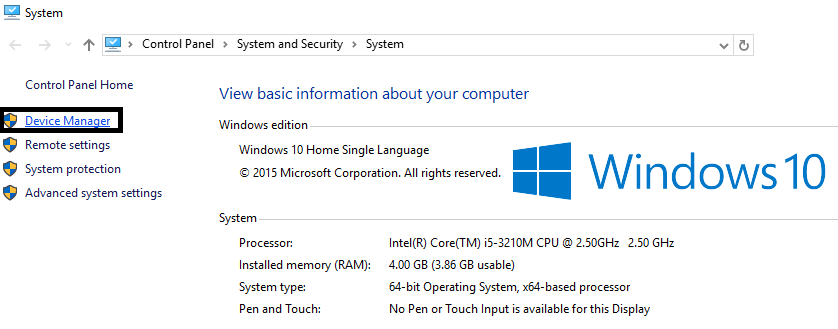
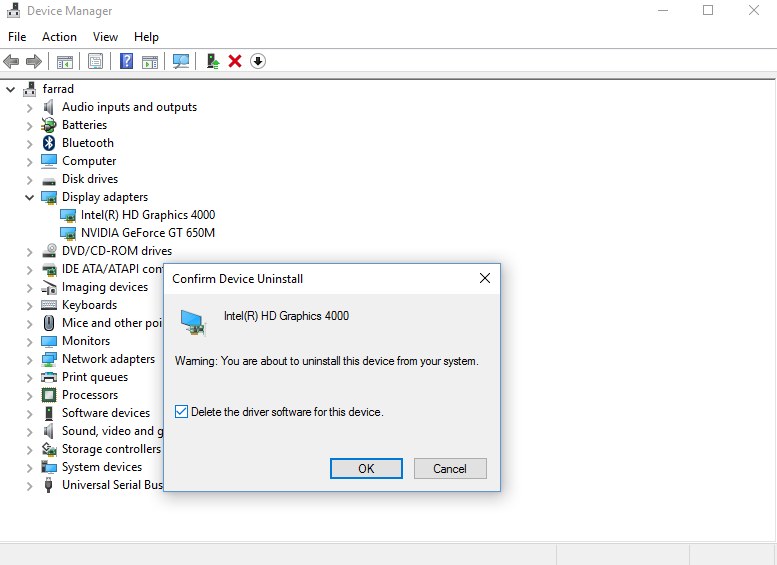






Add Comment