How to create a system restore point: Prior to producing the system restore point let us see what it’s all about. System restore helps you revert back your personal computer state (including system files, installed software, Windows registry, and settings) to that of a previous time wherever your system was functioning properly in order to recover the machine out of malfunctions or other problems.
Sometimes, the installed program or a Driver creates an unexpected error to your own system or causes Windows to act unpredictably. Usually uninstalling the driver or program assists in fixing the issue but if that does not fix the matter then you may try restoring your system to an earlier date when everything worked correctly.
System Restore uses a feature called system protection To regularly create and save restore points in your computer. These Restore points contain information regarding registry settings and other System information that Windows uses.
How to Create a System Restore Point in Windows 10
1.You can open system restore windows by going the usual way i.e. through the control panel or if you want to get it right just type restore point into the search field and hit enter.
If you want to go through the control panel, then right click on Windows button and open control panel.
Inside control panel window select Large icons in the view by option
After that select Recovery.
In the next screen select Configure System Restore.
2.Whatever route you choose, you’ll be brought to System Protection tab under System Properties. Click the Configure button.
3.In the configure window, you may need to turn on System Restore utility as it is generally turned off by default.
Here you can also manage the amount of space it uses and if you have a drive with smaller capacity then you might consider it turning down a bit.
4.Click the Create button and follow the onscreen wizard to create a restore point.
That’s it you have successfully learned How to create a system restore point. If you still have any doubt or question regarding this article then feel free to comment.


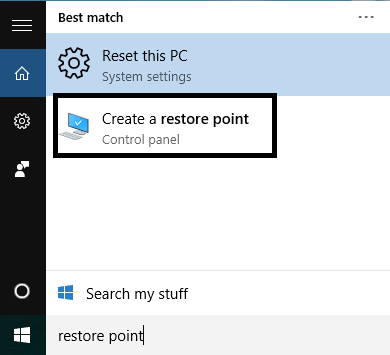
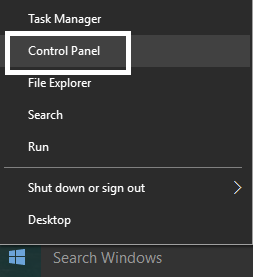
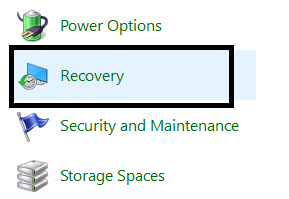
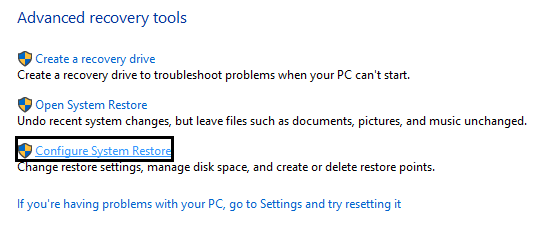


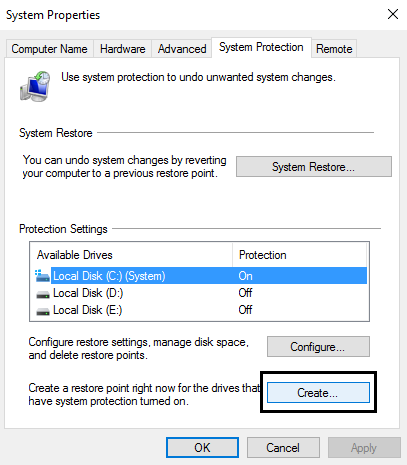






Add Comment