When it comes to video marketing, editing is one of the most critical aspects of the post-production process. To ensure high viewer engagement and to make your videos look sophisticated, it is essential to master the art of seamlessly cutting and weaving your shots so that they hit the right frame.
Creating an engaging and successful YouTube video requires consistent efforts in both shooting the video and editing it into final production. A flawless editing process helps you put together multiple shots into a cohesive whole.
Unlike earlier, when post-production used to be a cumbersome and expensive process, today, you can easily edit your YouTube videos on your personal computer using free or inexpensive editing software such as InVideo with great results.
Step by Step Procedure To Help You Edit Your YouTube Videos
A good YouTube video, whether it is a marketing campaign video, corporate video, music video, or anything else, must follow three important stages:
- Pre-production
- Production
- Post-production
Post-production is primarily the editing stage, which we are going to discuss in this article. Here is your step by step guide to help you get started with editing your YouTube videos with minimum hassle-
1. Pick a Reliable Video-Editing Program
A good youtube video editor allows you to edit individual shots of your video into a single video file, which can then be uploaded to YouTube.
Equipped with all the basic editing and special effects, InVideo’s video-editing program also enables you to add graphics, special effects, and onscreen text to your video. You can use it to cut/trim/split YouTube videos with handy tools, video filters, and effects that allow you to make your videos more YouTube-worthy.
Here are some of the easy-to-use professional-grade features that InVideo brings you-
- Trim and Cut
In any video editing, one of the most effective ways to achieve the perfect flow is through cuts. The feature allows you to trim videos to remove all unwanted parts and reduce videos to their most important sections.
- Flip and mirror
With this feature, you can flip and mirror videos, including webcam recordings (works both horizontally and vertically).
- Split and Combine
With the split and combine feature, you can cut longer videos into short snippets, delete any unwanted parts, and only keep what you like in the video. Further, you can also combine multiple clips into one longer video.
- Crop
Using this feature, you can crop your video or photo so that only a particular segment of the original frame appears in the final/output video. You can then preserve the video’s aspect ratio or crop to fill the screen.
- Rotate
It allows you to rotate videos clockwise or counterclockwise (by 90 and 180 degrees).
- Add text, titles, and supers
It allows you to add in text, titles, and change size, font, and color. You can also position text anywhere in the video using this feature.
- Add images and audio
While editing your YouTube videos, you can easily add still images, adjust audio levels, mute, or replace audio completely or add multiple audio tracks to your video.
- Use filters and transitions
Filters and transitions make a world of difference to a scene. Sometimes, without a transition, the video looks like a fast-paced mess that no one wants to watch.
Filters give your video edit a more professional and consistent look and feel. You can also add transitions and fades to your video to create the perfect video slideshow.
- Add backgrounds and balance colors
The feature allows you to add backgrounds and adjust/balance colors manually. You can also adjust opacity on various colored video overlays.
2. Edit Your Production
Irrespective of the editing program you choose, make sure to piece together all the individual shots into a single video that allows you to tell your story effortlessly.
Leverage the timeline view offered by most of the video editing programs where you can drop the individual shots (video files) to add to the master video.
At this stage, you can move the shots around, shorten or trim any individual shot, and delete the ones that aren’t working for you. Further, you can also add transitions between your video shots (such as fades) to give a sophisticated and professional look to the final production.
3. Work on Aesthetics With Graphics, Text and SFX
After editing and putting together your shots in a single video, it’s time to work on the aesthetics and enhance your video with special effects.
With a robust video editor, you can superimpose the required text on the screen along with adding a text layer to the video wherever needed. You can also apply animated text/titles to your youtube videos like a pro.
Additionally, you can add graphics, pictures, and other special effects, including soft focus, split-screen, and background music, using your video editor program guide that includes easy steps.
4. Customize Your Video
The idea of any video editing project is to create customized videos. You can do this by-
- Playing with the style
Make sure to design a final look that grabs the audience’s attention in minimum time. Work on changing the fonts, colors, or style of your video to add variety to the final look.
- Think about creating your own template
In case you’ve got multiple videos with a similar look, make your own template to cut down on production time.
Using InVideo’s youtube video editor, you can copy a video you’ve already created to keep font, color, and design choices the same. Later, you can update it with new content for a unique and distinctive style that you can use in the future.
- Easy branding
Whether you want to add logos or not, InVideo’s video editor no watermark feature allows you to customize your video to fit your exact requirements. Alternatively, you can also keep important visuals and images in one place by saving them as favorites and accessing them later.
5. Export Your Videos
Once done, you can export your videos in the resolution that’s best for your project, including HD, for awesome-looking clips to be used online later. Your video is now readily available is the suited format to be uploaded onto YouTube.
Wrapping Up
Editing your YouTube videos makes sense because it is the key to flawlessly blending images and sounds to make the audience feel connected to the content they are watching.
With a professional youtube video editor, you can easily edit your YouTube videos to create a final piece that is smooth, organized, and super pleasant to watch.

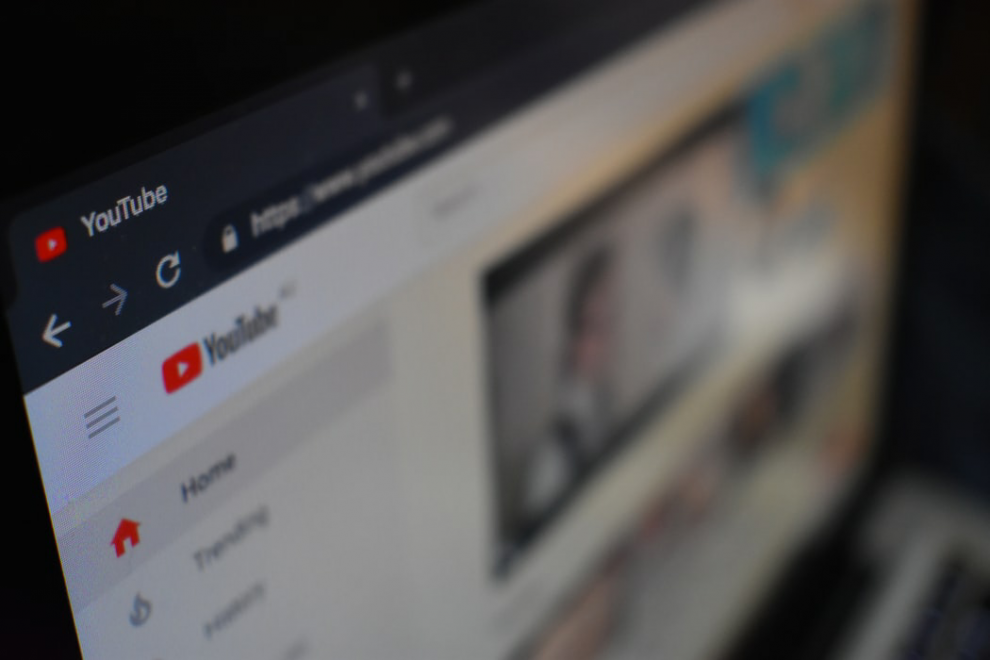






Add Comment