Right after Infinix Xband 3 started selling through various online portals, people started booking it. More features at a low price are the main attraction of this smart band. The band is selling around 20$ whereas similar segment product cost around 50$ for other brands. This Infinix fitness tracker can help you monitor your heart rate, sleep timing, blood oxygen levels, and blood pressure levels. Once you connect your wrist band with a mobile device, you can control music and access camera of the paired device.
Features that you can access on your Xband 3 once you pair with an Android or iOS device
You will get the complete feature only if you pair your Xband with any mobile device. The mobile app is available on both the Apple App Store and Google Play Store. Here are some features you can access by connecting your device with the mobile app.
- Fix the incorrect Time:- Once you turn on your Xband 3, you will see an inaccurate time. This is because the Wristband is not paired with any device. Once you pair it with your mobile device, the Xband also shows the corresponding time.
- Access device Camera and take videos and photos:- Suppose you want to take a group photo, the first option is to ask some other person nearby you. The second option is to set a time delay to capture the photo. But once you connect your mobile with your Xband, you can take pictures by tapping on your Xband.
- Control Music player of your device:- You can control the music that is plying on your mobile device. You can choose previous and next songs and perform play/Pause features directly from your Smart band.
- Get Weather information:- Once you successfully sync your band with your Android or iOS device, it will automatically fetch the weather information. You can see the current temperature and the next days weather condition as well.
- Set Up Alarm on your Xband:- You can set up the alarm on your Xband only if you pair your band with a device. Both Android and iOS have respective Infinix Life application available from the store.
- Get App notification on your Xband:- Xband allows you to read notification on your band which is received on your mobile. But there will be no sound. You can choose which applications to show notification on your Xband right through the Infinix Life mobile app.
- Change Watch UI:- There are two other UI available for your Xband. You can change it if you want by pairing your device to Android or iOS mobile.
There are many other features available only if your pair your device. Blood Pressure, Heart Rate, Walking distance are some of them. What are you waiting for? Connect your device by following the instructions below.
Connect Infinix Xband 3 With iPhone
You can see a QR code in the user manual itself which will redirect you to the Apple App Store. There you can download and install the Infinix Life App which helps you to connect your Infinix Xband 3 to your iPhone.
When you open the app for the first time, it will ask a couple of permission like Notification, Bluetooth Access, etc. Please allow these permissions so that, your wrist band works perfectly with your iPhone. Once you have done with the permissions, you will navigate to a profile page where you can set your personal details like Gender, height, Weight and Birth year.
Before you connect to your Xband, every statistics will be zero.
It is pretty easy to connect with your Xband. You will see a “Add a Device” option on the home page of your app. Just click on it and your phone will search for nearby devices. If your Xband 3 is in power on mode, you will see the device there.
Click on your Xband image inside the app.
Now you will see a couple of other permissions like Bluetooth pair and Location access.
Allow both the permissions to successfully connect your Xband 3 with your iPhone.
Connect Infinix Xband 3 With Android Device
Connecting your Xband 3 with Android is the same as you do with your iPhone. You can either scan the QR code in the user manual or search for Infinix Life on Google Play store to download the app.
While you open the app for the first time, it will ask you to set your profile. Provide your Gender, height, Weight and Birth year to create your profile.
Now the app will ask you to 3 permissions. To access photos and media, to access device location and to manage calls. You need to allow every permission to make the app work perfectly.
Now after giving permission, you will be on the home page of the app. There you can add your Xband 3. Just click on Add a device to continue.
You also need to allow Bluetooth permission.
Once you allow the Bluetooth permission, you will see nearby Infinix band. just click on it to pair your Android and the Xband device.
Once you successfully pair your devices, you can access all of your Xband 3 features. The app will update with recent statistics from your Xband.


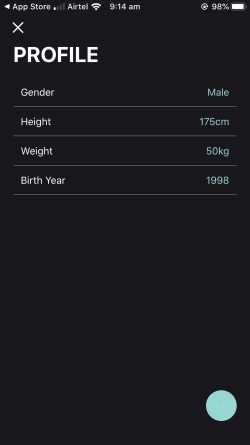
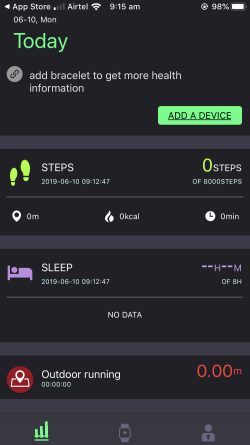
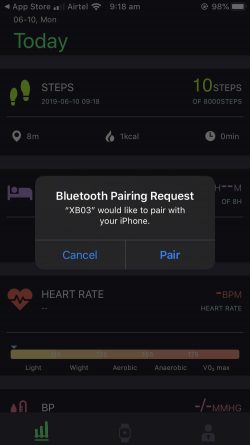
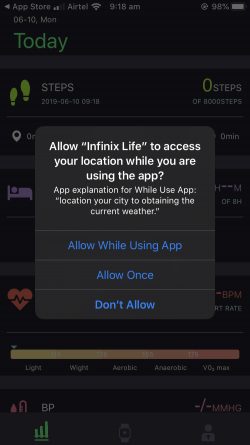
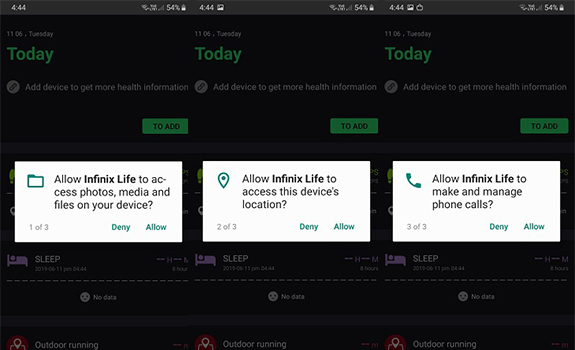
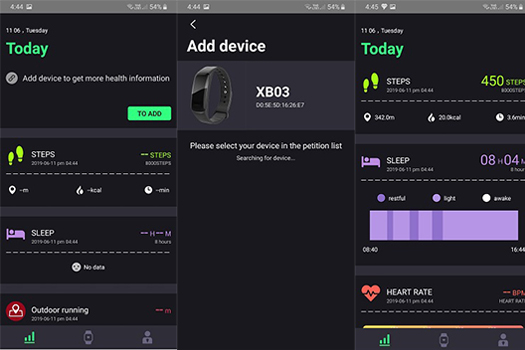
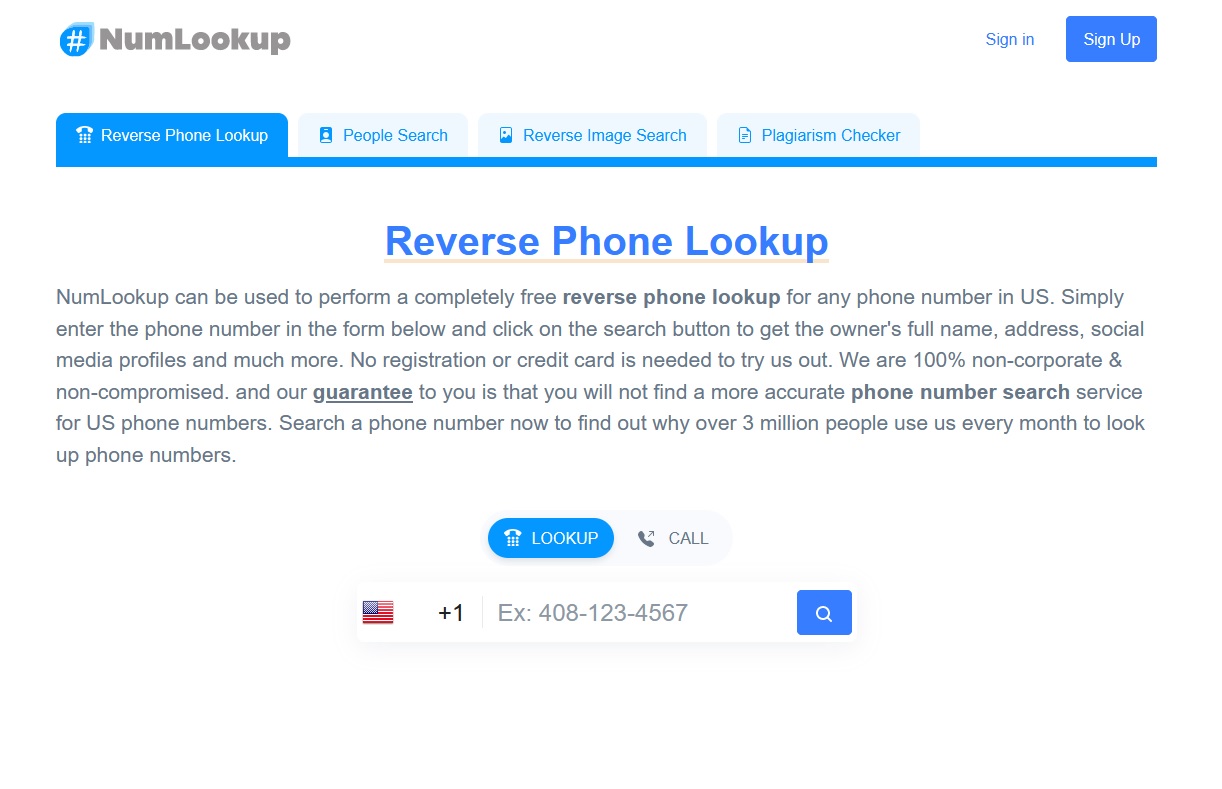
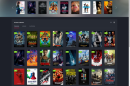
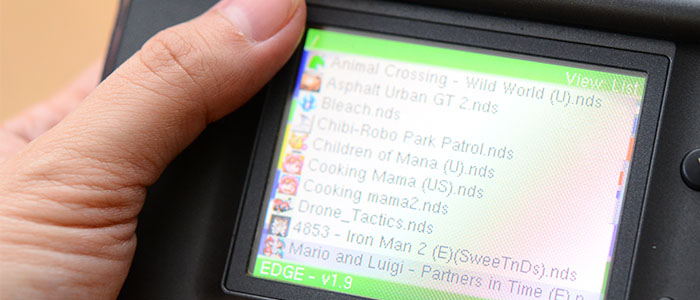



Add Comment