GarageBand is an online studio for the Mac iOS user to make instrumental music or combine the music. Somehow it is also available GarageBand for Windows 10 to get all features like Mac. Many people are looking for software or application to combine two or more music and make their customized song. GarageBand is the total solution for all Mac User.
But in the GarageBand, your project file is consuming more data that is quite difficult to make the transfer to someone. Also, the File Format of that project is AIFF, which does not apply to everyone to open on their device. So, to Convert GarageBand File to MP3, you will have to follow the below process:
- Create a GarageBand Project
- Create GarageBand Mix
- Export Project in MP3 Format
So, let’s start the process Step by Step:
Step-1: Create a GarageBand Project:
- Open the GarageBand on your Mac or Windows PC.
- Click on the “New project” as shown in below image.
- Now Select an Instrument as per your Choice like Piano, Electric guitar, Drum, etc.
- Now Set the Parameter as per your desired Music listening.
- Now Create your Music with different instruments.
Step-2: Create GarageBand Mix
In this Step, you should create your Desired GarageBand Mix. In this software, you can Mix the two or more music on a single track with your desired setting. If you have GarageBand 10.0 and you want to Create GarageBand Mix then Follow below steps:
- First of all, collect your favorite songs which you want to mix at the Desktop folder or iTunes Album.
- Now, as mention in the above Step, create a GarageBand Project for any single song.
- Now Drag the Songs, which you collect in the Desktop folder or iTunes Album to the right corner of the GarageBand.
- Now there you can see the Volume Automation curve, by which you can set the volume of the song to Fade in or fade out as per your desired setting.
- After creating a perfect Mix, click on the share button to save the song to your Disk or iTunes.
Step-3: Export Project in MP3 Format
After creating your perfect Mix songs, it is quite not user-friendly to share that File to your Loved once in AIFF Format. While in that case, you have to convert this File in MP3 format. To Convert this, follow the below steps:
- Open the project you have made in the GarageBand Software.
- Now click on the “Share” Button then Click on the “Export Songs to Disk” Button.
- Here you will be able to change the Name and format of the File in the Pop-up Box.
- Select the Resolution as per your requirement. It will impact on the File Size.
- Now click on the Export button. The File will be Exported at the Location Set while Saving the File.
By following these simple steps, you will be able to Save the GarageBand file to the MP3 format, which is very easy to open and share with anyone.

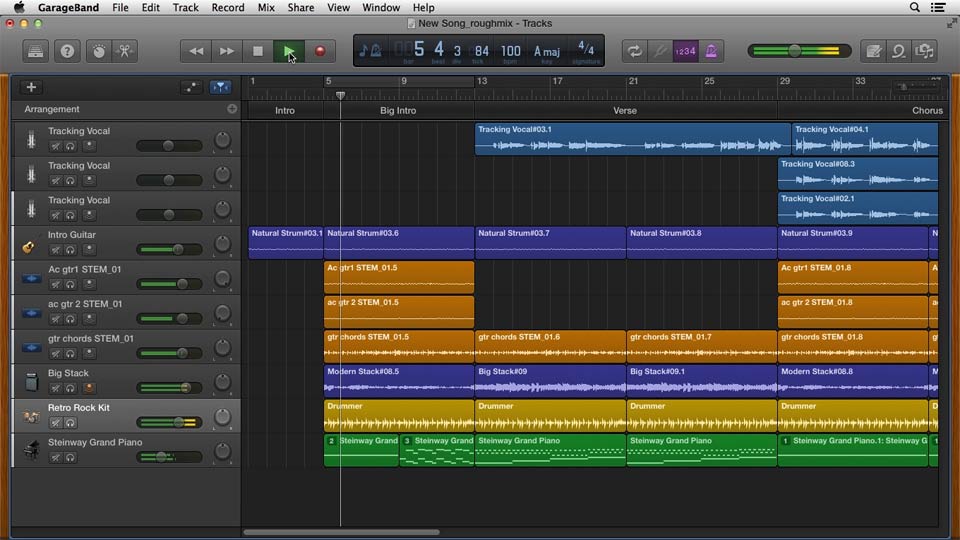
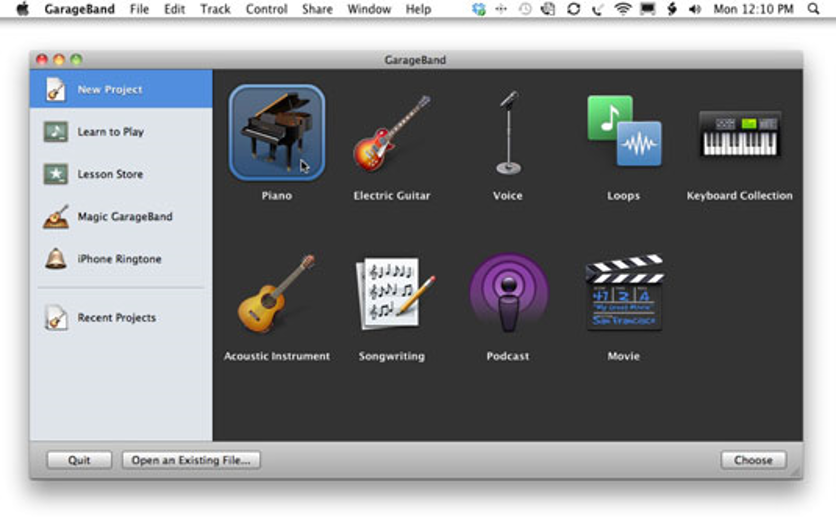
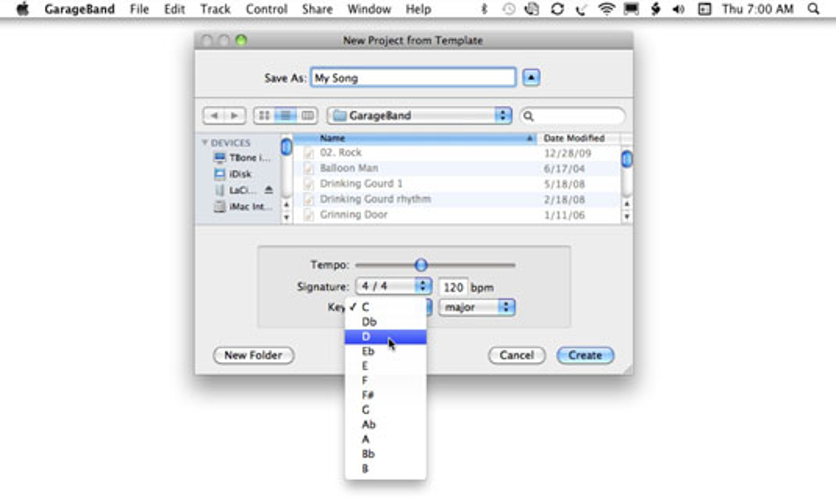
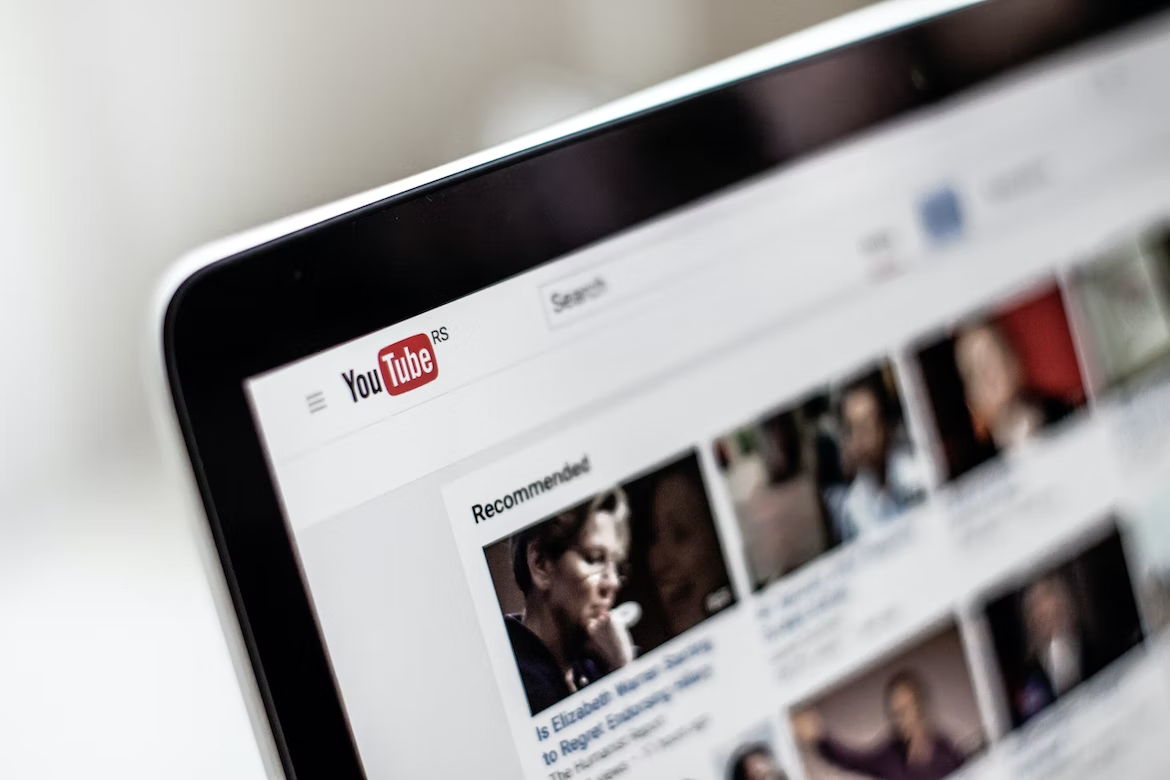
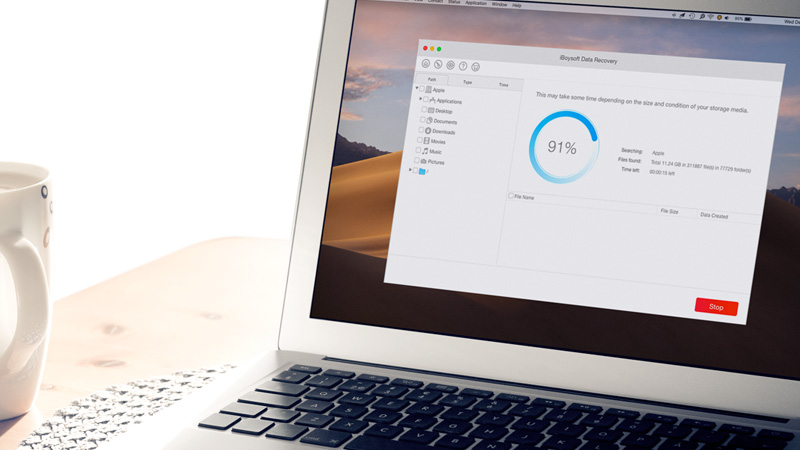

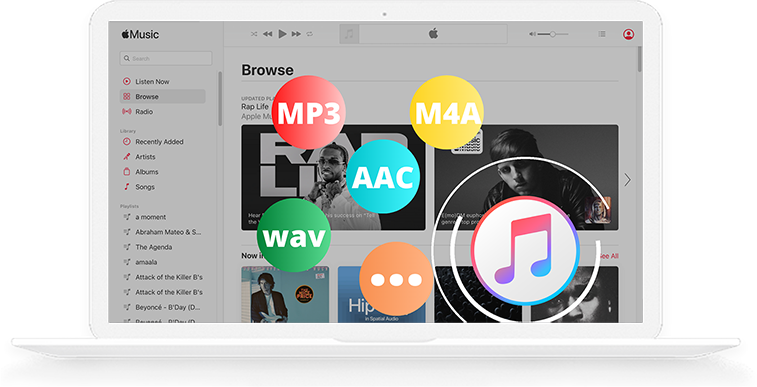


Add Comment