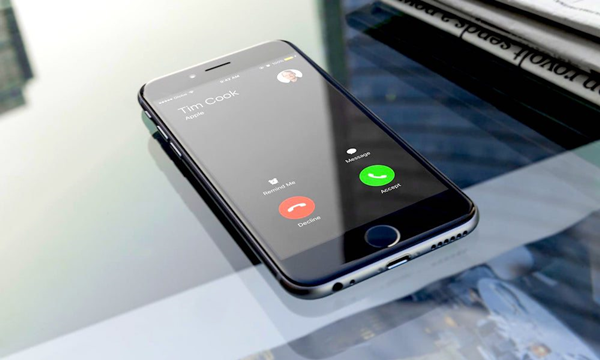When you have an iPhone, there comes a time when you want to set your own custom ringtone to make your phone more personalized. But setting or creating your own ringtone is no easy task. For starters, you would have to go to iTunes and buy a paid ringtone, which can become a daunting task because there are not a lot of choices available for the users.
Now you must have this question, whether it is possible to make a custom iPhone ringtone or not? Well fortunately for you there are ways through which you can make an iPhone ringtone without iTunes and in this article, we are going to discuss those methods. So without further wasting your time, let’s get on with our guide on how to create an iPhone ringtone without iTunes.
Method 1-Creating a ringtone for iPhone with iRingg
-
Step 1
To create an iPhone ringtone with the help of iRingg, first, you need to download the software from the iRingg website and follow the on-screen instructions to install it on your computer.
To download iRingg: https://softorino.com/iringg/
-
Step 2
After installing the app, find the Search Music option from the iRingg app’s interface and then enter the name of the track that you want to set as your phone ringtone.
-
Step 3
Once you have chosen a song, you can trim the part you want and listen to it beforehand to make sure that the sound is perfectly trimmed. The app also gives you a choice to edit the ringtone the way you like with the iRingg editor in the Personalize & Edit tab.
-
Step 4
When you are done with editing, click on the Export button and choose your iPhone device; this can be done via the USB cable or Wi-Fi. But make sure when you are transferring with Wi-FI, both your phone and laptop are connected with the same network.
-
Step 5
In the last step, you have to go to Settings > Sounds > Ringtones and choose the ringtone that you made with the help of the iRingg app.
This is it, you have just learned how to make a custom iPhone ringtone without iTunes. Now, we will move on to our second method to make your own personalized iPhone ringtone with the help of WALTR 2.
Method 2- Creating a Ringtone via WALTR 2
-
Step 1
To begin with the process, you need to install the WALTR 2 from their website on your computer and then launch it.
To download WALTR 2: https://softorino.com/waltr/
-
Step 2
After launching the app, you need to copy the URL link of the song or track that you want to create as your new ringtone on the WALTR 2 interface link tab.
-
Step 3
Now, you need to select the format of the file into the apple compatible ringtone format, which is m4r. You also will have to provide your email address so that you can receive the converted files.
-
Step 4
Once you are done with the above steps, agree with the term and services then click on the Convert button to create your Ringtone.
-
Step 5
Now, wait for a few seconds till your file is converted into the ringtone and when it is finished you will receive a notification.
-
Step 6
All you will have to do now is set the track that you just converted as your default ringtone from the iPhone settings. To do this, you have to go to the Setting > Sound > Ringtone and there you will find the track that you have just created; select that track and your ringtone will be changed.
That’s it, you have just learned the process to create your own custom ringtone with the help of WALTR 2
Bottom Line
We are hopeful that these two methods helped you a lot in making your own custom iPhone ringtone without iTunes. If you want our recommendation then we would advise you to try both of these methods because they do not take much of your time and work with almost all types of devices. If you are still not sure what to do then you should read our guide again, download both of these software, and try the methods by yourself to create your own iPhone ringtone without iTunes.