A USB stick is used by almost all of us for data storage and transfer. Like any other device, having issues with the stick is not rare and you might encounter problems like data not being recognized, loss of data, dead stick, and more. In all such and similar situations, you would need a specialized tool to recover USB files.
In the content below learn the best ways to perform USB data recovery and the best tools for the same.
Part 1. The Leading Reasons Behind Losing Your Data from USB
There are several reasons and situations that might lead to corruption and losing data from USB devices and required sd card recovery. Below we have shortlisted some of the common reasons for the same.
- Unplugging the USB drive while it is in use.
- Connection Issues: The issue with the connection may arise if the drive is used with the worn-out USB connector regularly and this might lead to file corruption.
- Error with the file system: If the USB drive is connected with systems with different OS, issues with file corruption and data loss might be there as all the file systems are not reliable.
- Driver failure: A USB drive with a faulty driver can result in read/write errors and cause data corruption or loss.
- Damage to the hardware: The chances of USB sticks getting physically challenged are quite high and this might lead to data corruption and data loss.
- In addition to the above other reasons for USB, data loss includes software crashes and bugs, power loss during data transfer, issues with partitioning, malware issues, formatted USB drives, and others.
Once you realize that your USB drive is corrupted and there is data loss, don’t panic, and first of all stop using the drive immediately. Disconnect from the system and do not try copying any data to and from the drive. Next, use a USB data recovery tool to get back your corrupted and lost data.
Part 2. How to Recover Deleted Files from USB Using a Data Recovery Tool
USB drives can be used for storing a wide range of files like photos, videos, word, PDF, audio, archives, and more. So, if you have lost any of these data from a USB drive, a reliable recovery tool is needed. We recommend Wondershare Recoverit as the best software for this task as it supports recovering over 1000 file types and formats from more than 2000 devices including USB drives.
With a user-friendly interface, the software can work seamlessly on your Windows as well as Mac systems, and with a 95% recovery rate, it can recover almost all your files saved on your USB drive.
Steps to recover files from USB with Wondershare Recoverit
Step 1. Connect the USB drive to the system
First of all, connect your USB drive to your computer and ensure that it is detected by the system.
Step 2. Launch Wondershare Recoverit and choose USB Drive
Launch the installed software, and on the main interface choose Hard Drive and Location on the left side panel. On the right side of the screen choose External Devices, choose the connected USB drive that you want to recover, and click on the Start button.
Step 3. Scan the file
The software will start scanning the connected USB drive and will show the recovered files on the interface. You can anytime pause and stop the process in between.
Step 4. Preview and recover files
After the scanning process is complete, preview the files and choose the ones needed. Click on the Recover button to save the selected file on the system.
With the above steps you can recover deleted files from USB in a hassle-free and quick manner.
Key Features of Wondershare Recoverit
A few key features of the software are explained below
- Support to over 1000 formats: Using the software, almost all popular file formats can be recovered. In addition to the regular file types, you can even recover the file systems like FAT, APFS, NTFS, and more, and that too with no data and no charge commitment.
- Support to more than 2000 storage devices: This excellent data recovery tool allows for recovering data from a wide range of devices and storage media. Using the program, all your important files can be recovered from your PC/Mac (including M1 chip, T2, and BitLocker), SSD, USB flash drives, pen drives, action camera, external hard disk, dashcam, music player, camcorder, and many more.
- Allows data recovery at a 95% success rate and in more than 500 scenarios: The tool claims a 95% of successful recovery rate and supports over 500 scenarios and situations. So, no matter whether your data is lost due to accidental deletion, formatting, virus attack, formatting, or any other reason, the software will support data recovery.
Price of Wondershare Recoverit
The Wondershare Recoverit is available for Windows and Mac systems as plans for Individuals, Team & Business, and Education.
Part 3. Recover USB Drive without Software
If you are looking for ways to recover data from your USB drive without using any third-party software, the below options can be checked and given a try.
-
Use CMD to Recover USB Drive
If you have corrupted USB drives, the command line (Command Prompt) can be used for recovering the lost data. The steps for the process are as follows.
- Connect your corrupted USB drive to your system and type cmd in the search box to launch the command line.
- Next, type the command – chkdsk X: /f in the Command Prompt window for verifying and fixing the USB drive integrity.
Note: X here represents the letter that is assigned to your USB drive.
- To recover the hidden files, type the command- ATTRIB -H -R -S /S /D X:*.*
- Wait for the process to complete, and then exit the Command Prompt and open your USB drive in the Explorer.
-
Restore Your Data from Previous Versions
If the Previous Versions feature is activated on your Windows system before the files are lost, it can be used for recovering the data. The steps for the process are as follows:
- Connect your USB drive to the system, launch the Start menu/File Explorer, and type/choose “This pc”.
- Next, right-click on the connected USB drive and select Properties.
- Click on the Previous Versions tab, and the list of available options will appear.
- Choose the desired previous version of the file, and click on the Restore button.
-
Hire USB Data Recovery Services
If your USB drive is physically damaged, recovering data will be a tricky and difficult task and here you would need the help of specialized services. Take the help of professional USB recovery services who are equipped with specialized equipment, and technical know-how to deal with the situation and recovery process.
-
Use Windows File History
The lost and deleted files from your USB drive can be tried recovering using the native File History feature of the Windows system. If there is a backup of data with Windows File history, it can be helpful to get back the deleted files.
Part 4. How to Stay Away from Losing USB Data in the Future?
Above we have discussed ways to recover the lost data from a USB drive but in the first place if we can avoid losing data from the drive, then nothing like that. There are certain preventive measures that can be taken care to avoid data loss from a USB drive and a few of them are enlisted below.
- Ensure that your system’s battery is charged and does not fall to a dangerously low level while transferring data using a USB drive.
- One of the most common reasons for data loss from a USB flash drive is an attack of a virus or malware. So, to avoid this situation make sure to have a reliable antivirus installed on your computer.
- Careful formatting of USB flash drives is very important for preventing data loss. Also, make sure that you are choosing the right drive while cleaning the content.
- Keeping your system updated to the latest OS version will prevent any unpatched bugs and crashing issues. So, data loss from a USB drive can be prevented by keeping the system updated.
- Take care of your USB flash drive as physical damage to the device can result in data loss.
Conclusion
So, for any reason, if you have lost your important files from a USB flash drive, no need to panic as there are methods and tools to recover these files are available. One of the best solutions is to use a professional tool – Wondershare Recoverit. Quick to install, the software can help you get back all types of data lost from your USB drive as well as other devices.


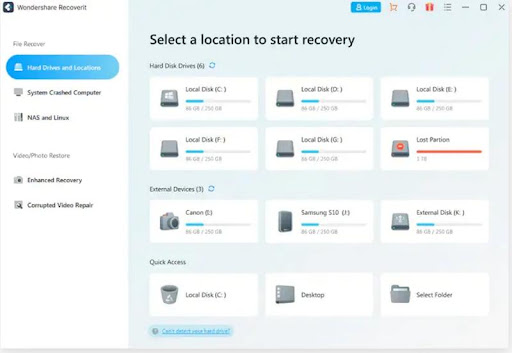
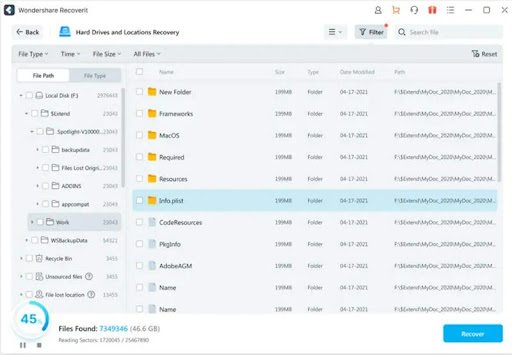
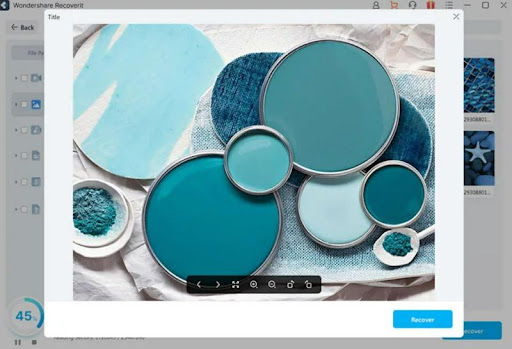
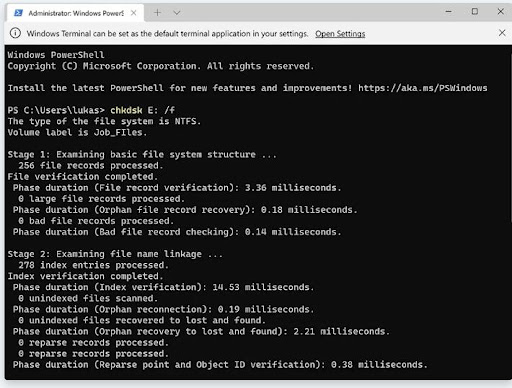






Add Comment