Jailbreaks have been thin on the ground in recent times, but today we can tell you there is a new jailbreak utility available. Based on the Checkm8 bootrom exploit, the jailbreak is called Checkra1n, it works on iOS 13, and we’re going to give you all the details.
Download Checkra1n on iOS 13
Downloading Checkra1n is easy enough, but you need to know a few things first:
- First, checkra1n is for macOS users only, although Windows support is coming in a future update
- Checkra1n is semi-untethered. That means, whenever your iPhone or iPad is rebooted you need to use your computer to reactivate the jailbreak
- Checkra1n is supported on all 64-bit, A5-A11 devices
- It works on iOS 12.3 to iOS 13+
- Checkra1n is an experimental tool on the iPhone 5S, iPad Air, and iPad Mini to Mini 3.
- The default package manager is Cydia, but others are expected to be added in future updates
Compatible Devices
The following devices on are supported up to and including iOS 13+
- iPhone 5S
- iPhone 6/6S
- iPhone 6/6S Plus
- iPhone SE
- iPhone 7/7 Plus
- iPhone 8/8 Plus
- iPhone X/XR/XS/XS Max
- iPhone 11/11 Pro/11 Pro Max ( Experimental )
- iPad Pro (10.5-inch), iPad Pro (12.9-inch) (2nd generation)
- iPad (9.7-inch)
- iPad Mini 2
- iPad Mini 3
- iPad Mini 4
How to Use Checkra1n Jailbreak
Don’t forget to back your device data up before you start.
- Plug your iOS device into your Mac computer
- You may be asked to Trust your device; click Yes
- Next, download the Checkra1n Jailbreak onto your computer and extract the contents
- Find the files and double-click on the .dmg file
- When it opens, drag the checkra1n app into the Applications folder on your computer
- Now open Applications and find the Checkra1n file – right-click on it
- From the options, choose Show Package Contents
- Click on Checkra1n, then click Contents > MacOS
- Find and double-click on the file called checkra1n_gui
- When the jailbreak opens, check your device has been correctly identified
- If it has, click on Start and you will see a message telling you to place your device into DFU mode
- Click on Next and then click Start – the instructions to put your device into DFU will appear on the screen, follow them carefully
- As soon as you have been successful, the jailbreak will begin the exploitation
- The verbose boot screen will appear, showing the checkra1n theme – leave your device alone until the jailbreak has finished
- Close the application and go to your home screen
- Tap on the Checkra1n loader and, when it opens, tap Cydia
- Tap on Install Cydia and wait for the jailbreak to install it to your device
- When it’s done you should see the Cydia icon on your home screen – the jailbreak is successful
Deleting Checkra1n Jailbreak
Should you decide you want to delete the Checkra1n jailbreak, you need to install a tool from Cydia called Cydia Eraser. This is the only way to delete a jailbreak from your device without updating you to the latest iOS version.
- Connect your device to your computer and open Cydia
- Find and install Cydia Eraser on your device, the same way you do any Cydia tweak or app
- Wait for your device to respring, and the new icon is on your home screen.
Now, when you want to remove the jailbreak:
- Tap the icon to open Cydia Eraser
- Tap on Delete All Data and Unjailbreak Device
- A new window pops up, tap the option to Delete All
- Now wait; Once Cydia Erase has done its job, your device will reboot. It will be on the original iOS version but without the jailbreak, and you can set it up as you want it.
Another way is to use iTunes to restore your device. However, this will result in your device being updated to the latest iOS version.
Before you start, check that iTunes is up to date by opening it and clicking on Help>Check for Updates and following the on-screen guide. You also need to disable Touch ID, your passcode, and Find my iPhone/iPad.
- Connect your device and open iTunes
- If asked, input your device passcode
- Click Yes if asked to Trust This Computer
- Select the Device Summary for the connected device
- From here, you have two choices – click on Restore>Restore and let iTunes restore your device
- Alternatively, click on Restore Backup and choose a backup
- Click on Restore and leave things until iTunes has restored your device.
- Whichever method you choose, your device will reboot, and the jailbreak will be gone.
Checkra1n is the only jailbreak we have right now, so give it a go and tell us how you get on with it.


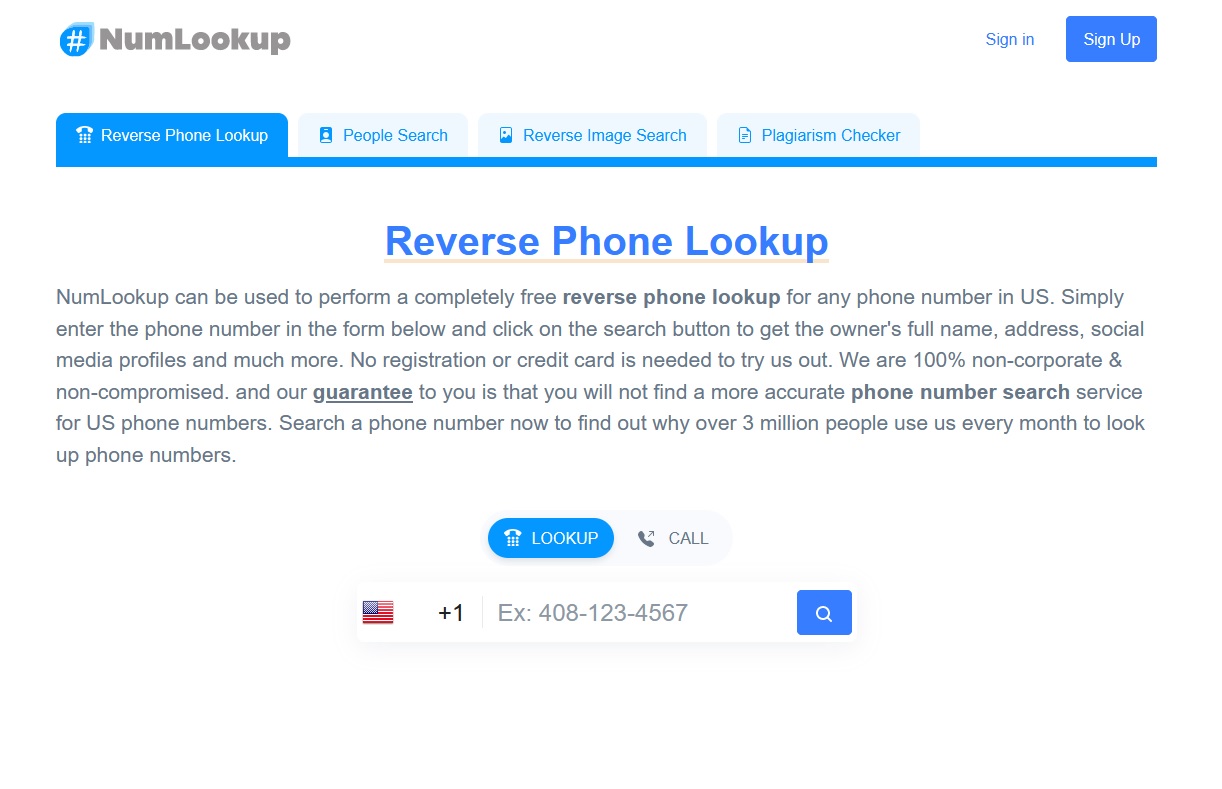
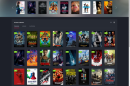
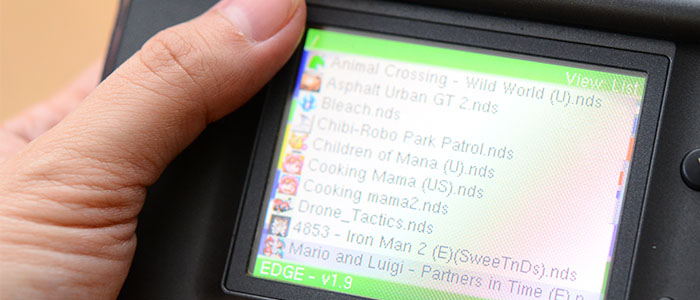



Add Comment