Have you ever wished that you could run Instagram on your PC before?
Perhaps while working on your PC, you created a fascinating video/photo (computers are pretty better than mobile phones at these things) or spotted a catchy content online and wanted to share it with your Instagram community, only to find out that it is not as easy to post via PCs as it is on phones.
So sorry about that! Instagram still doesn’t offer an official feature to post content from desktops.
But that’s not to say you can’t. Not when you’ve got sites like Stormlikes who’re constantly coming up with guides like this one. Just as they once produced a guide that taught people how to check Instagram messages on PC, they’ve created this guide to educate Instagrammers on how they can post pictures and videos from their PCs or Macs.
Read and enjoy!
How to post on Instagram from your desktop computers
It is important to know that the procedure you’ll have to follow to post on IG from your desktop computers will depend on the type of computer you’re using. But since a vast majority of all computer users out there use either PCs or Macs, we’ve streamlined this post to talk only about those two.
How to post on Instagram from your PCs
To post on Instagram from your desktop PC, the first thing you need is “Google Chrome.”
Oh, you don’t like the interface of Google’s web browser? I’m sorry, but that’s the tool you have to use. So if you don’t yet have Chrome on your PC, please go ahead and install it now!
Got it? Now follow these steps:
- On your Google Chrome browser, visit Instagram.com.
- Once the page loads, drag your mouse to the top right corner of your screen and click on the “three dots” icon you find there. Afterward, click on “More tools” and then Developer’s tools.
- After clicking on that, you should see a developer dashboard for Chrome. Normally, this dashboard was meant for developers to debug and test their websites or apps. But for the purpose of our objective, it is what we’ll be needing to post on Instagram.
- Tap the “mobile” button you see on this dashboard
- Then select the mobile interface you wish to have displayed under the dropdown window.
- Once the mobile interface appears, refresh the page to load the mobile interface on the Chrome browser.
- Finally, you’re now ready to post those Photoshopped or VSCO edited photos on your feed as you would from your mobile phone.
Alternatively to this lengthy procedure, you can simply download “BlueStacks” on your PC. And on BlueStacks, you’ll download the Instagram app. From there, you will be able to post just about anything on your IG feed as though you were using a mobile device.
How to post on Instagram from your Macs
Much like with your PC, you can post on your Mac using Google Chrome. However, if you’d like to use Apple’s default web browser, Safari, you can follow the simple steps below:
- Visit Instagram.com on Safari
- Go to “Preferences” and click on “Advanced.”
- In the displayed menu, look for the part where the statement “Show Develop menu in menu bar” is displayed. You should see a box next to this statement. Check (that is, click on) the box!
- After that, the “Develop Menu” should show at the top menu bar.
- In this menu, click “User-Agent” and choose the mobile interface you’ll like to see displayed.
- Automatically, the web page should refresh once you make your choice.
- Finally, you’re free to post your photos and videos from your Mac.
How to post on Instagram from your PCs or Macs using digital tools
There are lots of tools out there that can be downloaded on your PC or Mac, and with which you can post directly on Instagram. But for the scope of this guide, we’ll only be mentioning a couple of them. You can visit the website pages of these tools to learn more about how they work.
They include:
- Buffer
- Storrito
- Later
- Sendible
- Tailwind
- Upleap
- Deskgram

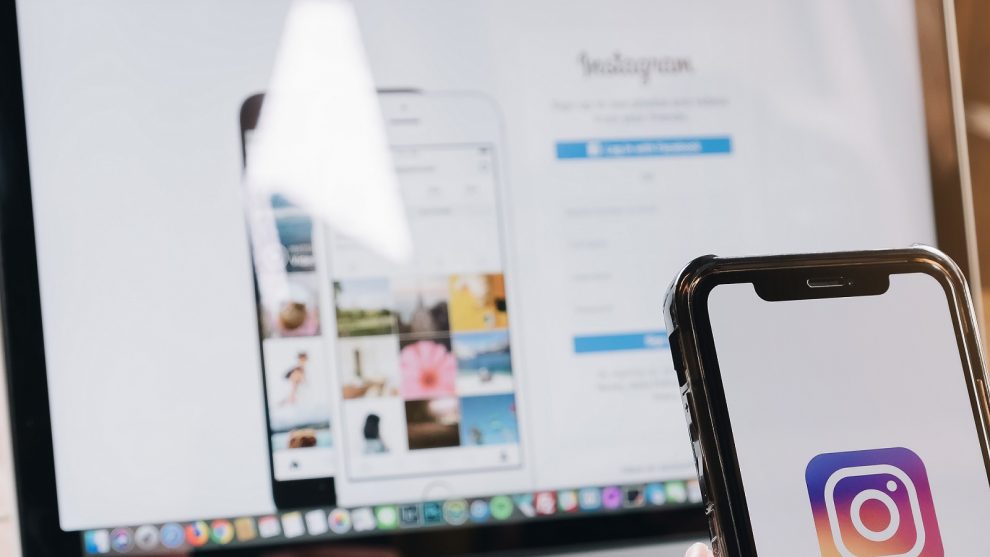






Add Comment