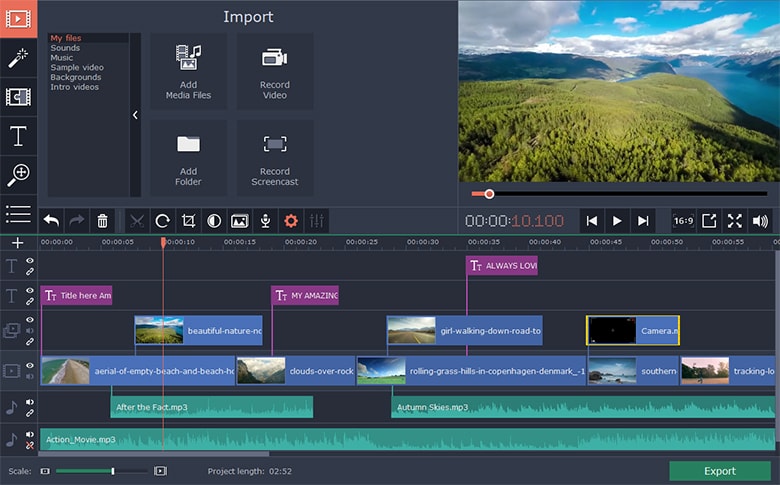Many radio stations nowadays broadcast their channels over the internet in addition to the airwaves. With the bandwidth so affordable and the internet frequency so high, it’s easy to listen to your favorite shows without interruptions. But if you’re busy when your favorite radio program is being aired, internet radio offers the benefit that you can record live streaming radio for later listening.
Recording internet radio requires you to find the right tool and learning how to use it. With various internet radio recording options available out there, the option you choose depends on the gadget you are using to listen to the radio. It’s also important that you first confirm that the station you want to record has online broadcasting. That said, below are two of the many options you can use to record a live streaming radio.
1. Using uSave.it
2. Movavi streaming radio recorder
1. Usave.it Radio Recorder
uSave.it is a software platform that allows you to record and archive radio programs to listen to them later. It is one of the most common apps that are used to record live radio from your iPhone. The audio recorded through this app is stored in a cloud server where you can retrieve it any time you are ready, regardless of where you are.
To use the app, you should download the App Store, after which you create an account. After signing up for your new account, you then choose a package, pay for it, and enjoy your recording. Before purchasing a package, uSave.it offers a 30-day free trial, after which you can decide to purchase and continue with the app or leave it.
2. Movavi Radio Recorder
A Movavi radio recorder is a versatile tool for recording internet radio from your pc and mac. All you need is download the app, install it on your gadget, and start expanding your digital hits.
To record audio using Movavi, you run the recorder and click on the target radio station where the capture panel will appear. A button written system audio will appear on the screen. Make sure the button is green because then the audio will be saved. Click the green button to start the recording. When you are done with and wish to stop the process, press f10 if you are on your pc, and if you want to pause it, press f9. If on your mac, click stop.
When done and you already commanded your gadget, a preview window opens; click on Save As, select MP3. Voila, you are done. You can now enjoy your programs on your own time.
Conclusion
Audio recording for a streaming radio is made easy through many online apps, and you no longer need to be clued on your radio to follow all your favorite programs like the latter days. All you need to do is go to the App Store and download the audio downloading apps, and you are ready. The above apps can work magic for you.