Have you ever come across a situation where you download a part of a video clip you want to view for yourself? But somehow, the video gets an annoying watermark or some unwanted objects that affect your viewing experience. They will cover the video image, and sometimes, to increase the visibility of the video screen, you will want to get rid of them. In this case, you would like to know how to remove watermark from video. After cleaning up unnecessary signs like watermarks, dates, and signatures, the whole screen will seem more intuitive and more straightforward.
Removing video watermarks is not as hard as you think. With the rapid development of technology today, you don’t have to be a professional video editor to do this job. As long as you have a handy watermark removal tool, you can quickly get any unwanted objects out of your videos without leaving a single trace. But there is one thing you have to know before doing anything. Any videos after removing watermarks cannot be used for commercial purposes. Otherwise, you will face the consequences of breaking the law. Now, if you don’t know where to find free and convenient tools and methods to do that, we have made this simple list to directly answer Windows, Mac, and an Android applications: WorkinTool Video Eraser.
In this article, you will find out:
- How to Remove Watermark from Video on PC
1) WorkinTool Watermark Eraser
2) iMovie for Mac
- Bonus: How to Remove Watermark from Video on Android
- Conclusion
How to Remove Watermark from Video on PC:
Even though we said that people could erase a watermark from video using a watermark remover, still, many people find it difficult to operate the whole watermark removal process. Some online tools allow users to remove watermarks but also blurs the image. Most of them have limitations too. They either limit the video size to input or lower the image quality to ask for the membership. Considering that, here we have listed two free methods for you to work on desktop Windows and Mac. The top approach is to use WorkinTool Watermark Eraser.
1) WorkinTool Watermark Eraser
WorkinTool Watermark Eraser works fabulously to solve the problems of watermarks, and of course, that also includes a method to remove watermarks from video. But that doesn’t mean it can only do watermark removal operations. There are many exciting features but also powerful enough to cover your daily needs. For example, resizing and trimming videos, editing, and rotating images, all these functions are free to use. Except for those features, the operating system and interface are made as simple as possible for everyone. Whether you have any image or video editing experience, you can get on hand to remove any watermark from the video you want concisely with the help of WorkinTool Watermark Eraser.
As for the video watermark removal feature, this is easier to get done in seconds. There are no more unnecessary options. You only need to input your watermarked video and create a selection box to cover the area you want to remove in the screen image, then select the right time. Then you can preview the dewatermarked effect. It’s just as simple as that. Now, take a closer look at the steps on how to remove watermark from video using WorkinTool.
Feature in Use
Once you have downloaded Watermark Eraser, you will see an obvious and intuitive interface. WorkinTool has deliberately broken down the main functions into eight sections and placed all watermark-related tasks at the top of the screen while others are at the bottom. The feature we need to use is the second one: Remove watermark from video.
- First, click on Remove watermark from video, select it and upload the video you want to remove watermark.
- Tap the Create selection button and adjust it to cover the watermark area.
- Modify the timeline of the video and preview the watermark effect.
- You can save it to your computer now.
There is a second way to remove watermark from video using WorkinTool Watermark Eraser. This is to use the Resize video function. By adopting this function, you can directly crop the watermark video image out of the screen and leave the central part of the video content.
- Just like before, click on Resize video and upload the targeted video.
- Then, use the orange cropping box to select the screen area you want to leave, which means you must crop out the watermark area.
- Preview the resizing effect and save the video to your computer now.
2) iMovie for Mac
If you are a Mac user and desperately need a method on how to remove watermark from video, then you cannot miss the built-in tool on Mac: iMovie. It is a very versatile media player for users to view content and create HD-resolution movies. However, it can also help users to crop the image and remove unwanted parts. The detailed steps are as follows:
- Launch iMovie on your Mac and import the targeted video you want to remove watermarks.
- Click on the Crop option and adjust the selection box.
- Move the box to the cover screen area you want to leave.
- Then, tap the Apply button to preview the result. If it is satisfactory, go to File to save the edited video.
Bonus: How to Remove Watermark from Video on Android
If you are more like an Android user and do more video editing on the phone, maybe you can consider using a watermark eraser application to do the job. WorkinTool Video Eraser can do the trick perfectly on Android.
The actual steps on how to remove watermark from video are elementary. Take a look:
- After downloading this application, open it and select the Remove Video Watermark
- Find the targeted video to upload here.
- Tap on the screen to create a selection box. Use this box to cover the watermark area that you want to remove.
- Click Done to preview the result and save it to your phone.
More to Share
In conclusion, we have listed three methods for users to deal with the problem of how to remove watermark from video on Windows, Mac, and Android. These three methods are free to use and available for now. For iPhone users, the iMovie method is feasible as well. You can pick any of them according to your device. Whether you are a PC user or a mobile phone user, you will have an effective way to ensure the video watermark removal result you want.


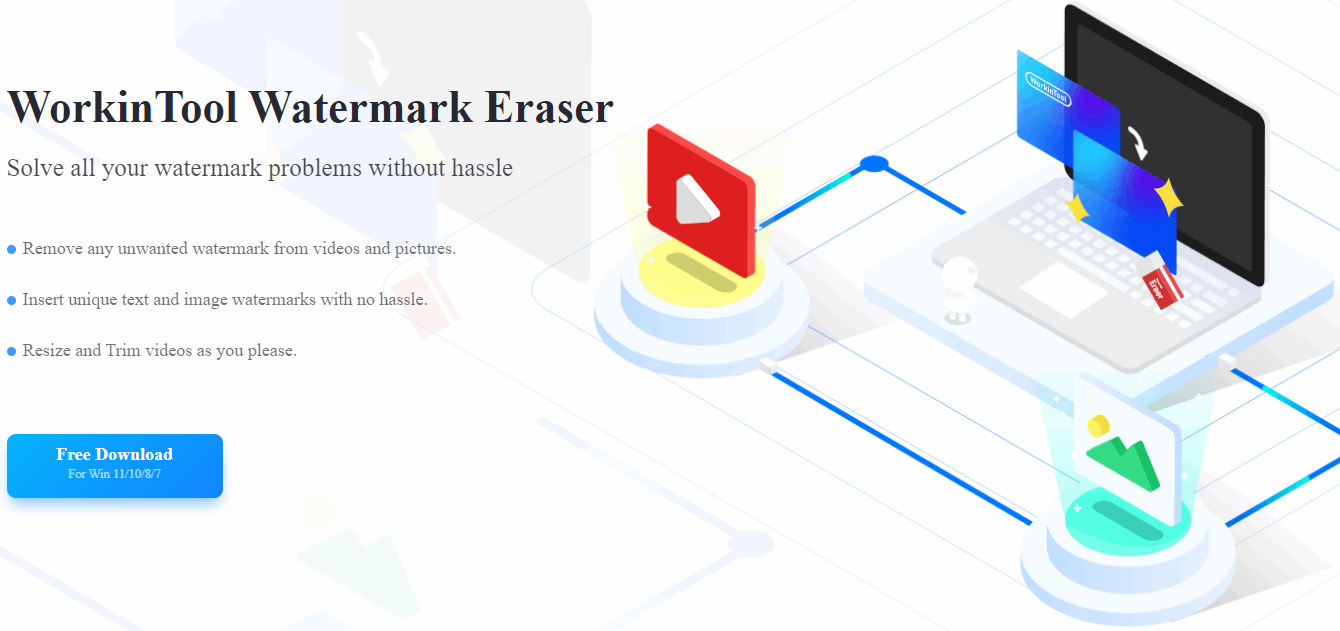
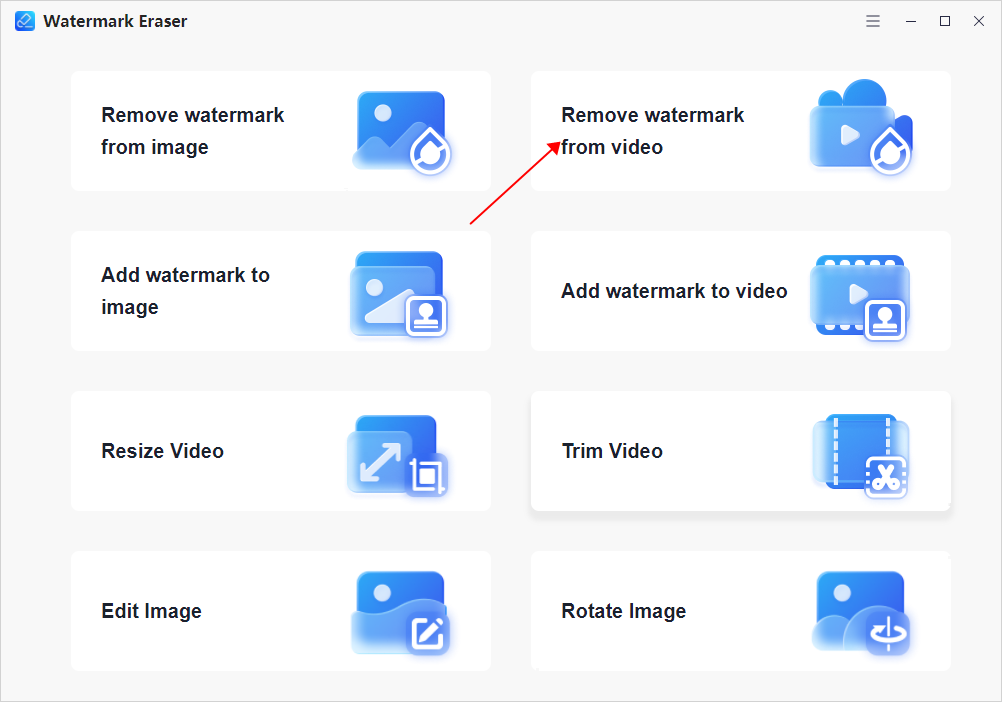
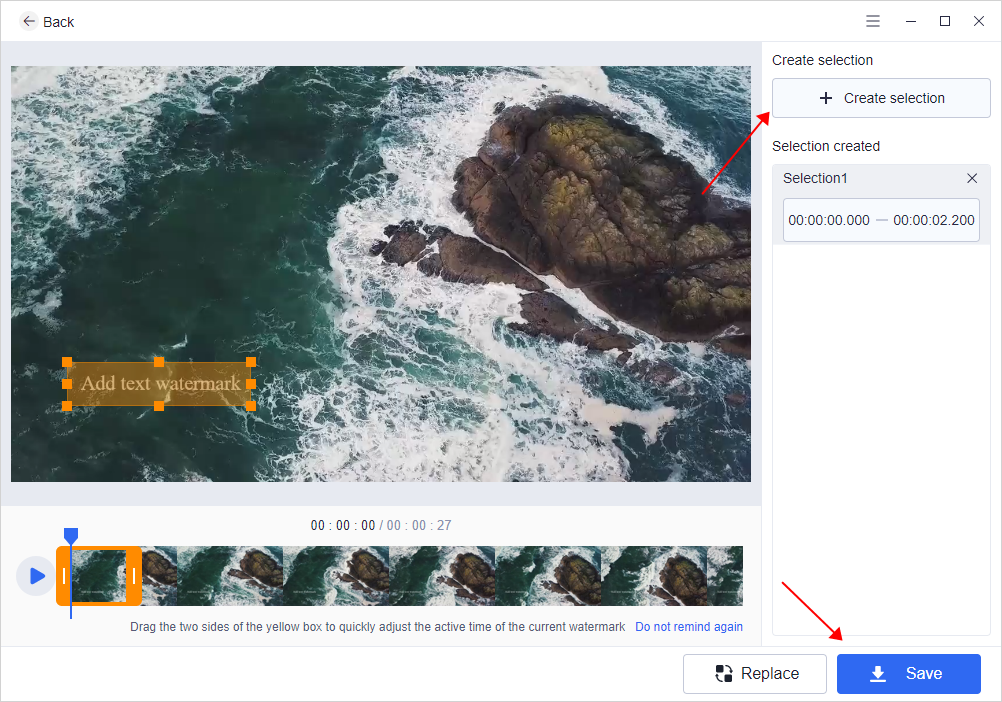
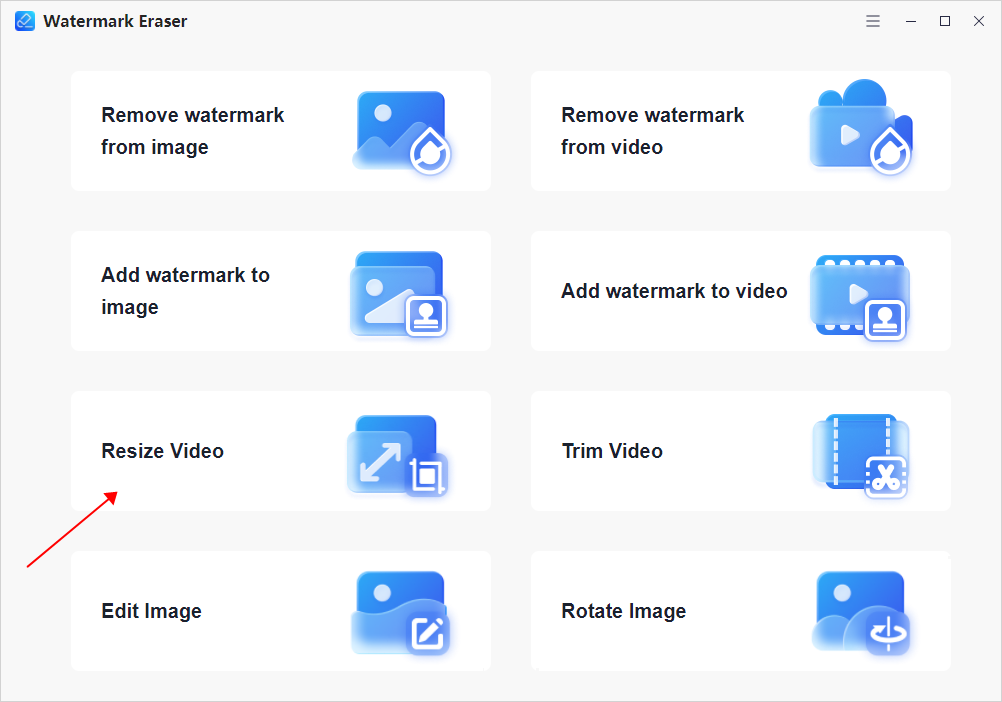
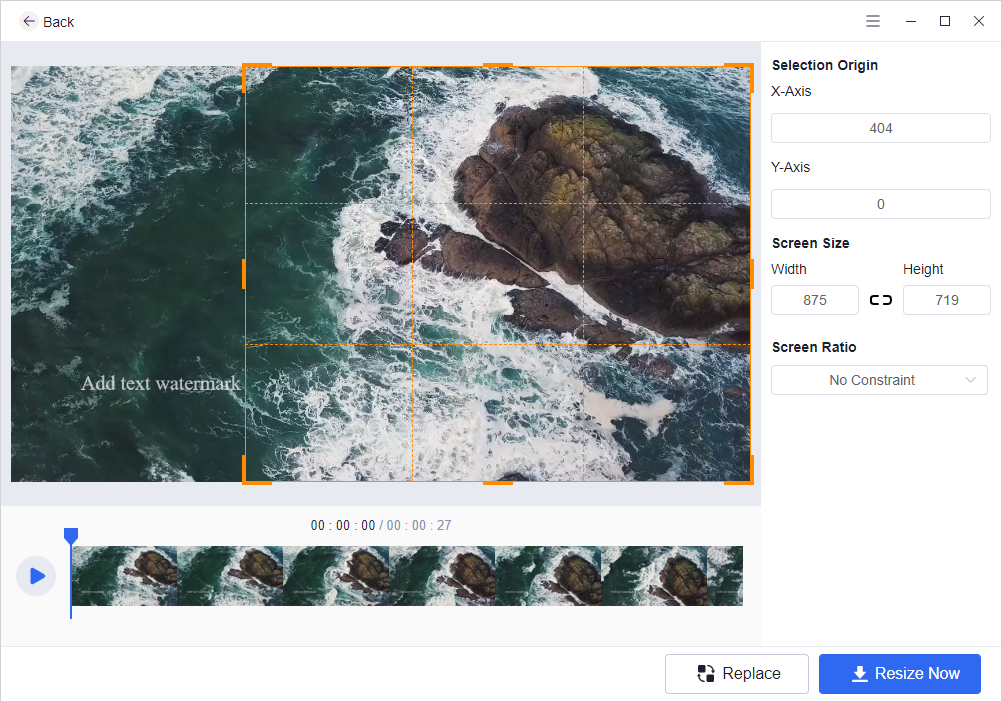
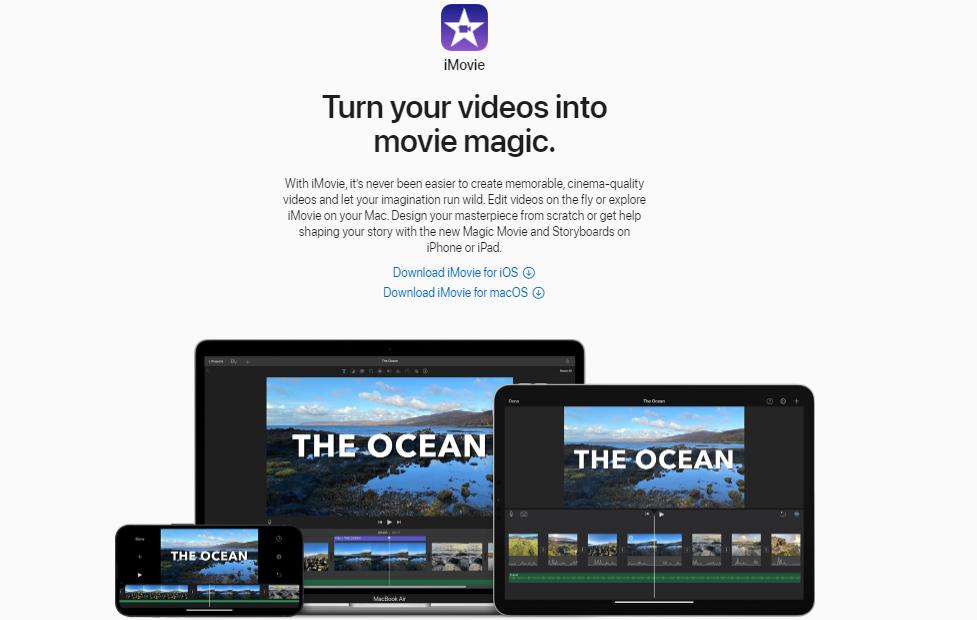
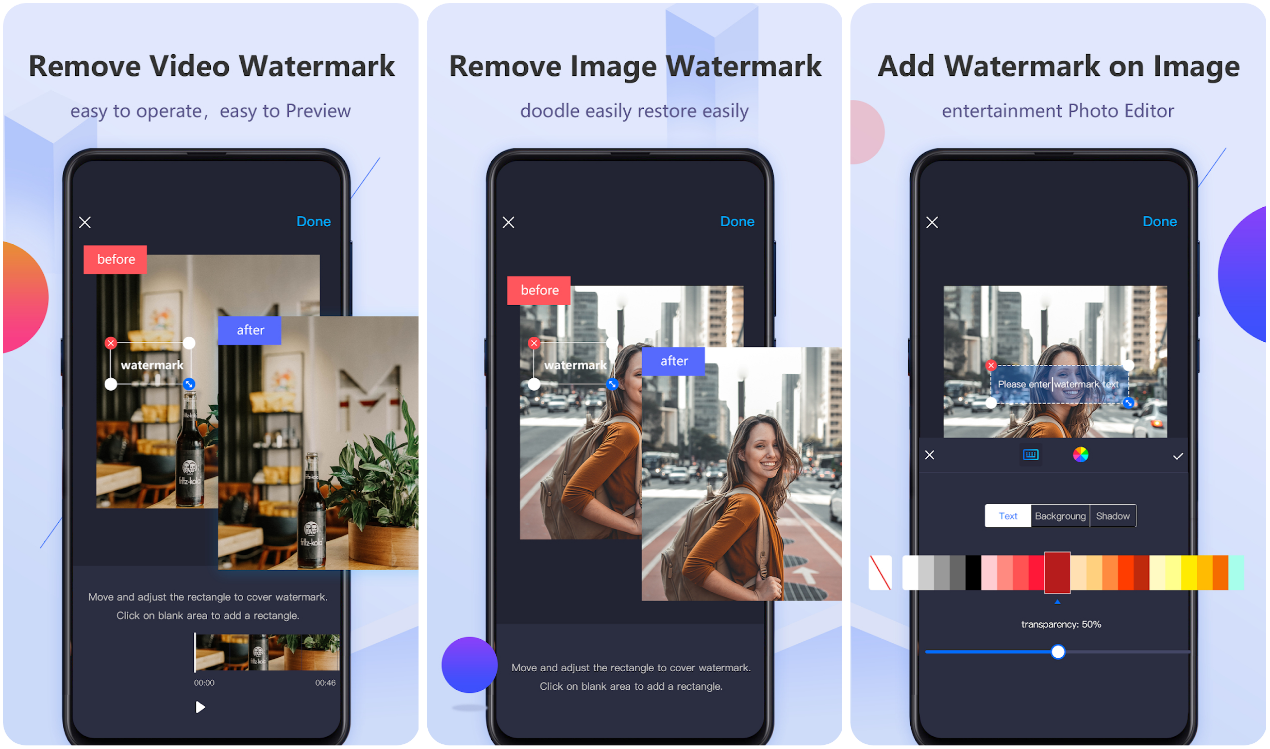
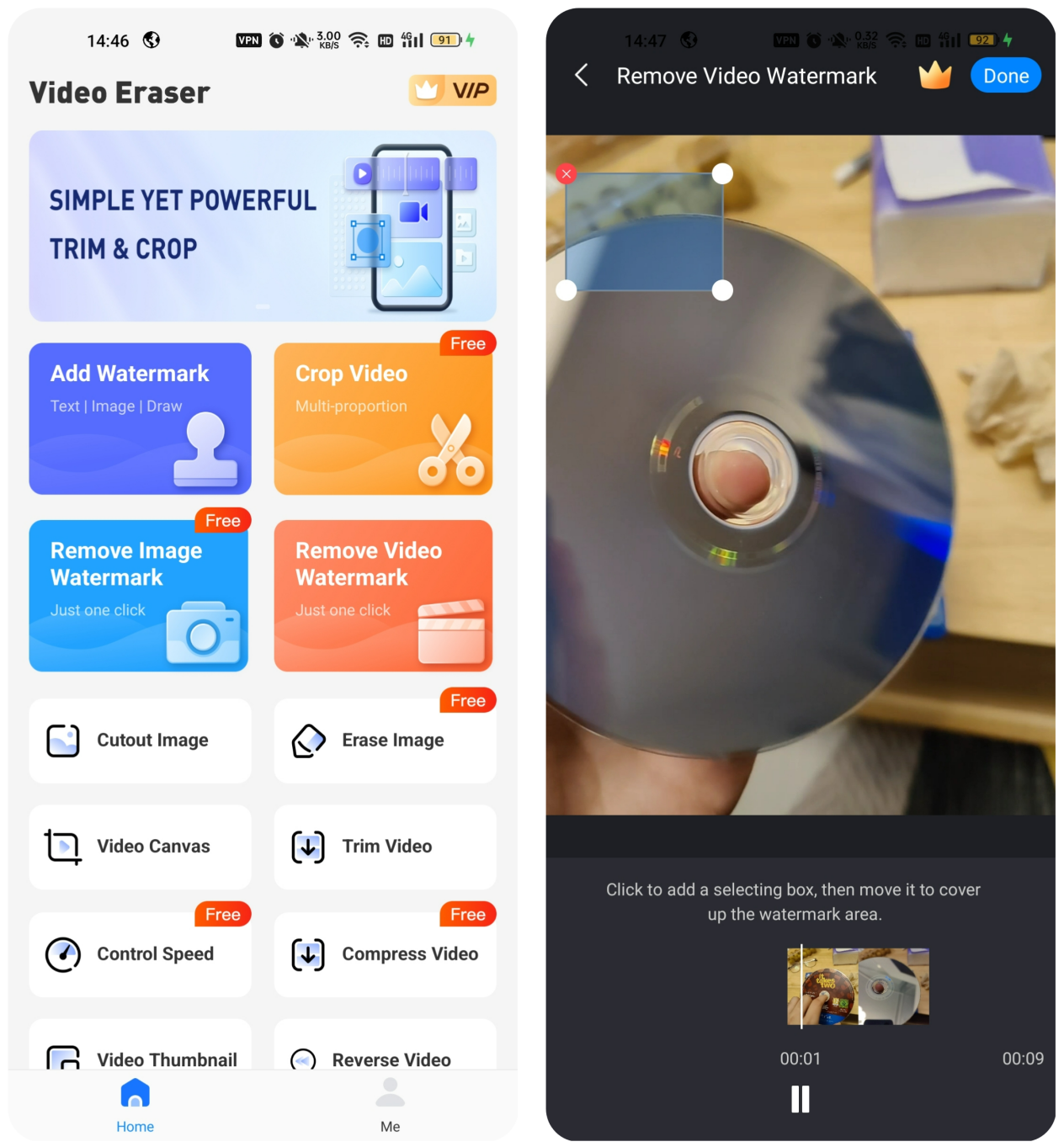
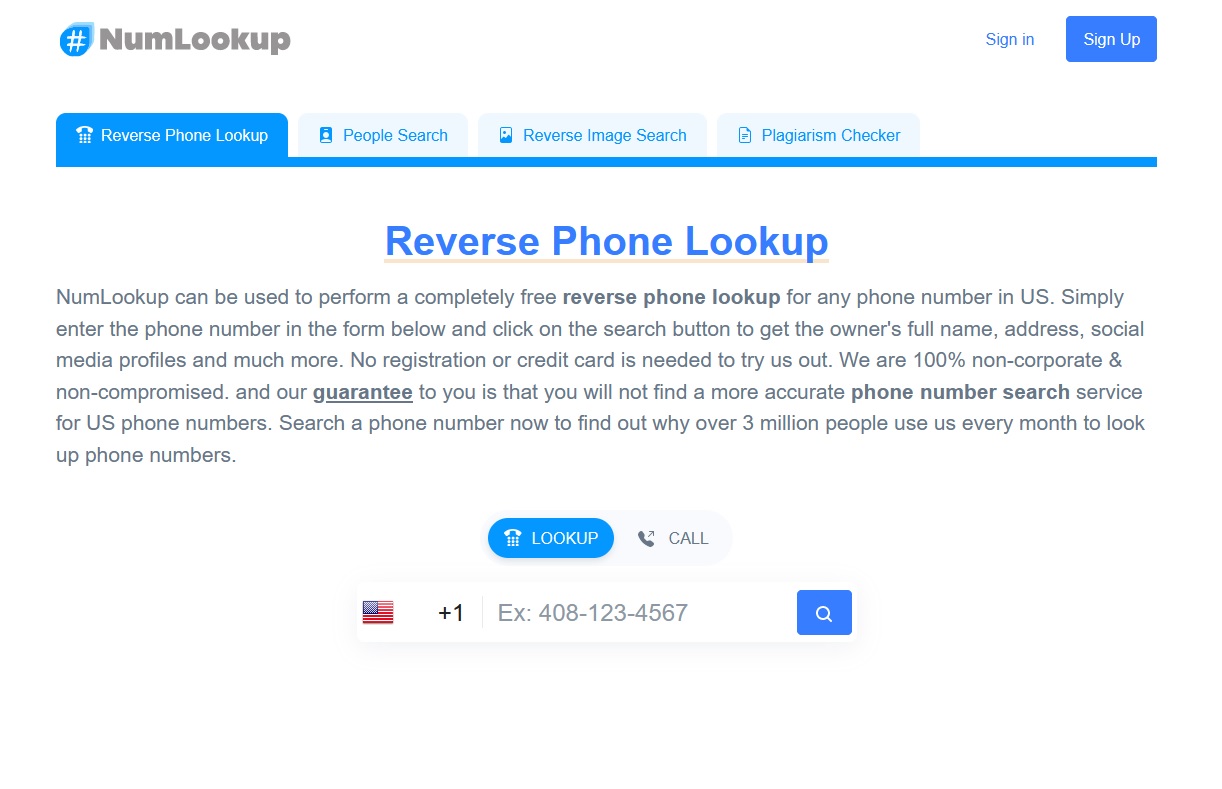
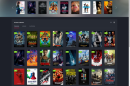
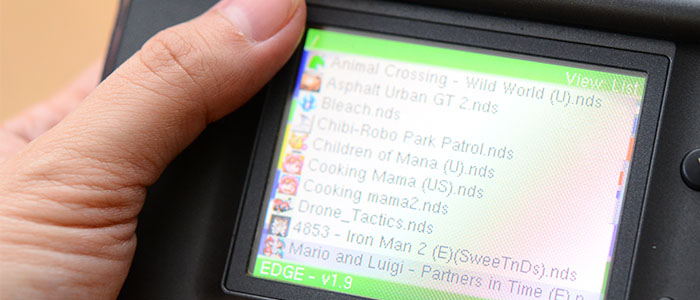



Add Comment