MDM, or Mobile Device Management, is a security solution primarily designed for enterprise use. IT administrators can manage, secure, and monitor mobile devices that access sensitive business data.
This includes smartphones, tablets, and sometimes even laptops. MDM solutions provide a centralized way to set policies, ensure software updates, monitor device health, and even remotely wipe a device if it’s lost or stolen.
Unlocking the MDM Android app is vital for several reasons. MDM can feel invasive for individual users, potentially compromising personal privacy; unlocking ensures data remains private. Additionally, it restores a device’s full capabilities, removing MDM-imposed restrictions.
Financially, unlocked devices often have a higher resale value. Plus, some MDMs can hinder software updates, so unlocking guarantees access to the latest Android features and security patches.
Tool 1: Android Debug Bridge (ADB)
Android Debug Bridge (ADB) is a multipurpose command-line tool that allows you to engage with an Android device. ADB is used for debugging, installing apps, accessing device logs, and performing various developer tasks.
Here are some of its capabilities:
- Direct Communication:
ADB allows developers to communicate directly with a device, either an emulator or a connected Android device. - File Transfer:
You can push and pull files to and from your Android device. - App Installation and Debugging:
ADB lets you install, uninstall, and debug apps. - Shell Access:
You can access the device’s Unix shell to run various commands. - Logging:
ADB provides access to the device’s logs, which can be useful for debugging. - Device Management:
You can reboot, boot into different modes, and more.
Step-by-Step Guide on How to Use ADB to Unlock MDM Apps
First, download and install the Android SDK platform tools from the official Android developer website.
Ensure the platform-tools directory is added to your system’s PATH so you can run ADB commands from any command prompt or terminal.
Enable USB Debugging on your Android Device
- Go to Settings > About Phone > Tap on Build Number 7 times to enable Developer Options.
- Return to the main Settings and then go to Developer Options.
- Toggle on USB Debugging.
- Connect your Android Device to your Computer:
- Use a cable to connect your device or Phone.
- A prompt will show on your device asking to allow USB debugging. Tap Allow.
Open a Command Prompt or Terminal
Type adb devices to ensure your device is recognized. You should see a device ID.
Unlock MDM Apps
Use the command adb shell pm clear [PACKAGE NAME OF MDM APP] to clear the data and reset the MDM app. This might unlock it, but it will also erase its data.
Alternatively, adb uninstall [PACKAGE NAME OF MDM APP] to remove the MDM app. Note that this might not work if the app is set as a system app.
Reboot the Device
After executing the above steps, reboot your device to ensure changes take effect.
Pros and Cons
Using Android Debug Bridge (ADB) for Mobile Device Management (MDM) app unlocking can have pros and cons.
Pros:
- Unlocking the Bootloader: ADB allows you to unlock the bootloader and enable partitions to be reflashed. This can be useful in a development or testing environment where you must flash new images to the device.
- Persist Across Reboots: The unlock mode set using ADB persists across reboots. This means that once you’ve unlocked a device, it will stay unlocked even after it’s been restarted.
- Factory Data Reset: When the fastboot flashing unlocks command is sent, the device performs a factory data reset to prevent unauthorized access.
Cons:
- Security Risks: Unlocking the bootloader can pose security risks as it allows new systems or boot images to be installed. This could compromise the device if unauthorized or malicious software is installed.
- Data Loss: Unlocking the ADB bootloader often involves a factory data reset. This means that all data on the device could be lost unless backed up beforehand.
- Complexity: Using ADB requires specific technical knowledge and can be complex for average users.
Tool 2: ManageEngine
ManageEngine is the best tool for MDM Android app unlock. It arranges flexible solutions for all businesses, regardless of size or budget. ManageEngine, an MDM Android app, crafts comprehensive IT management software focusing on making your job easier.
It offers over 60 enterprise IT management tools to help you achieve all your IT operations, including networks, servers, applications, service desks, Active Directory, security, desktops, and mobile devices.
Step-By-Step Guide on How To Use ManageEngine To Unlock MDM Apps
- Download and install the ManageEngine MDM Android app on your Android phone.
- Enter the login credentials.
- Post authentication, your device will have a profile, settings and apps deployed as required by your organization.
Pros and Cons
Now, let’s jump into some of the pros and cons that come with this app.
Pros:
- ManageEngine offers many features in one environment, and each works perfectly fine.
- It provides excellent customer support and keeps the product up-to-date.
- The interface and configuration are easy to use for any technical user.
- It is effective at rapidly achieving surface-level compliance.
Cons:
- The support can sometimes be unhelpful.
- There are minor UI inconsistencies between tabs that were weird to figure out (only at first), and the current knowledge base is minimal.
- Configuring and distributing apps is lengthy, time-consuming and confusing at the beginning.
Tool 3: Wondershare Dr.Fone
In the above section, we have discussed ManageEngine’s recommended software to unlock free Android MDM, but when it comes to removing MDM in iOS devices, Wondershare is the best choice. Use Dr.Fone and follow these steps:
Step 1: Initiate the Unlock Procedure
Begin by opening the Wondershare Dr.Fone software on your computer. Navigate to Toolbox > Screen Unlock > iOS to access the relevant feature.
Step 2: Activate the MDM Unlock Feature
Once inside the tool, navigate to the option labeled ‘Unlock MDM iPhone’ to start the MDM unlocking process.
Step 3: Opt for MDM Bypass
In the subsequent screen, you’ll see two choices. Pick ‘Bypass MDM’ and then click on ‘Get Start’ located at the bottom right.
Step 4: Initiate the MDM Bypass Process
A fresh interface will pop up. Choose the ‘Start to Bypass’ option to move forward.
Step 5: Deactivate the ‘Find My’ Option
You’ll be prompted to disable your device’s ‘Find My’ feature. To do this, head to Settings, tap on your name at the top, proceed to the iCloud settings, and then switch off the ‘Find My’ option. Once done, confirm by clicking ‘OK’ on your computer.
Step 6: Monitor the MDM Bypass Progress
The software will now begin bypassing the MDM restrictions on your device. You can watch the progress on the displayed screen.
Step 7: Completion of MDM Bypass
Upon successful bypass, a confirmation message will appear. Click ‘Done’ to exit the window.
Comparison and Recommendations
A detailed comparison of Android Debug bridge, Dr.Fone, an MDM Android app and ManageEngine.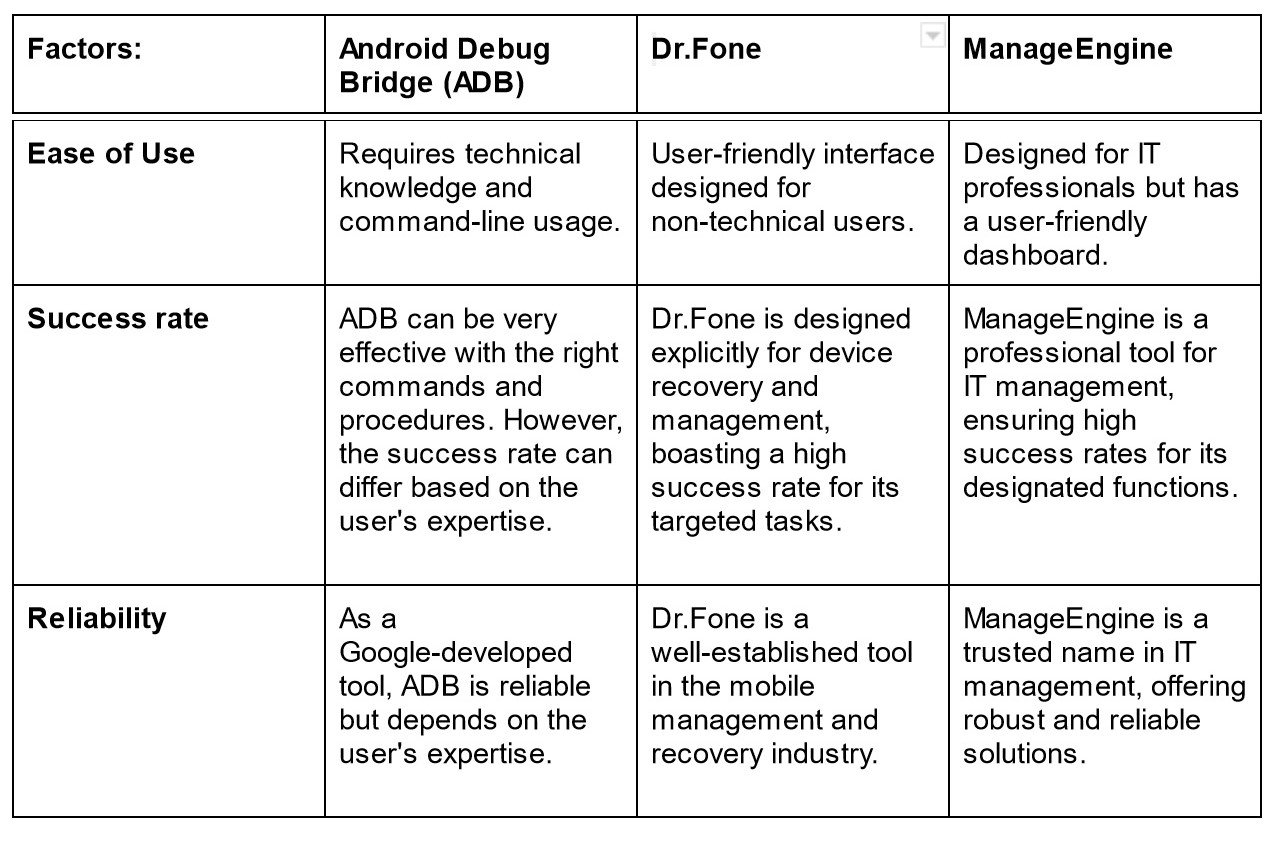
Notably, its data recovery feature can retrieve various essential data types. While Dr.Fone supports many devices, potential users should check compatibility. Although it offers premium features, users should evaluate the cost against their needs. With robust customer support and regular updates, Dr.Fone, a free Android MDM, ensures users have a seamless experience.
Conclusion
Unlocking free Android MDM apps on Android devices is crucial for gaining more control and flexibility over one’s device.
This article delved into three tools: the technical Android Debug Bridge (ADB), the user-friendly Dr.Fone, and the professional-oriented ManageEngine.
Each offers unique benefits, from deep customization with ADB to easy recovery with Dr.Fone and comprehensive IT management with ManageEngine.
As you navigate the realm of MDM unlocking, selecting the tool that aligns best with your needs and expertise is imperative. Empower your Android experience by making an informed choice.

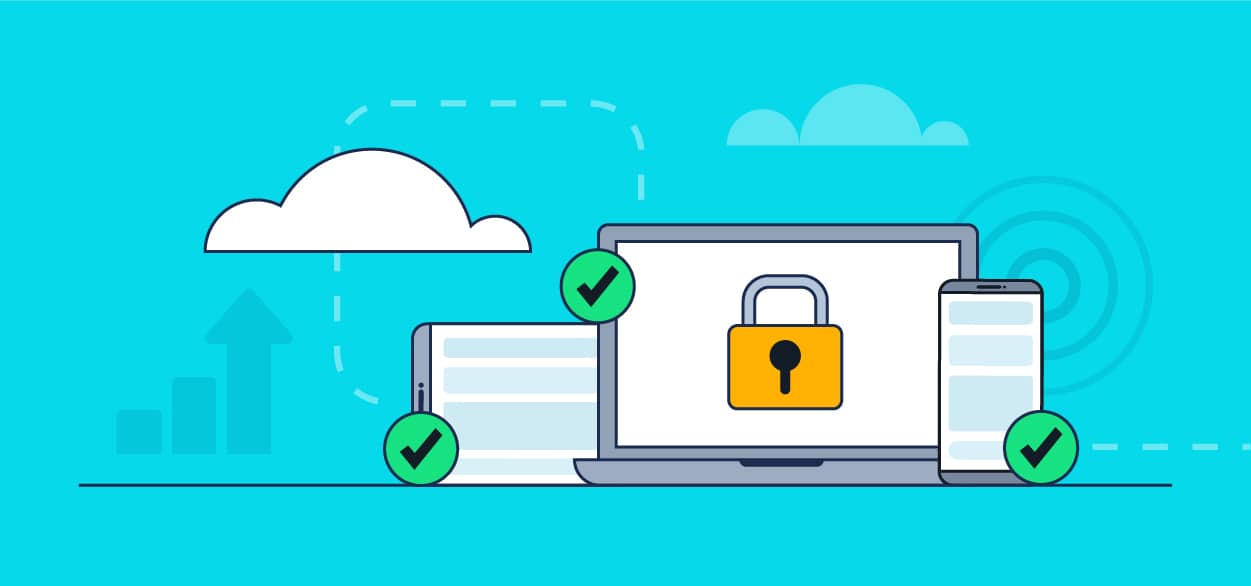
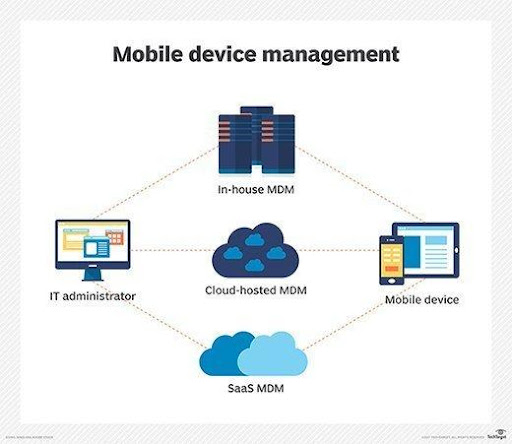
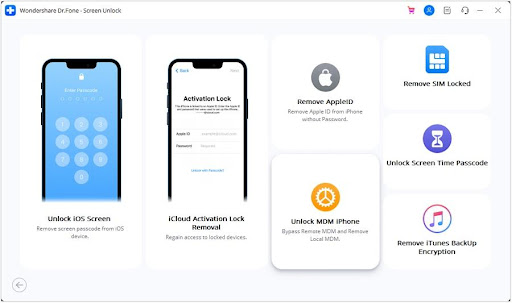
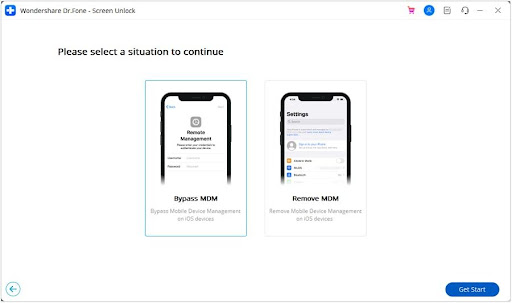
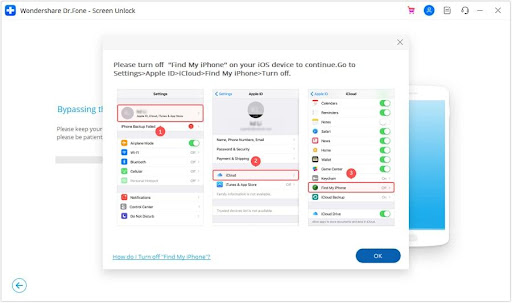
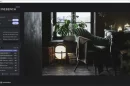
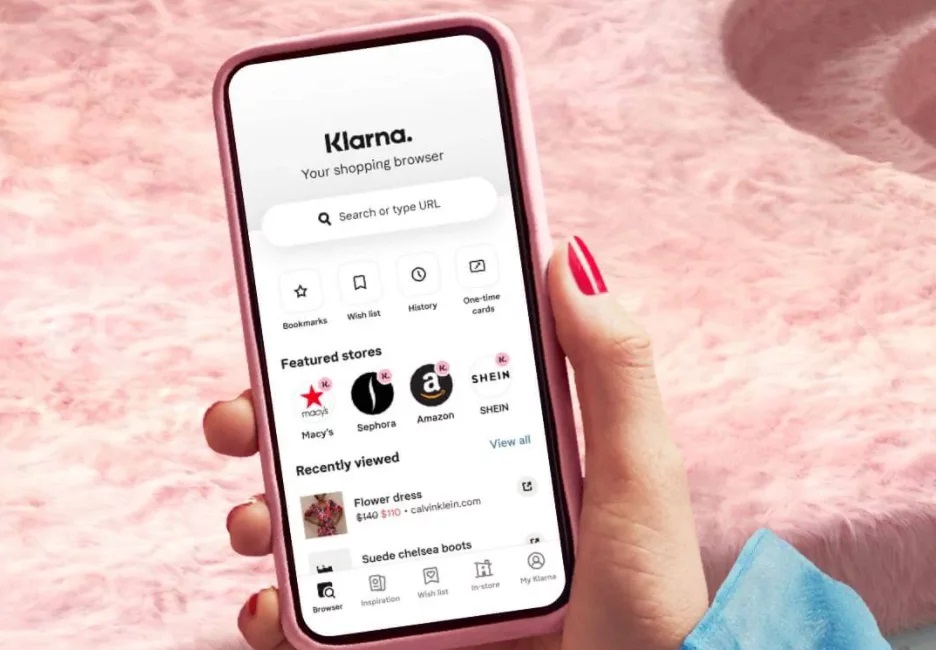
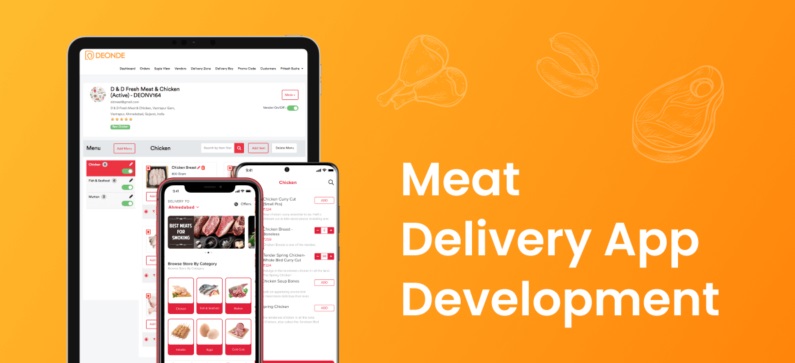

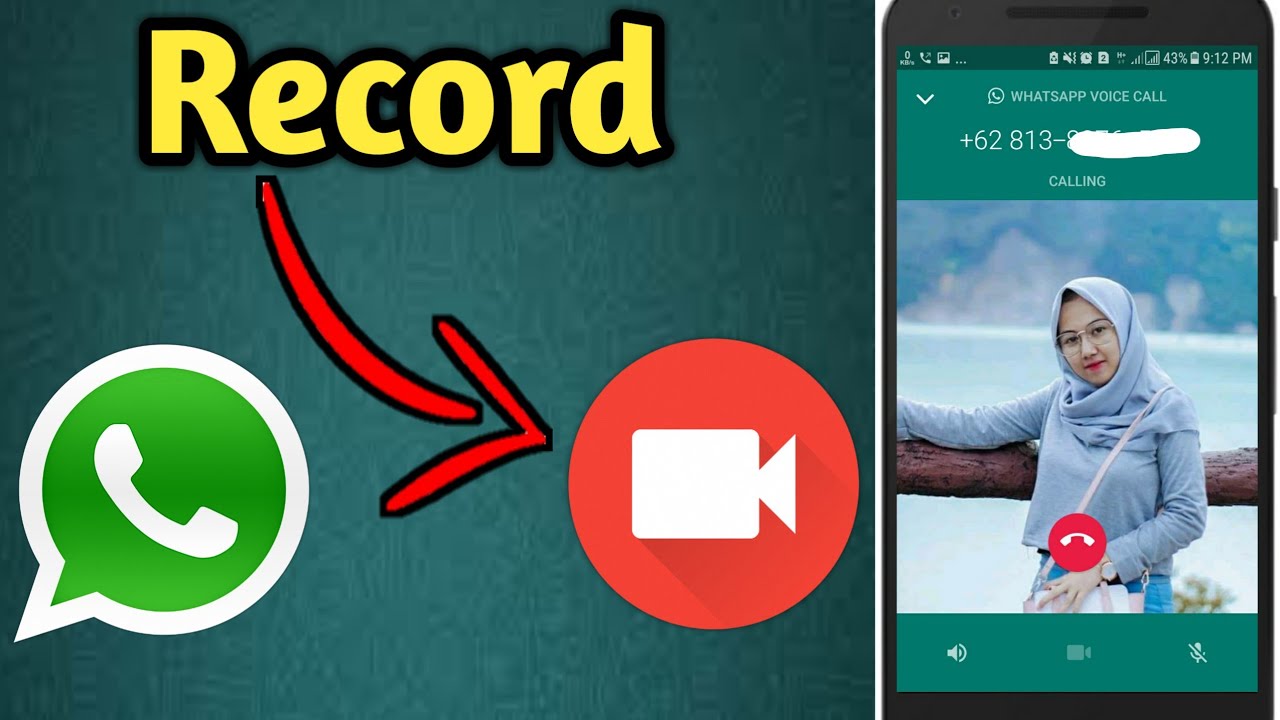
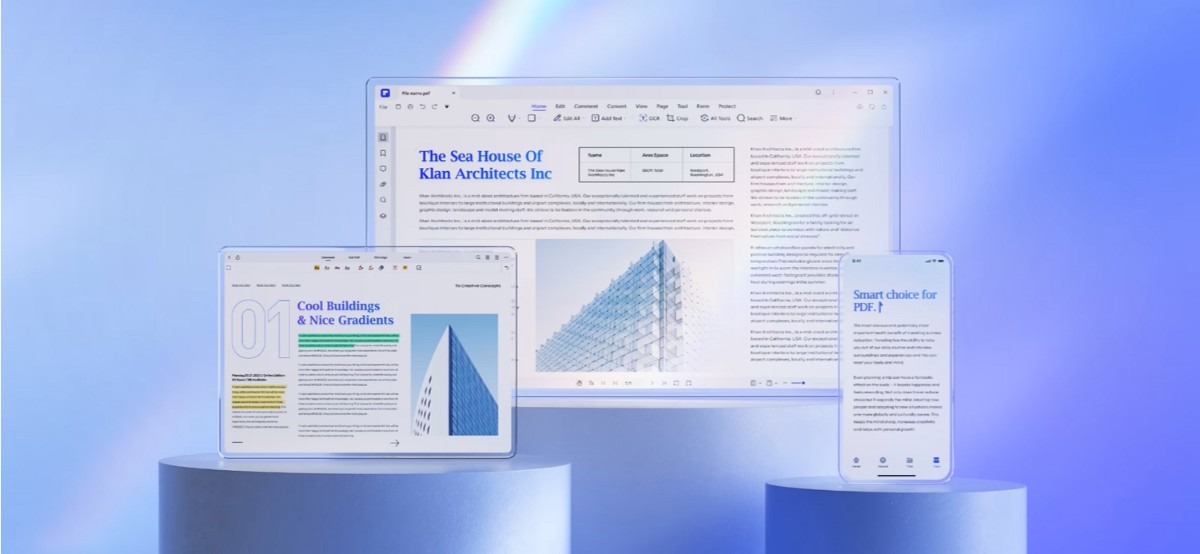
Add Comment