The show-don’t-tell idea is always a good idea. Whether you’re doing a presentation for a huge audience, or a short meeting with colleagues, you need a tool that wirelessly connects to any screen. A one-size-fits-all. Yes, it exists.
A powerful screen mirroring and streaming app for macOS
Imagine you’re presenting in a new place. What’s the chance your Mac is compatible with the TV screen they have? Unless you make inquiries in advance, you risk to not be able to connect your device. In such cases, JustStream is a life-saver, always.
JustStream is a universal streaming tool that takes your content anywhere. The app flawlessly works with Smart TV, Apple TV, and Chromecast. Every big TV manufacturer, including Samsung, LG, and Sony, is covered. You can customize the quality — going from Auto to Full HD — as well as adjust your screen size to the TV resolution.
Intuitive setup, no messy app windows
The name of the app speaks for itself. Instead of showing endless app windows, JustStream enables you to completely manage your streaming experience from the menu bar. Here’s how it works:
- Launch the app — it should appear in your menu bar.
- Turn on your Smart TV.
- Click on the plus button to choose the media files you want to play.
- Select the device you want to stream to by clicking on the arrow next to the AirPlay icon. It’s at the bottom of the JustStream window.
- Hit “Start Streaming.”
TV works with your media files, pinky promise
JustStream supports virtually any video format — anything that’s playable on your Mac will work on a big screen. Unlike any other streaming tool, JustStream even allows building your custom playlists so that your files play in a specific order while you’re presenting.
You can also add subtitles in different formats to your streamed tracks. And no worries about the sounding — JustStream recognizes both embedded and external audio, so you’ll be able to play both.
How to use JustStream for streaming local content
If you use JustStream once, you won’t take much time to understand all its features. One of the biggest features of this program is the ability to stream local video files from your Mac onto your TV. These can be anything from the videos shot during your last vacation to episodes of the latest show you’re binge-watching. The process involves clicking the Menu bar icon at the top, and then clicking on the ‘+’ on the bottom right side. This is where you can select the exact files you want to make a playlist of. Once you’ve added them to the playlist, they will appear on the main screen, which is where you can double-click on them to have them directly played on your large screens.
What about subtitles?
Support for subtitles comes built into JustStream. All popular subtitle formats are supported, and most of them are picked up automatically by the program if they’re present within the video files. The ‘General’ tab in the Preferences menu has the option to alter subtitle settings, apart from the ability to select whether to load external audio tracks or not. For those using Chromecast and Chromecast Ultra devices for streaming their content, there are a few extra options to take advantage of. They can choose from a set of 5 subtitle fonts, while there’s also the option to select the subtitle size or whether or not they will have borders or backgrounds. This is the kind of versatility that will leave you utterly impressed with JustStream.
Mirror screen in your custom mode
Make a perfect display of your presentation, video, or app by mirroring your Mac’s screen to a TV device. If you use multiple screens, JustStream will let you choose the needed one. Customize the quality of your outputs in Settings, and even choose whether you want to mirror the mouse cursor or highlight mouse clicks.
With JustStream, you can cast videos and mirror screen for free, but your streaming will be interrupted every 40 minutes. The PRO version has no limitations and is available for $19.95. You can also use JustStream with your Setapp subscription, in addition to 160+ other goodies for macOS.

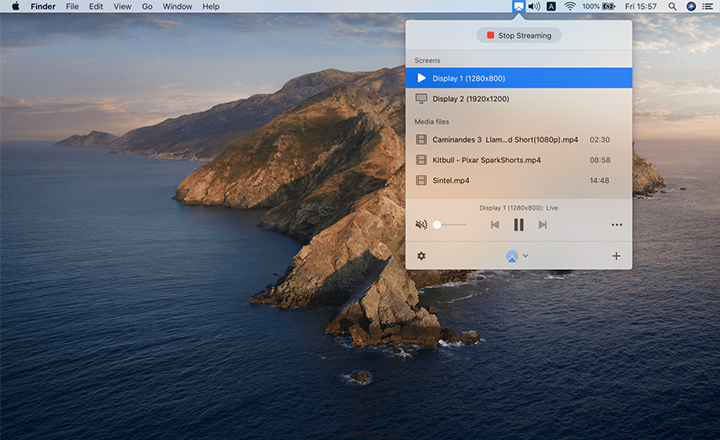
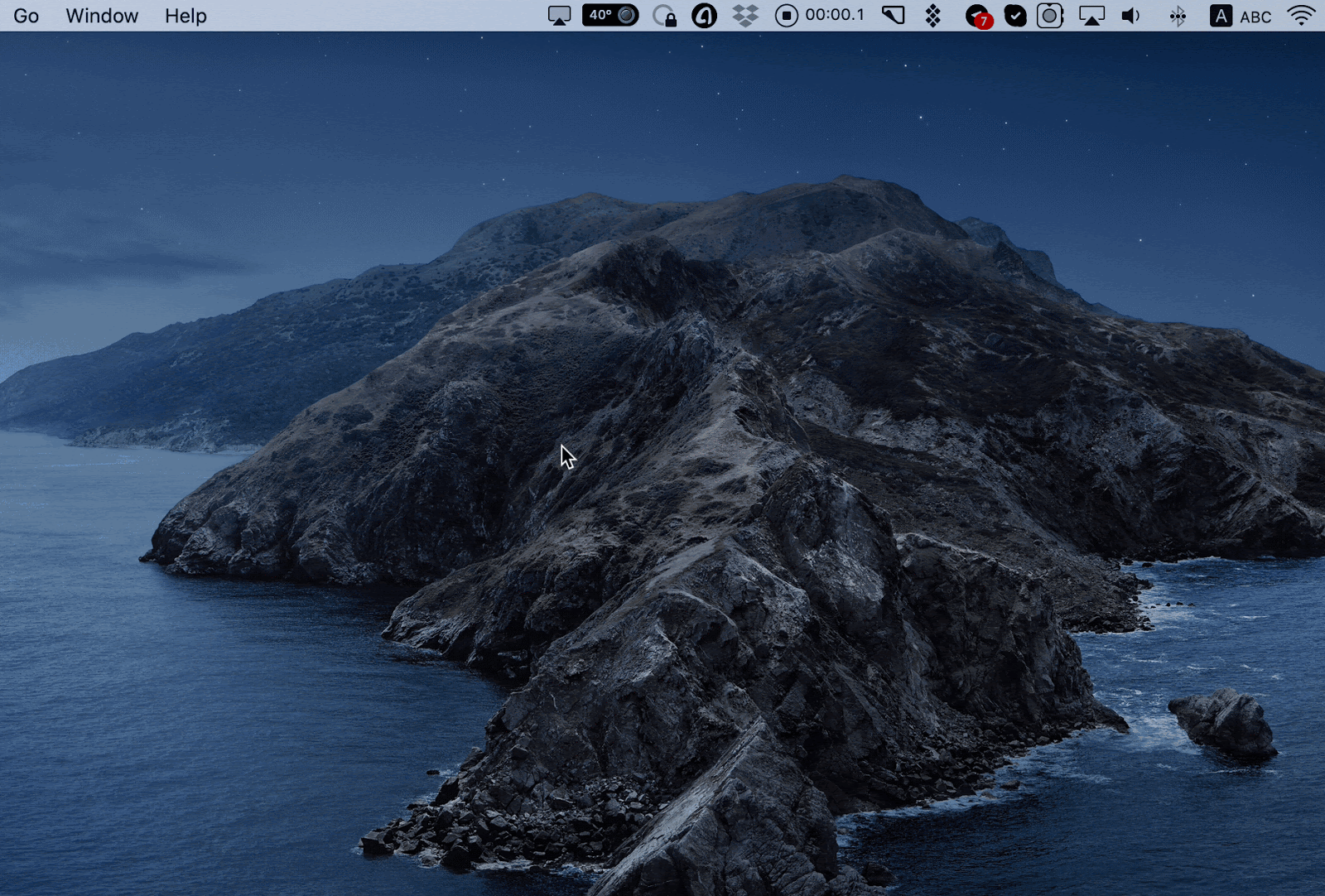
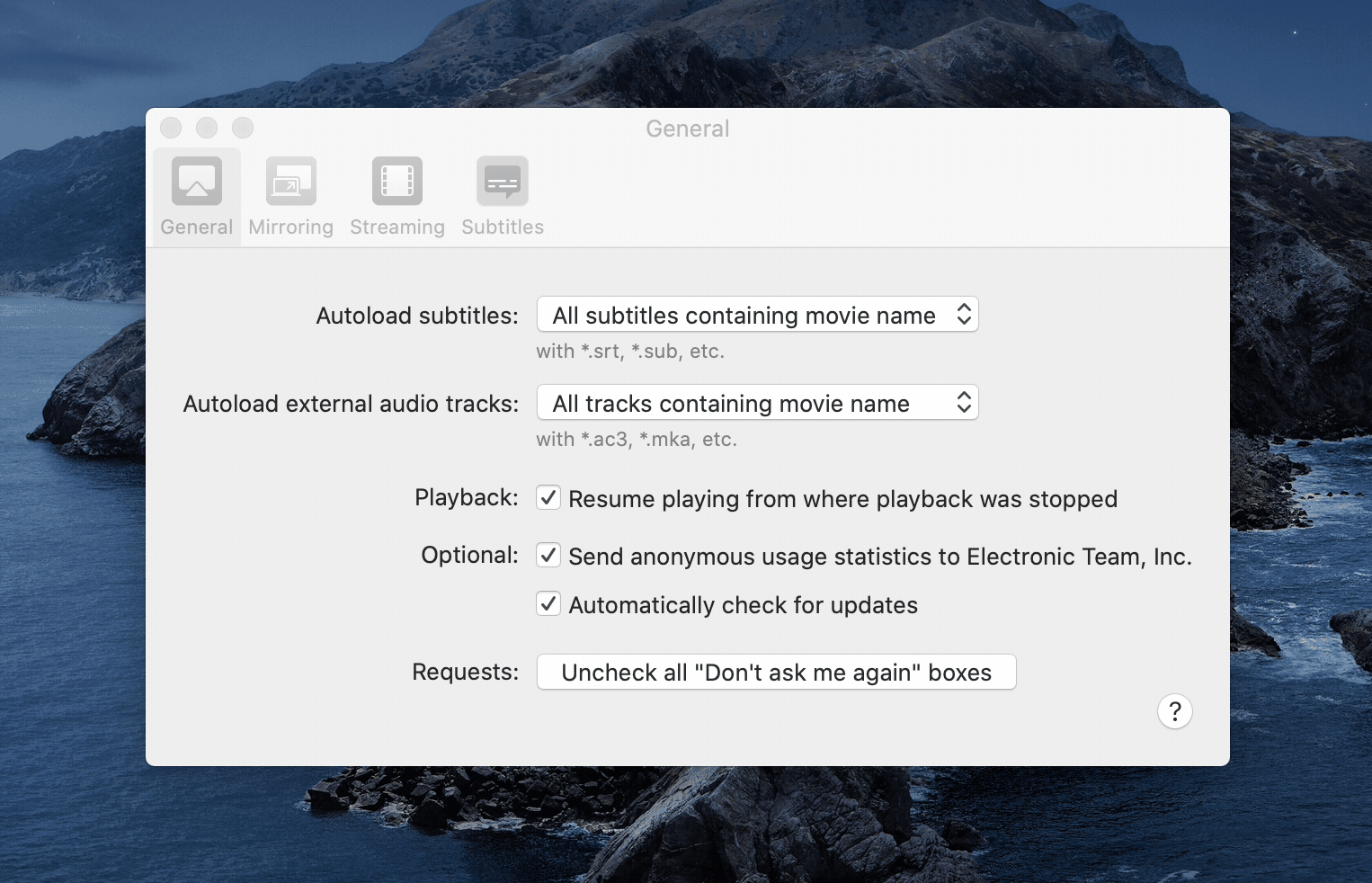
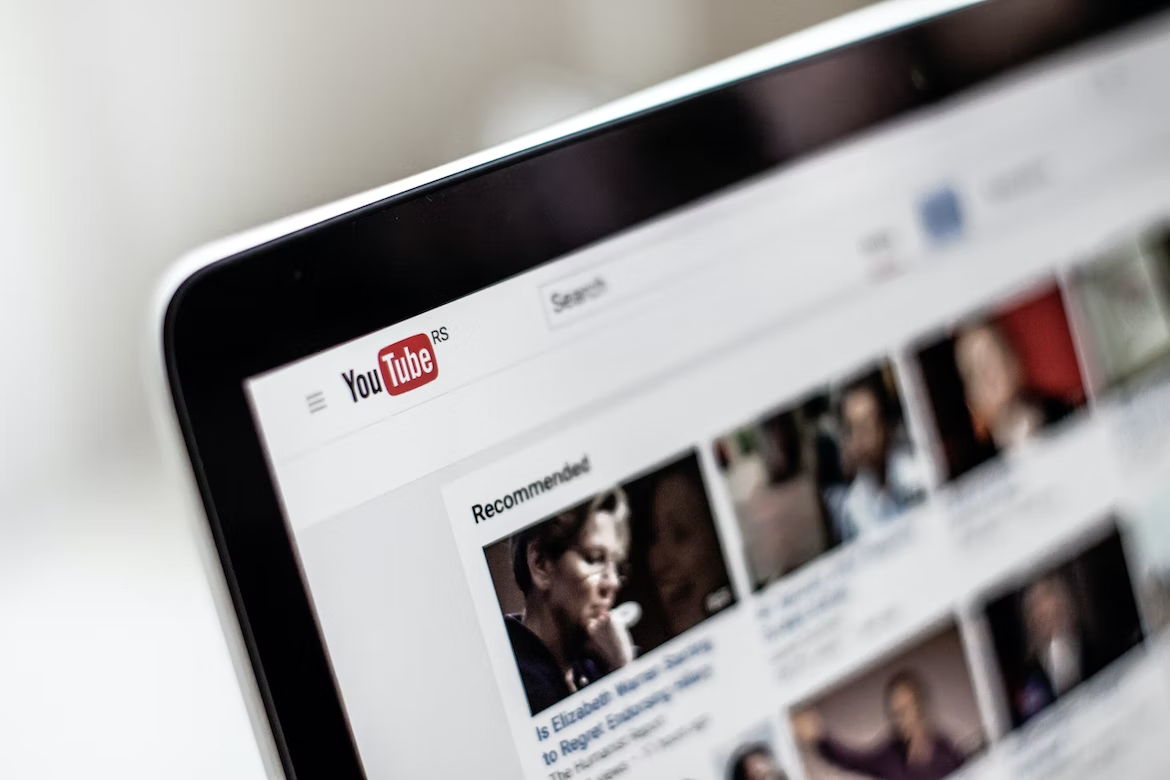
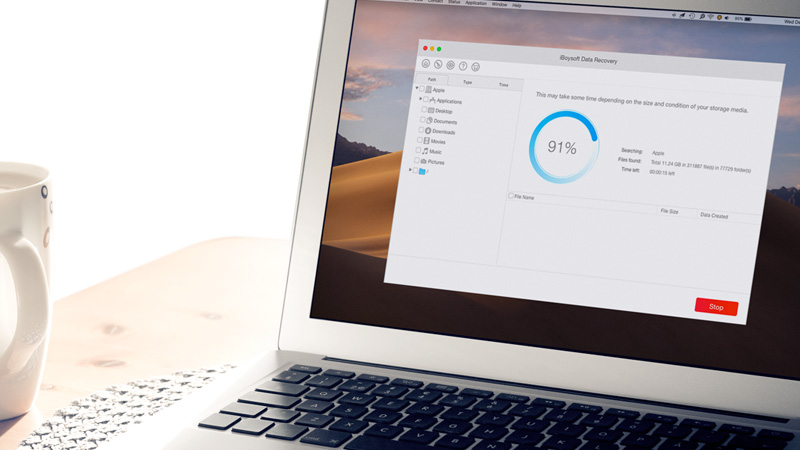

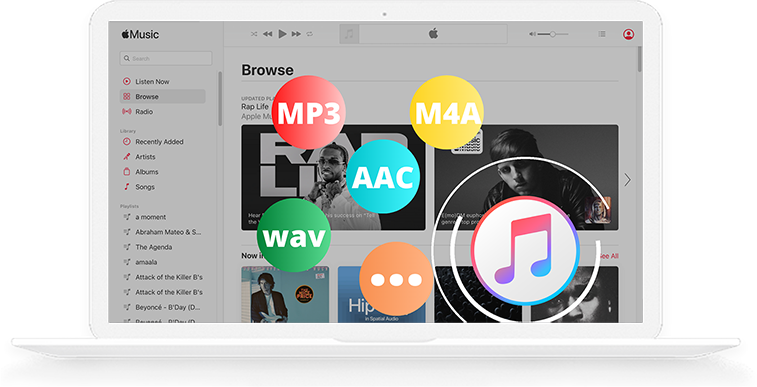


Add Comment