A computer is like any other piece of machinery. It will start to underperform sooner or later. Say someone buys a new Macbook and is happy with how things are in the beginning.
As time goes on, the computer starts to feel sluggish; it takes longer to load. Overheating and random restarts also become a common problem. And when that happens, a user starts to question whether it is time to buy another Macbook.
While spending money on a new Macbook is an option, there are methods to maintain your old model in better shape. Want to find out what they are? Continue reading.
Method #1 – Update Apps and the OS Regularly
A Macbook will not be in good shape if you are not keeping up with regular updates. This means that any apps or the OS itself should always be in its most recent version.
Most updates take care of themselves automatically. However, there are instances when an application requires a manual update; otherwise, it will not change its version.
Updates are necessary because they improve stability and performance. You also get new features now and then.
Method #2 – Scan for Viruses and Malware
Online security and any information that you have on a Macbook can be exposed to threats like viruses and malware. That is why it is necessary to take the required measures.
Usually, having anti-virus software does the job, especially if you do not leave it in the background but run regular scans as well. At the same time, extra precautions like virtual private networks are also worth consideration.
Method #3 – Pay Attention to Activity Monitor
Sorting processes by CPU usages on Activity Monitor reveals which applications put the biggest toll on the system.
If you have processes that consume too many resources, consider looking for alternatives, or getting rid of them altogether.
Method #4 – Make More Space on Drive
Lack of disk space is a common problem and causes performance issues. If you have noticed that there is less and less space on your disk as well, here are some ideas to change the situation:
- Transfer some of your files to cloud-based services like Dropbox or iCloud.
- Run a disk utility.
- Use a tool like CleanMyMac X to get rid of junk files like caches and old backups.
- Delete old applications, downloads, and mail attachments.
Method #5 – Remove Startup Items
Startup items are a real bother as you have to wait for them to load whenever you restart a computer. If you cannot take it anymore, go to System Preferences, and select Users and Groups. Log in your profile and click on Login Items.
You will see a tab with applications. Each application has a box next to it. Untick the boxes and save the changes. The next time you restart a computer, there will no longer be a need to wait for the apps to load.
Method #6 – Declutter Desktop
A messy desktop is common. Some users have a habit of putting every file they can until there is no more space left on the desktop.
A desktop of a Macbook should not have any icons, or at the very least, the number of icons should be kept to a minimum. Every time you switch to another window and go back, the icons are rendered.
While there is an argument to be made about how having everything in one place is convenient, think about the performance of the computer. Organize everything in the folders and transfer the files to other locations of the Macbook.
Method #7 – Keep the Computer in Cool Environment
Overheating is an issue that can cause severe damage to internal hardware long-term. If you have noticed that fans are getting louder, take some action.
First of all, clean the dust and dirt that has accumulated over time. And if the issue persists, get a cooling pad.
Method #8 – Turn off Visuals
Visuals may look nice, but when it comes to efficiency, they offer no merit. Visuals effect settings are in the Dock. When you are there, untick the boxes from the following options: “Automatically hide and show the Dock” and “Animate opening applications”.
Method #9 – Optimize Web Browser Usage
A web browser can become one of the biggest memory consumers. This happens when you install too many extensions or add-ons. While extra features for a browser may seem like a good idea, oversaturation will lead to problems.
The number of open tabs should also be as small as you can manage. After all, any extra tab, even when idle, is consuming resources.
Method #10 – Add RAM and Get SSD
New hardware like extra RAM and the addition of SSD is always welcome. It will give your Macbook a big boost. And the best part is that you can find a great deal for both RAM and SSD without spending too much money.





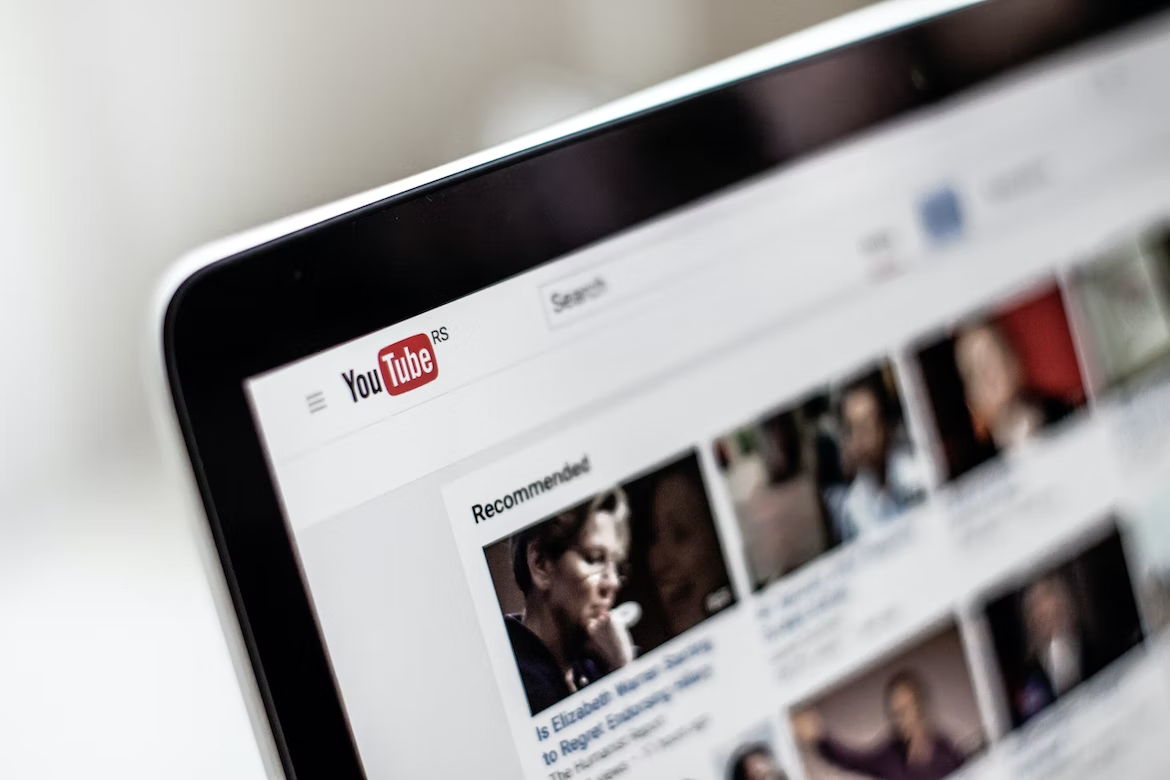
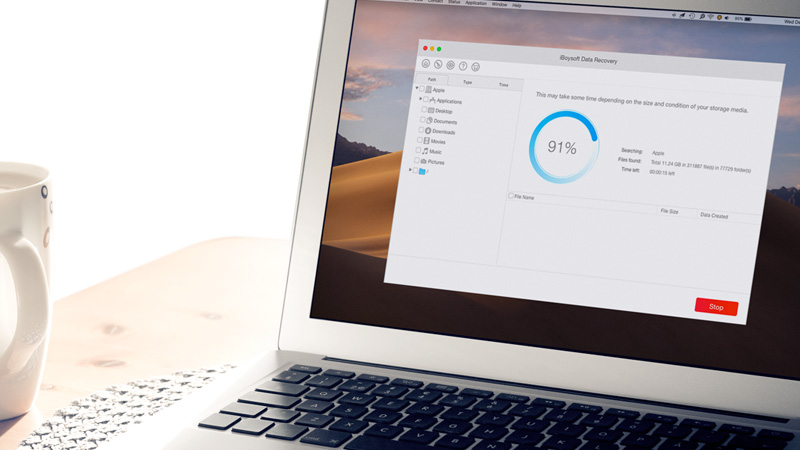

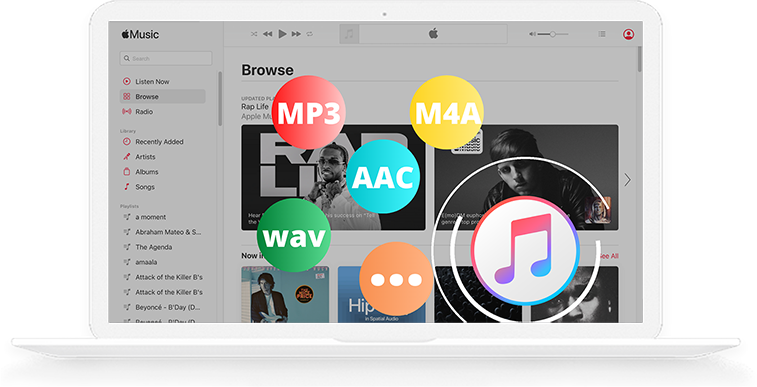


Add Comment