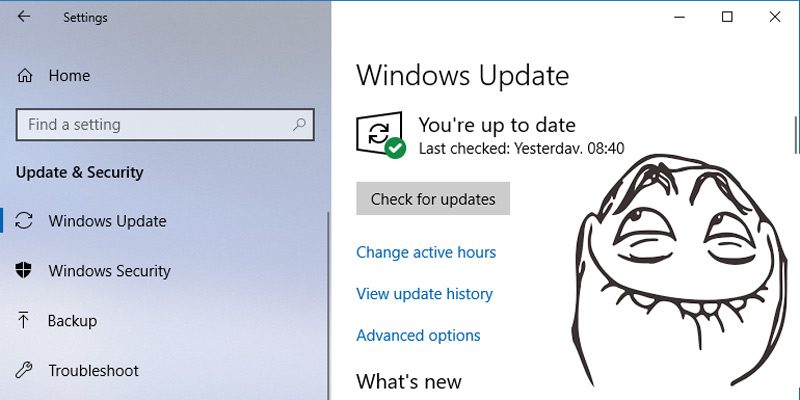*Solved* Windows 10 update problems, As Microsoft continues to wrestle with the fallout from the v1903 update released back in May, it seems that a new problem crops up in Windows 10 for every problem the company solves. Fixes are released for fixes, but in fixing the original issue they create new and unexpected ones. What gives, Microsoft?
At the time of writing Microsoft is working on features to mitigate the pain of faulty updates. Preview builds now have the option to postpone Windows updates for up to thirty-five days, and Microsoft has just announced that it may soon be rolling out an update that – get this – will roll back broken Windows 10 updates.
KB4512941 Update: High CPU Usage by Cortana
The KB4512941 update to Windows 10 (v1903) was rolled out in September, and was intended to make myriad improvements to the operating system. The main focus of this update is Mixed Reality, which received a number of bugfixes, increased compatibility with Win32 apps, and some improvements to Mixed Reality game stability.
But this update has also caused the already contentious Cortana voice assistant to hog a huge amount of CPU when running in the background. Until Microsoft rolls out an official fix, you’ll need to go to the registry to fix this:
To do this, open the registry by pressing Win+R then entering regedit.
Next, navigate to the following directory in Regedit:
\HKEY_CURRENT_USER\Software\Microsoft\Windows\CurrentVersion\Search\
In the right-hand pane, you should see a REG_DWORD value called “BingSearchEnabled” (if not, right-click anywhere in the pane, select New -> DWORD (32-bit) Value and create it).
Right-click BingSearchEnabled, and set its Value to 0.
KB4505903 Update: Bluetooth Speaker Problems
Microsoft has been forcing users to upgrade to the v1903 Windows 10 update, even though it continues to cause problems.
The cumulative update released on July 26 has caused some serious problems for users with internal PC speakers. Users have reported Bluetooth speakers either not connecting to your PC or emitting poor sound quality. Alternatively, even if you connect a Bluetooth speaker, the sound continues coming through the internal speakers instead.
There’s no proper fix for this yet, but there is a workaround.
Open a command prompt, then enter the following command:
sfc /scannow
[FIXED] May Update (v1903) Blocked on Old Intel Drivers
The May 2019 is a major one for Windows 10, changing Windows Search, updating the Start menu, adding a Light theme, and turning Microsoft Edge into a Chromium-based browser. But many users on certain older devices have had trouble with it, reporting that it won’t install while getting the following message:
“The inbox storage driver iastora.sys doesn’t work on these systems and causes stability problems on Windows.”
The incompatible drivers are Intel Rapid Storage Technology drivers 15.1.0.1002 – 15.5.2.1053, so the way to solve this is to update your drivers to at least version 15.9.6.1044. You can download the latest Intel Rapid Storage Technology drivers here.
Black Screen – KB4503327 Security Update
If you haven’t yet upgraded to the Windows 10 May 2019 update (v1903), then you may find yourself affected by a black-screen bug resulting from a minor security upgrade that’s part of the June 2019 cumulative update.
Microsoft has revealed in a support document that users still on Windows 10 version 1809 and 1803 may be faced with a black screen after applying the KB4503327 security upgrade.
If you experience this problem, Microsoft recommends the following workaround while it works on a proper fix:
- Press Ctrl + Alt + Delete
- Click the Power button in the bottom right corner then “Restart”.
How to Fix and Avoid Broken Windows 10 Updates
Check Your Windows 10 Build
Before looking into rolling back and fixing broken Windows 10 updates, you need to check which build of Windows you’re currently on, which will confirm which issues are affecting you. To do this, just go to “Settings -> Update & Security -> View update history.”
In the new window click the arrow next to “Feature Updates” to see the version of Windows that you’re currently using, and click “Quality Updates” to see all the smaller “KB” updates you have installed.
Block and Defer Windows 10 Updates
The first thing you can do to avoid getting the above update problems and more is to take over the control when your Windows 10 updates. This way you can hold off getting updates the moment Microsoft rolls them out, monitor the news for a bit to see if any major errors crop up, then manually do the update yourself.
Recently, Windows Insiders revealed that an update is coming to Windows 10 (around April 2019) which will allow all Windows users (including Home users) to pause updates by up to seven days. In the meantime, if you’re on Windows 10 Pro, enterprise, Education or S, you can postpone updates by going to Settings -> Update & Security -> Windows Update. Here, select the option ‘Choose when updates are installed’ and pick the number of days you’d like to delay it by.
There’s another way to take control of Windows 10 updates – depending on whether you have the Home or Pro version of the OS – and we have a guide that takes you through disabling and scheduling Windows 10 updates.
How to Roll Back Windows 10 Updates
After every major update Windows 10 gives you a ten-day window to roll back to a previous version of Windows. It’s a useful feature and should give you enough time to judge whether you have a problematic update. Of course, this won’t recover your files if Windows 10 deletes them, but at least you’ll be on a more stable version of the OS.
To do this, go to Windows 10 Settings, then click “Update & security -> Recovery.” Below “Reset this PC” you should see the option to “go back to the previous version of Windows 10.” Click “Get started,” then follow the steps to roll back Windows 10. Again, this option is only available for ten days after a Windows 10 build update.
Conclusion
Few things on PC are more frustrating than an update – ostensibly to improve performance – borking your system, but unfortunately Microsoft has form in this respect. It’s worth saying that the majority of users go through these updates without issue, but the majority isn’t enough when the consequences for the few can be so severe. Stay tuned here for the latest Windows 10 update issues and leave a comment if you have new update problems to report – help may be at hand.