Lotus Notes (formerly IBM Notes and now called HCL Notes) and Microsoft Outlook are two of the most popular email clients. Both corporate and business users use these email clients for better collaboration and messaging capabilities.
When it comes to transferring mailbox data from Lotus Notes to Outlook, you won’t find many options to do so. Lotus Notes and Outlook are two different email clients that store their mailbox data in various file formats. While Notes save the data in a Notes Storage File (NSF), Outlook saves the data in a PST/OST file.
How to Convert NSF File to PST?
Unfortunately, Microsoft doesn’t provide any built-in utility to convert Lotus Notes files to Outlook PST file format. You can perform the conversion manually by choosing to export NSF files to CSV and then importing the CSV file into Outlook. And finally, export the selected items or complete mailbox data from Outlook to a PST file. But the manual workaround is lengthy and time-consuming. Also, it cannot convert email attachments, calendar, contacts, etc. from Lotus Notes to Outlook. And imported data might be inconsistent.
Better Alternative to Convert NSF File to PST
Using a specialized NSF to PST Converter tool such as Stellar Converter for NSF can help you overcome the limitations associated with the manual workaround. It helps export NSF files directly into a PST file in a few simple steps. It converts complete NSF file data to an Outlook data file while keeping the original folder hierarchy intact.
Complete Process of Converting NSF File into PST
Follow the step-wise instructions to convert Notes data to Outlook PST file as listed below:
Checking System Requirements for Installing Software
The first step involves checking system requirements to install and run Stellar Converter for NSF software.The software requires the following minimal technical specifications:
- Operating System: Windows 10, 8.1, 8, 7 & Vista
- Processor: Pentium class
- RAM:4GB RAM Minimum
- Storage: 250MB
- MS Outlook: 2016 / 2013 / 2010 / 2007 / 2003
- IBM Notes:0.1, 9.0.1, 9.0, 8.5, 8.0.2, 7.0, 6.5, 6.0
Software Installation
The second step is to install the software on your system.
Steps to install Stellar Converter for NSF software:
- Download the software. Double-click exe to begin the installation process.
- When the ‘Setup – Stellar Converter for NSF’ dialog box appears, clickNext.
- Choose the ‘I accept the agreement’ radio button from the License Agreement window, and then click Next.
Figure 1 – Stellar Converter for NSF Software License Agreement
- Click browse to select the desired location for saving the software setup files.Select Next.
- Continue with the installation process by clicking Next, or select Browse if you want to save the program setup files to a different folder.
- Select any of the checkboxes under Additional icons inthe Select Additional Tasks window, and then hit Next.
- Proceed with the software installation by clicking Install.
Figure 2 – Begin Software Installation
- Click Finish to exit the program’s setup.
Figure 3 – Illustrates Completion of Software Installation
Once the software gets installed, it will automatically get launched.
Note: You can prevent the software from launching automatically by clearing the Launch Stellar Converter for NSF checkbox.
Converting NSF File to Outlook PST File
The software’s main interface window will open. From here, you need to select theNSF file that you want to convert into PST file format in a few clicks.
Steps to convert NSFfile to PST file with Stellar Converter for NSF software:
Step 1: The ‘Select NSF File’ dialog box is displayed in the software’s main interface window. It provides the options to ‘Browse’ or ‘Find’ the NSF file. Select anNSF file by clicking the Browse button from its location.
Figure 4 – Illustrates the Main Interface of Stellar Converter for NSF Software
Alternatively, use the Find option if you are not aware of the file location.
Step 2:Once you’ve selected the NSF file, click Convertto proceed with the conversion process.
Figure 5 – Select NSF File(s) to Convert into PST
Step 3: After completion of the NSF to PST conversion process,the software displays a list of Lotus Notes mailbox folders in the left side of the preview window. You can check the items within a single mail item folder in the middle pane and verify the content of an individual mail item in the right pane of the preview window.
Figure 6 – Preview of Converted Mail Items
Step 4:Once you’ve verified and selected the mailbox data from the preview window, choose the Save Converted File option on Home menu to save the converted mail items in a PST file. A Save Asbox will appear with multiple file saving options.Select PST under Save Options.
You can also choose to save the converted file in MSG/EML/RTF/HTML/PDF file format (as required).
Note: The technician version of the software also allows saving the converted file in a new or an existing PST file. Also, it provides options to save the resultant file directly to an Outlook profile or Office 365 account.
Figure 7 – File Saving Options
Step 5: ClickNext. This will open a Choose Destination window.From here, you can select the destination where you want to save the converted file. Once it is selected, click OK.
Figure 8 – Choose Destination to Save Converted File
Step 6: A dialog box showing the progress of saving the resultant PST file is displayed.
Figure 9 – Illustrates the Saving Process in Progress
Step 7: Once the resultant file gets saved at the selected destination, a ‘Saving Complete’box pops-up.
Figure 10 – Saving Complete Message Box
The demo version of the software allows free conversion of 10 items per folder from NSF file to a PST file. But, for saving more folders or a complete NSF file, you need to activate the licensed version of the software. However, you need to choose between two different licensed versions.
Software Licensed Versions
Stellar Converter for NSF is available in two different license editions: Corporate and Technician editions. Here’s a comparison table to help you decide which version will best suit your conversion needs:
| Features | Corporate Edition | Technician Edition |
| Multiple File Saving Options (PST, EML, RTF, MSG, HTML, and PDF formats) | Yes | Yes |
| Previews Converted File | Yes | Yes |
| Filters for Selective Conversion | Yes | Yes |
| Saves Converted File in a New or an Existing PST | No | Yes |
| Directly Export NSF File to Outlook Profile or Office 365 | No | Yes |
| Batch Convert Multiple NSF Files in a Single Process | No | Yes |
| Allows Splitting of Single/Multiple NSF Files | No | Yes |
| Installation & Usage | Can be installed on a single system | Can be installed on multiple systems |
Final Verdict
Stellar Converter for NSF is an efficient toolthat helps convert NSF file to PST file format in a hassle-free manner. The best part about the software is it’s easy to operate user interface that makes the conversion process quick and seamless. And, the demo version of the software allows converting 10 items per folder from an NSF file to Outlook PST file for free. Plus, the ability to preview the converted file data before saving it lets you verify the functionality of the software.
If you want to migrate your Lotus Notes NSF file to Outlook data file, the NSF to PST Converter tool from Stellar® can be of great help. It can reduce your time and effort required in manual workarounds to execute the migration.

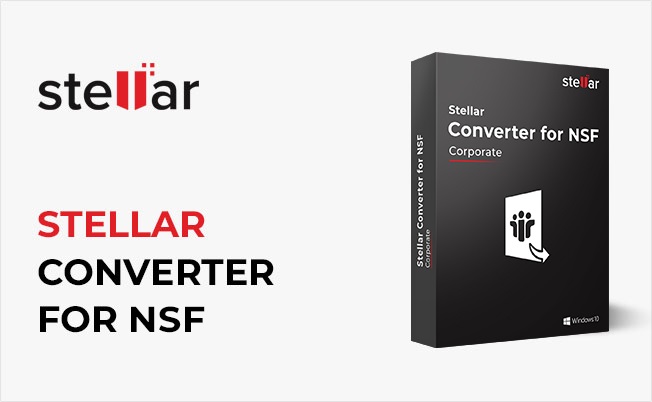
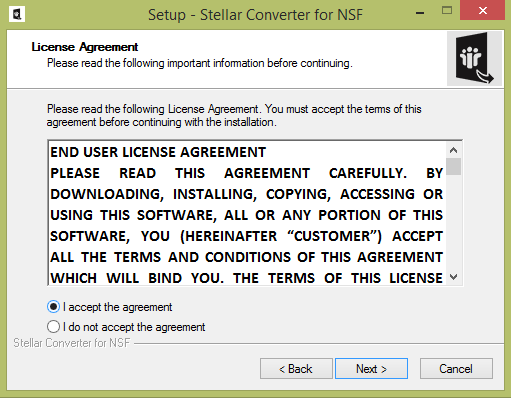
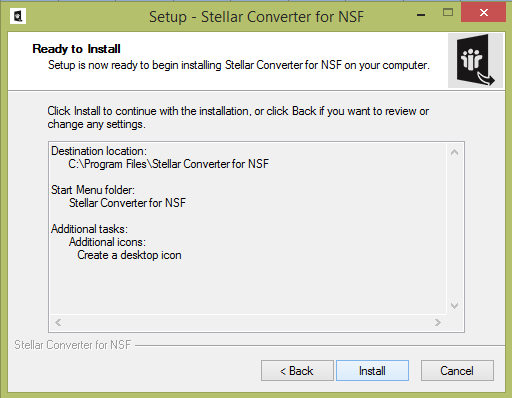
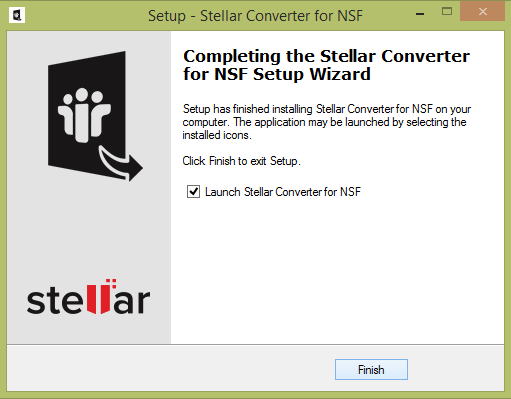
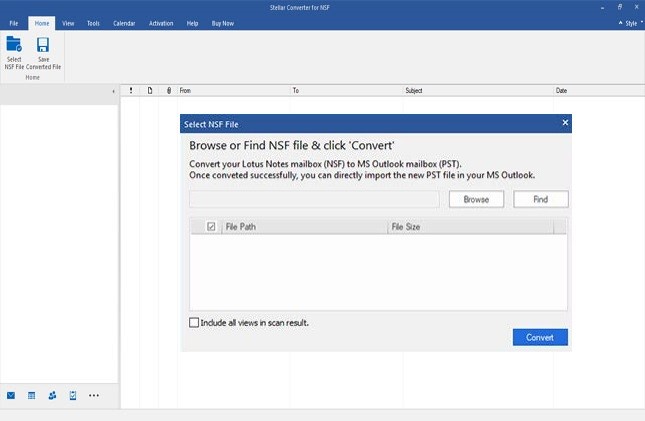
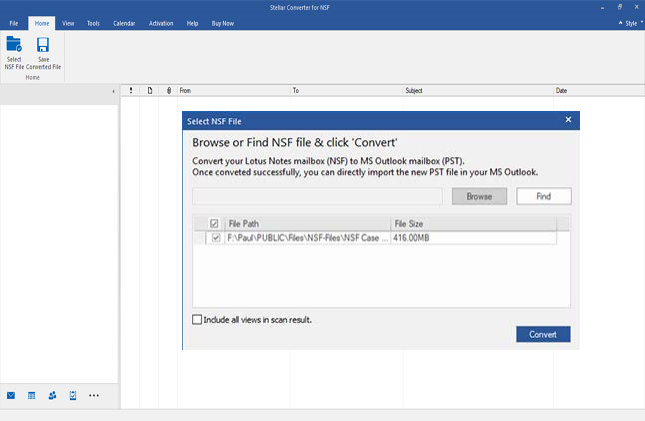
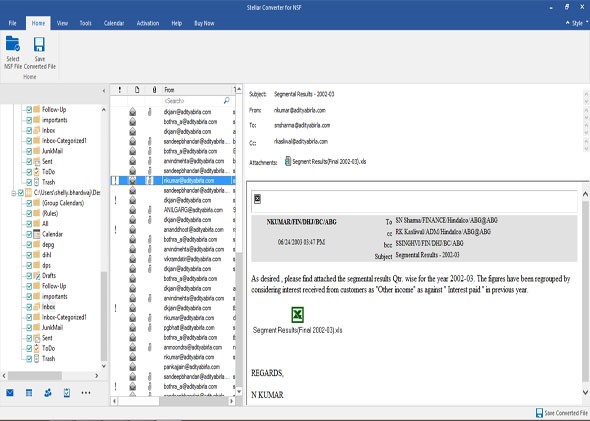
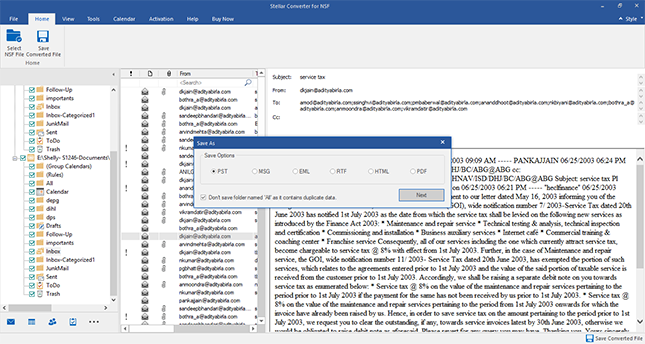
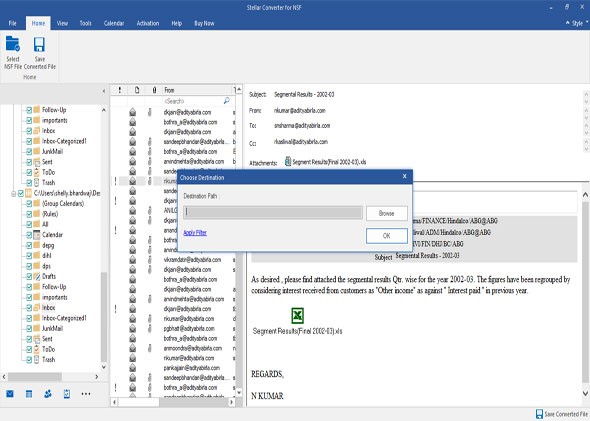
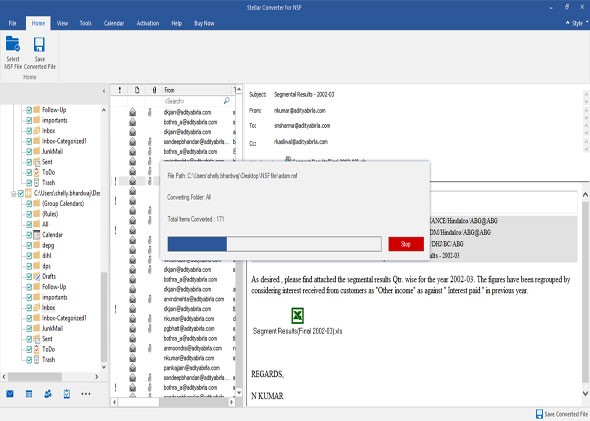
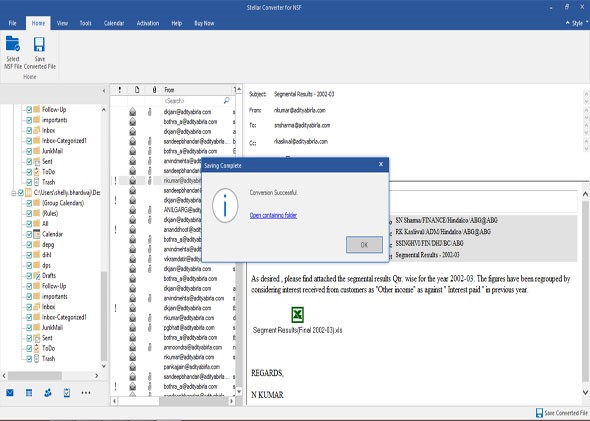






Add Comment