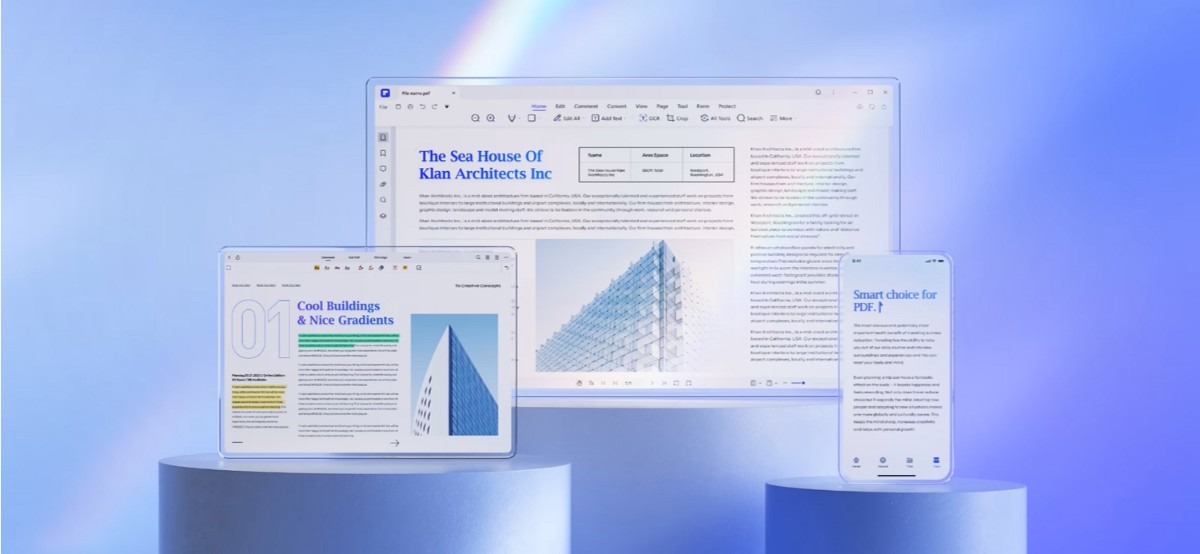In the realm of digital documents, precision is paramount. The art of proofreading in PDFs goes beyond mere spell checks. It’s about ensuring every comma and period is in its rightful place. In the professional landscape, accuracy is not just appreciated; it’s expected. A single typo can alter the meaning, and that’s where the significance of meticulous proofreading shines.
Enter Wondershare PDFelement, your ally, in this quest for document perfection. Picture a tool that detects errors and elevates the entire proofreading process. This article is your gateway to mastering the art of flawless documents with PDFelement. Join us on a journey where every word matters and accuracy is the key to leaving a lasting impression. Let’s unravel the secrets of PDF proofreading together.
Part 1. PDFelement as a PDF Proofreader Tool
Wondershare PDFelement emerges as the versatile PDF proofreading tool. What sets it apart are features tailored for precision. The Proofread tool isn’t just a spotter of errors; it’s your guide to understanding and learning from them. It doesn’t just point out mistakes; it explains why they need fixing.
You can swiftly correct detected errors with a single click, streamlining the proofreading process. The Proofread feature is your grammar guru, dissecting your PDF for grammar, spelling, and word choice errors. It’s more than a tool; it’s a learning companion.
One of PDFelement’s standout strengths lies in its AI-powered rewriting. This innovative feature takes proofreading to a new level, enhancing the accuracy of your PDF content. Imagine a tool that identifies errors and suggests improvements, making your documents more refined and professional.
But the magic doesn’t stop there. PDFelement enables you to auto-generate proofread PDF versions. It’s not just about finding errors; it’s about providing a solution. The ability to compare versions ensures that your final document is a testament to precision. In a world where details matter, PDFelement empowers you to perfect your documents effortlessly.
Part 2. How to Use the PDFelement AI Feature for Proofreading
Proofreading with Wondershare PDFelement’s “Proofread PDF” feature is user-friendly and efficient. Follow these straightforward steps to ensure accurate proofreading:
Step 1. Under the Home tab, find the “AI Tools” button, and choose “Proofread PDF” from the menu that appears.
Step 2. Click the “Start” button to kickstart the proofreading process. The AI-powered engine will now analyze your PDF.
Step 3. Wait for the proofread result to appear in the Response box. This will outline errors, grammar and spelling errors detected by the AI.
Step 4. Copy the proofread content to other files or replace the original text directly, implementing the suggested corrections seamlessly.
Wondershare PDFelement’s AI, driven by ChatGPT, works diligently to identify and rectify errors in your PDF documents. The process is swift and effective, transforming your document into a polished piece with just a few clicks. The tool’s simplicity ensures that users, regardless of proficiency, can effortlessly navigate and utilize the power of AI for precise proofreading.
Proofreading Some Parts of the PDF
To proofread specific PDF sections with Wondershare PDFelement, highlight the desired text and select “AI > Proofread” from the floating bar. This targeted approach ensures precision where it matters most.
Customization is key. Tailor your proofreading experience by adjusting language and tone settings. For instance, when proofreading a legal document, set the industry to legal and choose a professional tone. This ensures that the output aligns with the context of your content.
Follow these simple steps:
Step 1. Click the “AI Sidebar” button under the Home tab.
Step 2. Select “Proofread PDF” from the left sidebar.
Step 3. Highlight the text you want to proofread.
Step 4. Access the output in the Response box; copy and paste it to the original content.
For further customization, click the “…” icon at the top right corner of the AI Sidebar, then choose “Settings.” In the “AI preference settings” popup window, you can set the output language, adjust the response tone to suit your style, and customize the output for specific industries. This user-friendly interface empowers you to refine your proofreading experience based on your document’s requirements.
The AI Sidebar in PDFelement
The AI Sidebar in PDFelement is your go-to hub for streamlined proofreading. Accessed under the Home tab, it simplifies the proofreading process by offering quick options like “Proofread PDF.” This feature ensures easy navigation, letting you effortlessly highlight text and choose AI-powered proofreading.
Polishing and Optimizing Text with “Rewrite” Feature
Elevate your content effortlessly with the “Rewrite” feature in Wondershare PDFelement. Accessed through the AI Sidebar under the Home tab, this tool brings a refreshing approach to text enhancement.
Here’s how to use it:
Step 1. Click the “AI Sidebar” button and select “Rewrite PDF” from the left panel.
Step 2. Highlight the paragraph or content requiring improvement.
Step 3. Retrieve the refined output in the Response box; copy and paste it into your original content.
The “Rewrite” feature acts as your writing companion, providing a polished version of your text. It’s not just about correcting; it’s about optimizing. This tool ensures your content maintains clarity while gaining a professional touch. Your text transforms in a few simple clicks, enhancing its overall quality and impact.
Proofread Non-PDF Documents with “Create” Feature
Unlock document flexibility with PDFelement’s “Create” feature. Easily convert diverse file formats into PDFs. PDFelement supports various document types, including Word, Excel, and PowerPoint, making it a versatile tool.
For proofreading documents in other formats, use the “Create” feature to convert them into PDF. This enhances PDFelement’s utility for efficient and accurate proofreading, demonstrating its commitment to user convenience. This feature can automatically convert other file types into PDFs once you open it using PDFelement.
Proofreading Text in Images with OCR
Optical Character Recognition (OCR) is your tool for recognizing and proofreading image text. When you need to proofread text within an image, leverage the OCR feature to first recognize the text. This functionality transforms image-based text into editable and searchable content, allowing you to proofread and refine the text within images effortlessly.
PDFelement’s OCR capability enhances its versatility, ensuring that text within images is just as accessible and editable as regular text, making it a comprehensive document proofreading and editing solution.
Part 3. Key Benefits of PDFelement as a Proofreading Tool
PDFelement stands out as a proofreading tool with unique benefits catering to diverse user needs. Unlike other tools, PDFelement offers comprehensive proofreading capabilities for entire PDF files, text within PDFs, and even text embedded in images. Here’s why PDFelement is a game-changer:
- Versatility: Proofread entire PDF files, text in PDFs, and text within images.
- Multilingual Support: Proofread content in over 100 languages, ensuring global accessibility.
- OCR Functionality: Perform OCR to proofread text within images, overcoming the limitations of image-based content.
- AI-Powered Proofreading: Harness the power of AI for advanced error detection and improvement suggestions.
- Efficiency: Solve users’ challenges during proofreading, offering a seamless process from detection to correction.
PDFelement emerges as a user-friendly, all-encompassing solution, addressing the complexities of proofreading PDF documents with unparalleled efficiency and effectiveness.
Pricing Plans
PDFelement caters to various needs with its affordable pricing plans for individuals, businesses, and educational institutions.
- Individuals: Starting at just $79.99 per annum, individuals can access powerful editing features with the flexibility of subscription and perpetual plans.
- Business Teams: Tailored for collaborative editing and advanced AI capabilities, business plans start at $139.
- Education: Students and educators can benefit from educational plans starting at $47.99, providing a cost-effective solution for improved document management.
For those hesitant to commit, PDFelement offers a free trial version, including the AI feature, allowing users to experience the platform’s capabilities firsthand.
A monthly subscription plan is available at $9.9/month to further enhance AI usage, offering users 2 million AI tokens. This ensures continued access to advanced AI-driven proofreading and rewriting features beyond the initial free trial.
Conclusion
PDFelement stands as an invaluable tool for precision in proofreading. Its user-friendly features and AI capabilities ensure efficient and accurate document refinement. For professional documents, reliable proofreading is essential. Visit the official website and experience the power of PDFelement – your ally in crafting impeccable content.