In today’s digital era, PDF files have become a standard format for sharing and storing documents. However, there are times when you need to convert PDF files into different formats, such as Word documents. To accomplish this task efficiently, you require reliable PDF conversion tools. This article compares the top tools for converting PDF files, considering factors like file format support, conversion accuracy, user interface, speed, additional features, and customization options.
Criteria for Evaluating PDF Conversion Tools:
When choosing a PDF conversion tool, it is essential to consider several factors to ensure optimal performance and user experience.
File format support:
An effective PDF conversion tool should possess extensive support for a diverse range of file formats, encompassing Word, Excel, PowerPoint, and various image formats. The broader the range of supported formats, the greater the versatility and utility of the tool become.
Conversion accuracy and quality:
Conversion accuracy plays a crucial role in maintaining the integrity of the content during the conversion process. A reliable tool should preserve the formatting, images, and layout of the original PDF file.
User interface and ease of use:
An intuitive and user-friendly interface simplifies the PDF conversion process, making it accessible to users of all skill levels. Tools with clear navigation, drag-and-drop functionality, and straightforward instructions enhance the user experience.
Speed and efficiency:
Efficiency is vital when dealing with large PDF files or batch conversions. A tool that offers fast and efficient conversion ensures productivity and saves valuable time.
Additional features and customization options:
Apart from basic conversion, advanced features like OCR (Optical Character Recognition), document annotation, and PDF merging capabilities add value to a PDF conversion tool, making it more versatile and comprehensive.
1. Lumin:
Lumin is a powerful PDF editor, delivering not only robust conversion capabilities but also a diverse set of features that elevate the overall user experience.
A. Overview of the tool and its key features:
Renowned for its polished and user-friendly interface, Lumin ensures seamless navigation and efficient task execution for its users. It boasts broad file format support, encompassing Word, Excel, PowerPoint, and various image formats. Furthermore, Lumin goes beyond basic functionality by providing advanced features like PDF annotation and the ability to merge documents, enhancing its versatility and utility.
B. Supported file formats for conversion:
Lumin supports the conversion of PDF files to Word, Excel, PowerPoint, image formats, and vice versa. It ensures the accuracy and quality of the converted files.
C. Step-by-step guide on how to convert PDF files using the tool:
- Open Lumin and click on the “Convert” option.
- Select the desired conversion type (e.g., PDF to Word).
- Choose the PDF file you want to convert.
- Customize conversion settings if needed.
- Click “Convert” to initiate the conversion process.
- Save the converted file to your preferred location.
D. Pros and cons of using the tool:
Pros:
- Intuitive user interface.
- Wide range of supported file formats.
- Advanced features like PDF annotation and merging.
- High conversion accuracy and quality.
Cons:
- Limited free version features.
- Some advanced features require a premium subscription.
E. User testimonials and reviews:
Users appreciate Lumin’s ease of use, accurate conversion results, and additional features like annotation and merging. They find it reliable for their PDF conversion needs.
2. Nitro Pro:
Nitro Pro is a comprehensive PDF tool offering a wide array of features alongside its robust conversion capabilities.
A. Overview of the tool and its key features:
Nitro Pro provides a feature-rich PDF editor with a user-friendly interface. Its conversion capabilities cover a wide range of file formats, making it a versatile tool. Nitro Pro also offers features like PDF annotation and form filling.
B. Supported file formats for conversion:
Nitro Pro facilitates the seamless conversion of PDF files into popular formats such as Word, Excel, PowerPoint, and other widely used formats. Moreover, it enables the conversion of diverse file formats into PDFs with equal ease and convenience.
C. Step-by-step guide on how to convert PDF files using the tool:
- Launch Nitro Pro and click on the “Convert” tab.
- Select the desired conversion option (e.g., PDF to Word).
- Choose the PDF file you want to convert.
- Customize conversion settings as required.
- Click “Convert” to initiate the conversion process.
- Save the converted file to your desired location.
D. Pros and cons of using the tool:
Pros:
- Wide range of supported file formats.
- Comprehensive PDF editing features.
- User-friendly interface.
- Efficient conversion speed.
Cons:
- Costly subscription plans for full access to advanced features.
- Limited customer support.
E. User testimonials and reviews:
Users appreciate Nitro Pro’s extensive functionality, especially its conversion accuracy and ease of use. They find it suitable for both personal and professional use.
3. Online2PDF:
Online2PDF is a web-based tool that offers convenient and accessible PDF conversion capabilities.
A. Overview of the tool and its key features:
Online2PDF provides a straightforward and user-friendly online platform for converting PDF files. It supports various conversion options and offers basic customization features.
B. Supported file formats for conversion:
Online2PDF facilitates the conversion of PDF files to a wide range of file formats, encompassing Word, Excel, PowerPoint, and various image formats. Additionally, it enables the conversion of different file formats into PDFs, ensuring comprehensive support for bidirectional conversion needs.
C. Step-by-step guide on how to convert PDF files using the tool:
- Go to the Online2PDF website.
- Click on the “Select files” button to choose the PDF file you want to convert.
- Customize the conversion settings if needed.
- Click “Convert” to start the conversion process.
- Download the converted file to your local device.
D. Pros and cons of using the tool:
Pros:
- Online platform accessible from any device.
- No software installation is required.
- Basic conversion options available for free.
- Simple and straightforward interface.
Cons:
- Limited customization options.
- Slower conversion speed compared to desktop tools.
- Dependence on internet connectivity.
E. User testimonials and reviews:
Users find Online2PDF convenient for quick and basic PDF conversions. They appreciate its simplicity and accessibility.
Comparison and Analysis of the Tools:
In terms of file format support, Lumin and Nitro Pro offer a wide range of options, while Online2PDF provides basic conversion capabilities. Lumin and Nitro Pro excel in conversion accuracy, quality, and additional features like annotation and merging. However, Online2PDF is a suitable choice for quick and simple conversions without the need for extensive customization.
In conclusion, choosing the right PDF conversion tool is crucial for efficient and accurate file conversions. Lumin, Nitro Pro, and Online2PDF each offer unique features and benefits to cater to different user requirements. By considering factors like file format support, conversion accuracy, user interface, speed, and additional features, you can select the tool that best suits your needs and enhances your PDF conversion experience.

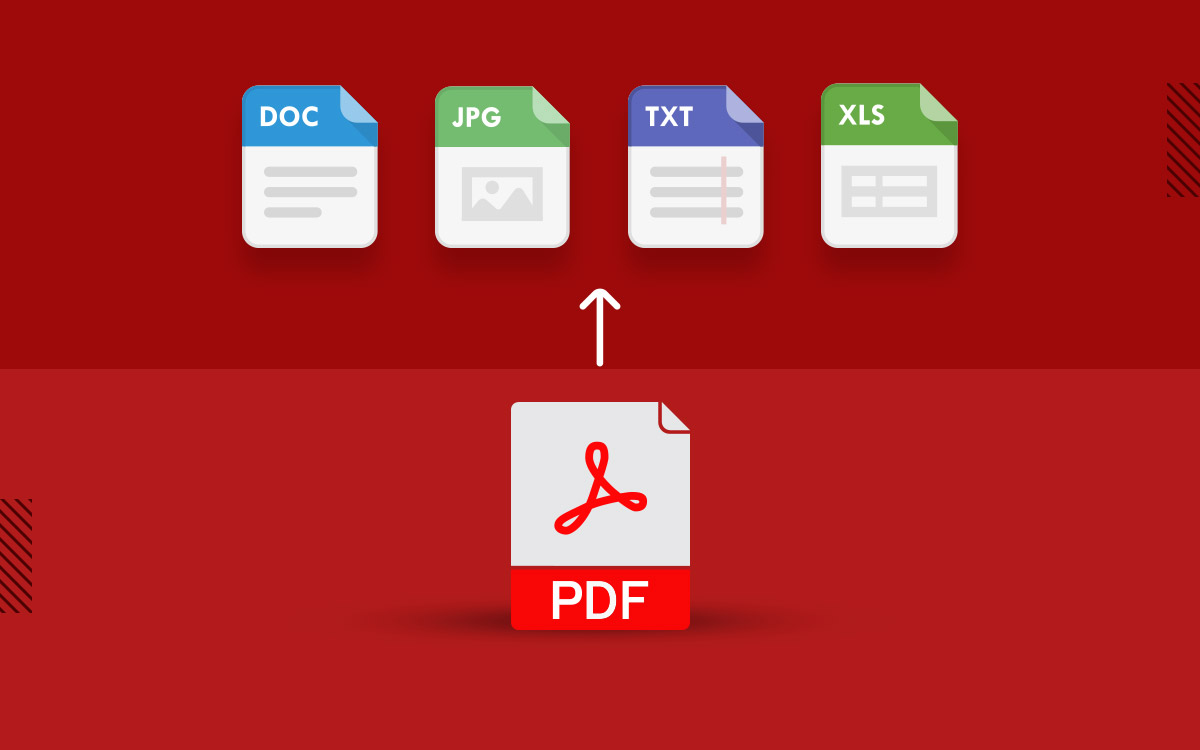


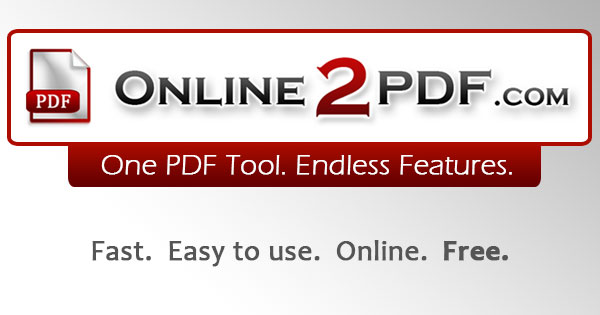






Add Comment