One of the most commonly used portable storage devices is the USB drive. It is a small sized pocket friendly device that can be used to store a large amount of data without any issue. Sometimes due to some errors, people face issues like USB not recognized and are unable to access the information inside it. This can be problematic in a lot of conditions and make the data unusable and impossible to access in some cases. This can be caused due to a lot of reasons ranging from format issues to even hardware malfunctioning. Luckily, there are also a lot of ways to resolve these issues including third party tools and system tricks.
Recovering files form USB with Recoverit
Recoverit is one of the best software that can help you to easily recover files from damaged USB drives even if they are corrupt. If your Mac not recognizing USB or is not opening it then you can use this tool along with windows based systems. This software is very easy to use and can be used to recover files from the system storage as well as external storage devices like SD cards, USB drives, Hard disks etc. with ease. It can also recover lost or deleted files in some cases and is used by a lot of people around the world. It has a simple user interface.
The following steps will help you to recover files with Recoverit.
Step 1 Launch recoverit
Launch recoverit on your computer and select the USB drive from where you want to recover data from.
Step 2 Start scanning
Press the start button and the software will start scanning the USB drives for the recoverable files. You can apply filter to narrow the search down.
Step 3 Preview and save
Now, the files will be visible to you, preview them and check if that is what you wanted. Once done, recover the files by clicking on the recover button on the bottom right corner.
Reasons and other solutions
If the USB drive not showing up in your system, it can be due to the reasons given below.
Issues with USB ports
If you are seeing errors like USB not detected it might possibly be because of the faults in the USB port. If you have newly installed the USB ports, there might be an issue with the connections. This might also be due to broken cord or a completely busted port. In order to resolve it simply check the connections and everything is fine and it still doesn’t work, consider changing it.
System Updates
Sometimes, if you don’t update the system, errors like USB device not recognized can pop up every now and then. Check if the auto update feature is turned on or not and make sure that it stays on so that it can get automatic updates in background. You can also do it manually b following the steps given below-
Step 1 Go to control panel and click on system and security. Now, navigate to the system updates section and click on the check updates option.
Step 2 If there are any updates available, you will get the message and you will be able to install it by clicking on the install button. The changes will take place after your restart the computer.
Errors with format
Error with the format of the USB drive can also be a reason behind why it is not being recognized on your computer. If you are getting errors like USB not recognized windows 10, then formatting it would be a good idea and can be helpful in making it accessible as well. The following is a method to format you USB drive on windows computer-
Step 1 Go to the windows disk management tool
Step 2 Now, right click on the USB device from the list you see on the screen and click format and then OK on the pop up.
Updating device drivers
Device drivers are the software component that allows the system to read the device when it plugged in so that it can be accessed. These accompany the ports and other devices that are responsible for reading and processing the USB drives. Updating them is necessary in order to be able to use them for a long time and the following are the steps to do so.
Step 1 Go to control panel > Hardware and sound > Device manager > Universal serial bus and check if any of them are listed as unknown device.
Step 2 Now, right click on it and select properties and then click on driver’s option. Now, click on update drivers option.
Conclusion
If your computer cannot read the USB drive that you are plugging in to the system, this can be caused due to a variety of different reasons and also there are a lot of ways to solve this issue. If you want to recover files from the USB device, you can try using Recoverit for this. It is a free to use recovery tool that can allow you to recover files from internal as well as external storage without any issues due to its simple and clean user interface.
Get discount : 15% OFF COUPON: LENyt409

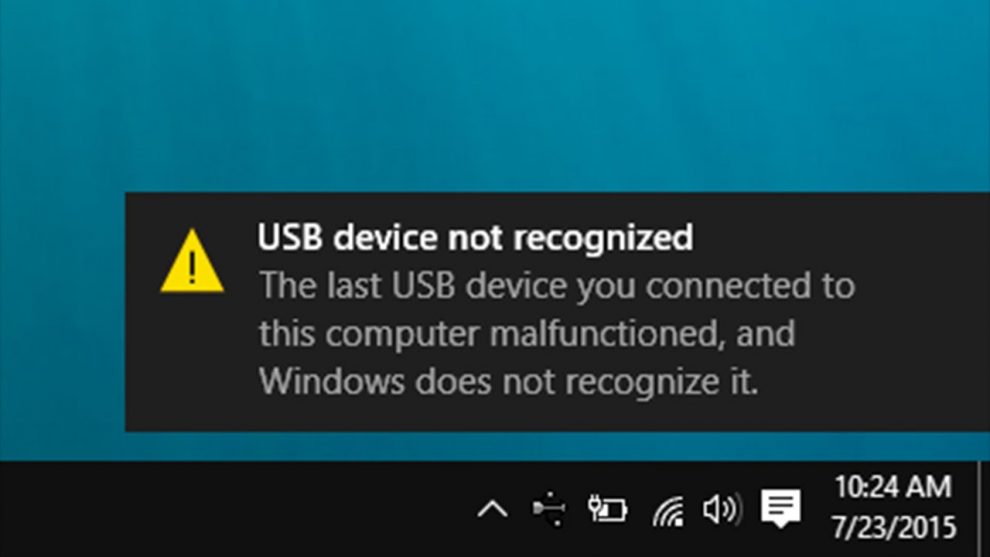
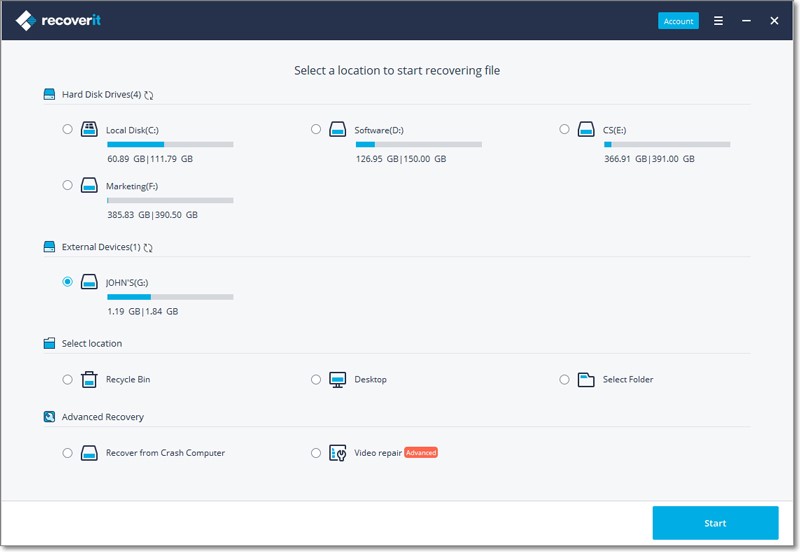
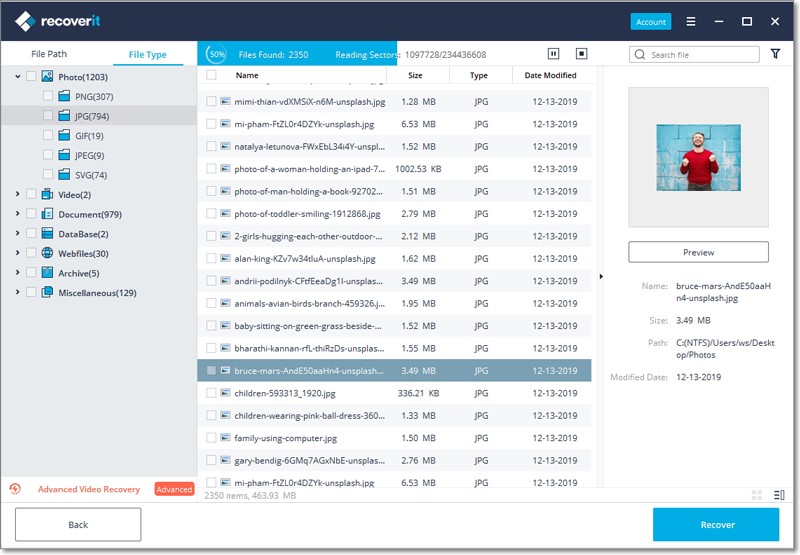
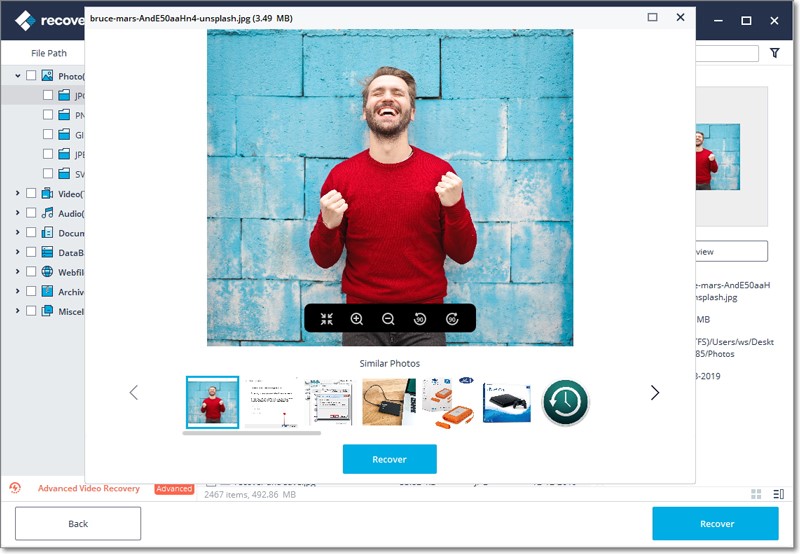
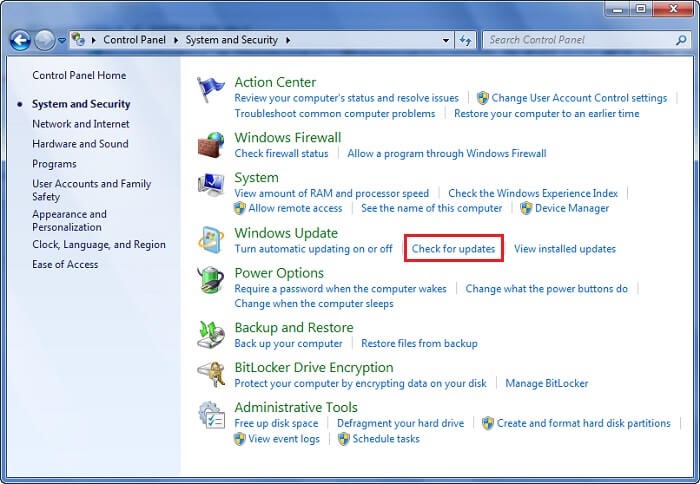
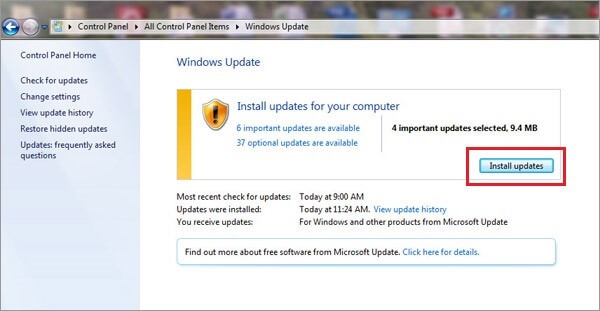
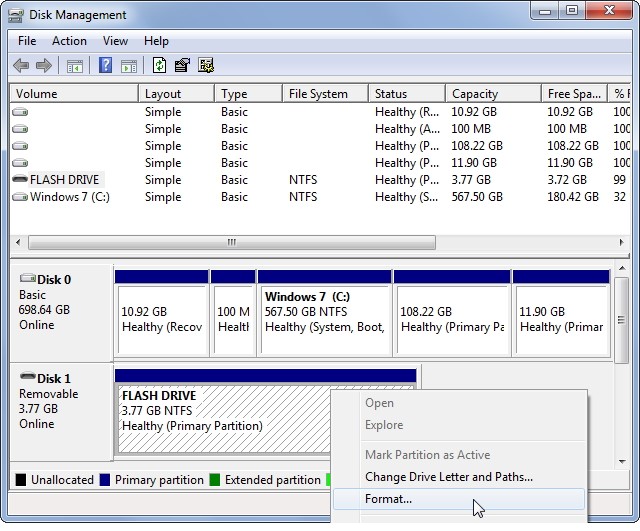
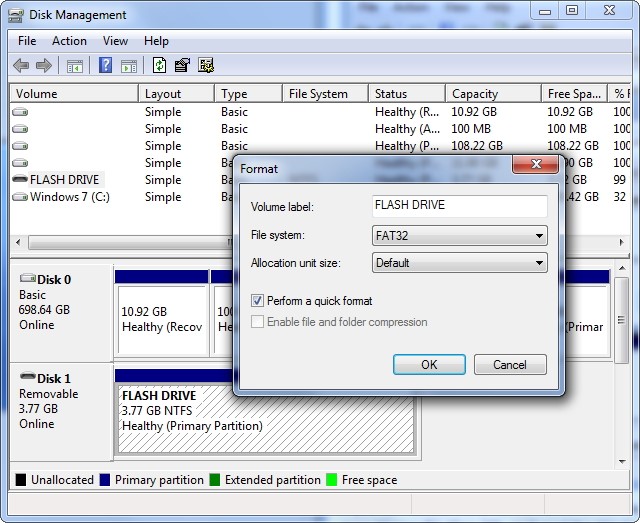
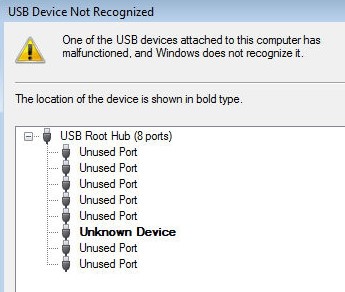
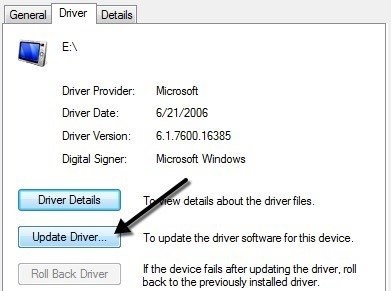






Add Comment