What do you think is the most crucial asset for any business? Money, people, good lobbyists in the government? No, it is information. All information is typically stored in databases, even if the company does not do its business online. The loss of any database may cause severe issues for a business. Such deficits often refer to impairments, less often to the business closure.
What Should You Do if a Backup of Microsoft Access Database Is Not Available?
I am talking about databases in the Microsoft Access format. What should you do if a database has suddenly become unopenable? In the application window, you see several strange errors, and there is not any other copy of the file. Of course, it could be something different. Maybe there is a peculiar smell in the air. Deal with it. However, there is nothing strange. It is a smell of trouble. You can deal with it because I can help you. With any luck, together, we can move heaven and earth! Besides, there is no need to pay for anything. I have followed all the steps listed below, and the issue was resolved after the usage of an online data recovery service named Recovery Toolbox for Access https://access.recoverytoolbox.com/.
But let’s not get ahead of the story. I regularly use Microsoft Access, and I believe it is one of the most common database formats when there is not a need to deal with severe issues. Basically, it is easy to use. However, where there is ease, it often increases vulnerabilities and risks. After examining the matter, I can more or less imagine why such issues could occur. So, that is what I think:
- When the process of the Microsoft Access database is interrupted, it changes. For example, if a user wants to modify a remote database, but cannot finish the job due to network issues. Then the Microsoft Access application marks the database as damaged. It is easy to recover, but some data could be lost.
- Viruses are a painfully common issue about which I have no comment.
- DB corruption issues can be caused by hardware issues such as computers, power supplies, network cards, and the like. Another cause for DB corruption issues can be packet losses on network cards, damaged sectors on disks, and a lot of other things.
- An additional issue is the incorrect operation of Microsoft Access plugins, or their improper installation.
- Also, a simultaneous access attempt to a single DB and its modification can cause issues.
- Moreover, power issues when working with a database can cause system shutdowns.
Incidentally, the most efficient way to prevent an issue is by doing a regular backup of all data. In all probability, I am not saying something new. Nonetheless, what should you do in case a backup is not available?
A Solution That is Free and Can Be Efficient
Microsoft Access database issues can be imperceptible in the very beginning. The case is that Microsoft Access can fix itself minor matters of database integrity. It is suitable for users because their activities are not entirely blocked; they notice sometimes accidental errors and intermittent problems of database access. No doubts, users appreciate this. At the same time, the absence of appropriate response can cause issues to accrue and provoke severe problems.
When I have personally encountered this issue, I have found the following option. Microsoft Access has its ways of database recovery. They work as follows:
- Open the Microsoft Access application (just application and not a corrupted database);
- Go to the following menu: File-Info-Compact & Repair Database;
- Choose a corrupted database and click ОК;
- Wait for the successful DB recovery;
Try to import a corrupted database into a new file of Microsoft Access format. Do the following for this purpose:
- Open the Microsoft Access application and create a new DB file;
- Choose External data;
- Choose the option of Access file import;
- Set the required parameters of file import and choose OK;
What Do Professionals Say?
I hope these procedures will help you, and you successfully resolve the issue. Unfortunately, in my case, it did not help, but I have found another solution. It requires the use of 3rd party data recovery service, named Recovery Toolbox for Access. In the very end, this specific service managed to resolve the issue of database corruption and exactly when I did not have any other way out. Typically, your upset over Microsoft Access failures would be quickly overshadowed by the panic of the system administrator, who would lose access to a company’s DB. You can bet he has a backup for sure! However, maybe it is absent in your case. It is excellent that you have Recovery Toolbox for Access! So, how does it work?
That’s easy: there is a service of Microsoft Access DB recovery online, it can be found here: https://access.recoverytoolbox.com/online. The service requires the following recovery algorithm:
- Press Select file,
- Choose a damaged database in Microsoft Access to upload to the server,
- Provide your email address,
- Enter CAPTCHA,
- Move to the next stage, by clicking the Next Step button and follow the instructions, and
- Pay the recovery service and download the recovered file.
Usually, it is the best and the cheapest way of data recovery, but it has a single disadvantage. For paranoiacs, as you may notice, it requires a file upload to the remote server. What if the database in question has confidential information, and you hate having even a single thought of sharing the data with someone? In this case, you have an easy solution—use the offline version of Recovery Toolbox for Access service.
There is no need to upload something to the remote server using this method. The application is installed on the user’s computer, and then the user can do the recovery himself in several easy steps. The offline version of Recovery Toolbox for Access does not connect to remote services. All actions are performed offline. Typically, Recovery Toolbox for Access works under ОС Windows only. The application is compatible with all supported versions of Microsoft Access.
Do the following to work with Recovery Toolbox for Access:
- Download the program from here https://access.recoverytoolbox.com/
- Install Recovery Toolbox for Access on your computer
- Start the program and choose a file of Microsoft Access format for recovery
- Wait for the end of corrupted DB analysis
- Save the recovered file
- Keep on working with the recovered DB
When using the offline version of Recovery Toolbox for Access, users may recover any number of corrupted Microsoft Access files. Feel free to help your colleagues who encounter similar issues. I am not going to tell you something like “feel free to damage DB files in the future,” I do not advise doing this. Typically, it depends on how deep the database is damaged.
In some cases, the recovery is impossible, and Recovery Toolbox for Access is not magic. However, in most cases, it helps. I hope it will help you. Use modern technologies, protect data with Recovery Toolbox for Access and be happy.

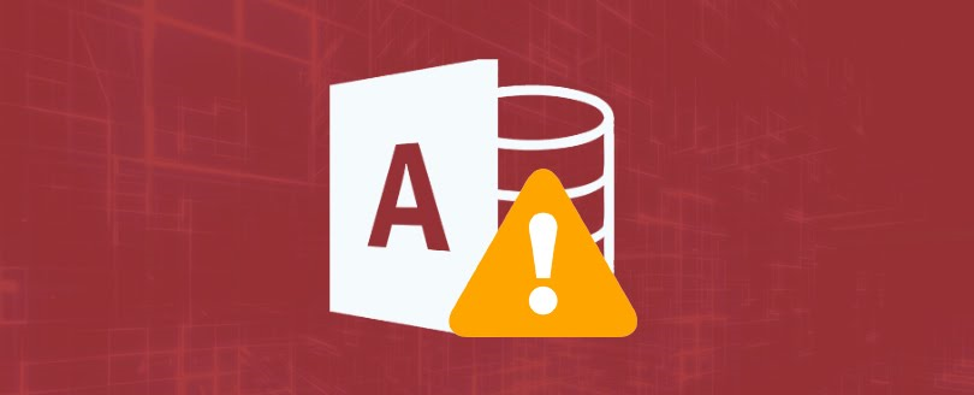
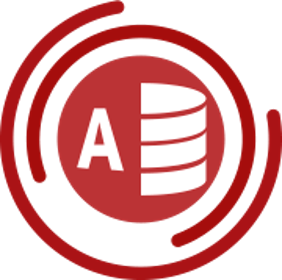
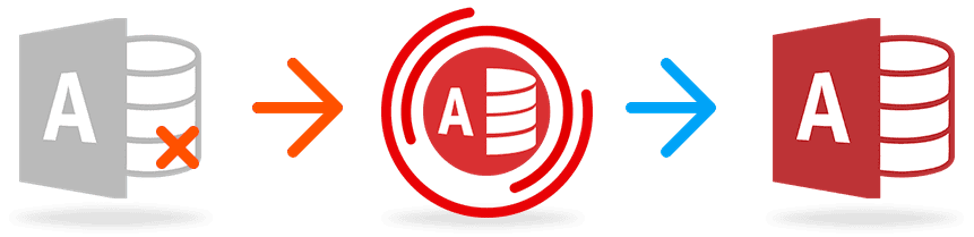

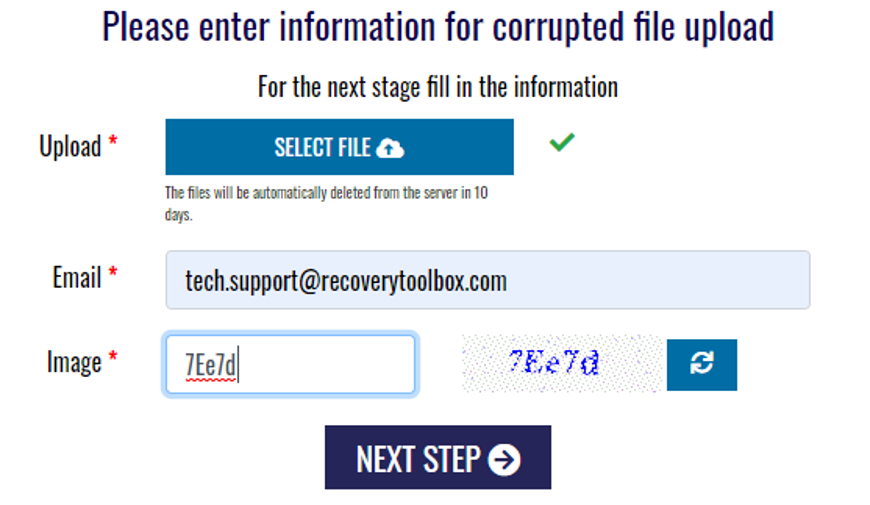






Add Comment