Windows Update Assistant is a powerful tool designed to enhance your PC’s performance by providing seamless updates and optimizations for Windows 10. It simplifies the update process, ensuring that your system is always up to date with the latest features, security patches, and bug fixes. With the Windows Update Assistant, you can unlock the full potential of your PC and enjoy a faster, more secure, and more reliable computing experience.
Key Takeaways:
- The Windows Update Assistant is a software tool developed by Microsoft.
- It enables users to manually install updates for their Windows 10 operating system.
- Benefits include control over the update process, access to the latest features and security improvements, and improved system performance.
- The Windows Update Assistant can be downloaded from the official Microsoft website or through the Windows Update settings on your PC.
- Make sure your system meets the minimum system requirements before installing the Windows Update Assistant.
Understanding the Windows Update Assistant
The Windows Update Assistant is a software tool developed by Microsoft that allows users to manually install updates for their Windows 10 operating system. It serves as an update tool that provides several benefits and enhances the overall system performance.
What Is the Windows Update Assistant?
The Windows Update Assistant is a dedicated tool designed to help users keep their Windows 10 operating system up to date. It offers a manual update option for those who want more control over the update process. By using the Windows Update Assistant, users can stay informed about the latest features, security improvements, and bug fixes released by Microsoft.
Benefits of Using the Windows Update Assistant
The use of the Windows Update Assistant brings several benefits. Firstly, it allows users to have more control over when and how their system is updated. This is especially useful for those who want to avoid automatic updates or have specific preferences for the update process. Additionally, the Windows Update Assistant ensures that users have access to the latest features and security patches, enhancing the overall functionality and protection of the system. Lastly, using the Windows Update Assistant can lead to improved system performance, as it helps in keeping the operating system optimized and free from any issues that may arise from outdated software.
How Does the Windows Update Assistant Enhance Your System?
The Windows Update Assistant enhances the user’s system by providing a streamlined method for installing updates. With this tool, users can manually check for updates and install them at their convenience. This process helps ensure that the system is always up to date and running smoothly, minimizing the risk of vulnerabilities and improving performance. By using the Windows Update Assistant, users can leverage the latest features, enhancements, and security patches released by Microsoft to maximize the potential of their Windows 10 operating system.
Getting Started with the Windows Update Assistant
Before you can start utilizing the power of the Windows Update Assistant, you’ll need to download it onto your PC. Luckily, there are a couple of ways to get your hands on this helpful tool.
Where to Download the Windows Update Assistant
You can obtain the Windows Update Assistant from two main sources. The first option is to visit the official Microsoft website and download it directly from there. Alternatively, you can access the Windows Update settings on your PC and download it from there. Whichever method you choose, make sure you’re getting it from a trusted and reliable source.
System Requirements for Installation
Before you begin the installation process, it’s important to ensure that your system meets the necessary requirements. This will help guarantee a smooth and successful installation. Some of the key system requirements for the Windows Update Assistant include sufficient storage space and a compatible version of Windows 10. Take a moment to double-check these requirements before proceeding.
Step-by-Step Guide to Installing the Update Assistant
Once you have downloaded the Windows Update Assistant, you’re ready to begin the installation process. To guide you through this process, Microsoft provides a step-by-step guide that outlines each necessary step. It’s important to follow these instructions carefully to ensure a proper installation. The guide will walk you through the necessary prompts and options, allowing you to customize certain settings to fit your preferences.
By following these simple steps, you’ll be able to successfully install the Windows Update Assistant on your PC and unlock its powerful features.
Navigating Through the Windows 10 Update Assistant Features
The Windows Update Assistant offers a range of features and tools designed to enhance your updating experience. Whether you want to schedule updates, pause or resume the update process, or customize your update preferences, the Windows Update Assistant has got you covered. Its intuitive and user-friendly user interface allows you to easily navigate through the various options and settings, making it a seamless and hassle-free experience.
One of the key features of the Windows Update Assistant is the ability to schedule updates. This means that you can choose a convenient time for your PC to install updates, ensuring that they won’t disrupt your work or gaming sessions. With the Windows Update Assistant, you have full control over when and how your system updates.
Another great feature is the option to pause or resume the update process. This comes in handy when you need your PC to focus on other tasks or when you want to conserve bandwidth. You can easily pause the updates and resume them later, making it convenient to manage your system’s updating process.
Customizing your update preferences is also a breeze with the Windows Update Assistant. You can choose which updates to install, prioritize certain updates over others, and even exclude specific updates that you don’t need. This level of customization ensures that your PC stays up to date with the updates that matter to you.
Furthermore, the user interface of the Windows Update Assistant is designed to be intuitive and user-friendly. It allows you to easily find and access the various features and tools, making it a seamless experience for both tech-savvy users and beginners alike. You don’t have to be a computer expert to navigate through the Windows Update Assistant.
In conclusion, the Windows Update Assistant offers a range of features and tools that aim to enhance your updating experience. With its customizable options, intuitive user interface, and convenient scheduling capabilities, it puts you in control of how and when your PC updates. Say goodbye to unexpected interruptions and hello to a smoother and more efficient updating process.
The Windows Update Assistant Maintenance and Troubleshooting
While using the Windows Update Assistant can provide a seamless updating experience for your Windows 10 system, there may be instances where you encounter issues or errors. This section aims to help you troubleshoot and resolve common problems that you may face with the Windows Update Assistant. Additionally, it provides best practices for regular system maintenance to ensure the smooth functioning of your PC.
Common Issues and Solutions with the Windows Update Assistant
Even with a reliable tool like the Windows Update Assistant, there can be occasions where you come across issues during the update process. Some common problems include update failures, slow update downloads, and unexpected system restarts. To address these issues, follow these steps:
- Check your internet connection and ensure that it is stable.
- Restart your PC and try updating again.
- Disable any third-party antivirus or firewall software temporarily.
- Run the Windows Update Troubleshooter tool to detect and fix issues.
- If the problem persists, consider contacting Microsoft Support for further assistance.
How to Resolve Update Failures and Errors
If you encounter update failures or error messages while using the Windows Update Assistant, try the following steps to resolve them:
- Restart your PC and attempt the update again.
- Check for and install any pending Windows updates.
- Free up disk space on your system by removing unnecessary files or applications.
- Disable non-essential startup programs and services.
- Update your device drivers to the latest versions.
- If the issue persists, consult the official Microsoft documentation or seek assistance from Microsoft Support.
Best Practices for Regular System Maintenance
Performing regular system maintenance is crucial for keeping your PC in optimal condition. Here are some best practices to follow:
- Keep your Windows 10 operating system and other software up to date.
- Regularly scan your PC for malware and viruses.
- Optimize your storage by removing unnecessary files and applications.
- Run disk cleanup and defragmentation utilities to improve performance.
- Ensure your device drivers are always up to date.
- Back up important files and data regularly.
By following these best practices, you can maintain the stability and performance of your PC, minimizing the likelihood of encountering issues with the Windows Update Assistant.
Comparing Windows Update Assistant to Other Update Methods
In this section, we will compare the Windows Update Assistant to other methods of updating Windows 10, such as the Windows Update feature built into the operating system. We will discuss the advantages and disadvantages of each method, helping you understand why the Windows Update Assistant may be the preferred choice for many users.
Conclusion
In conclusion, the Windows Update Assistant is a vital tool for PC users looking to maintain the performance and security of their system. With its wide array of features, customizable options, and troubleshooting solutions, it streamlines the update process and optimizes the overall functioning of your PC.
By utilizing the Windows Update Assistant, you can ensure that your PC stays up to date with the latest enhancements, security patches, and bug fixes from Windows 10. This results in a smooth and reliable computing experience, unlocking the full potential of your PC.
Whether you’re a casual user or a professional, the Windows Update Assistant empowers you to take control of your system’s updates. It simplifies the process, offering an intuitive user interface and customization options that cater to your preferences. Moreover, it provides you with the necessary tools to address common issues and errors, making troubleshooting a breeze.
With the Windows Update Assistant, you no longer have to worry about missing out on crucial updates or experiencing system vulnerabilities. Enhance the performance and security of your PC by leveraging the power of the Windows Update Assistant and ensure a seamless computing experience.

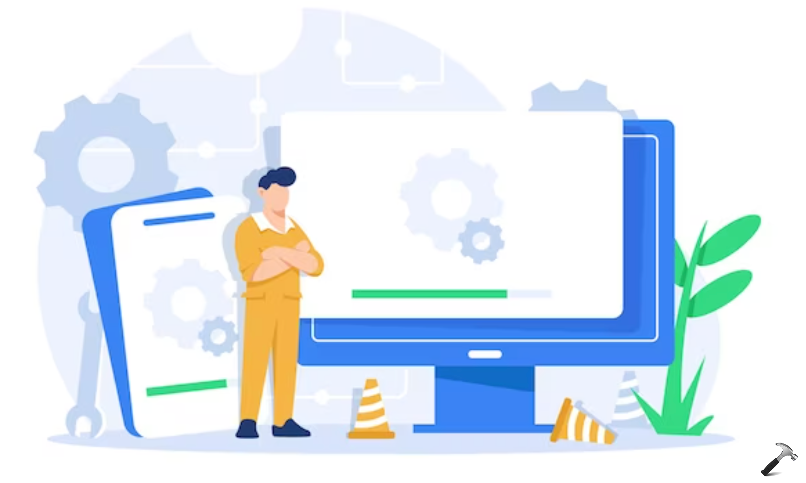






Add Comment